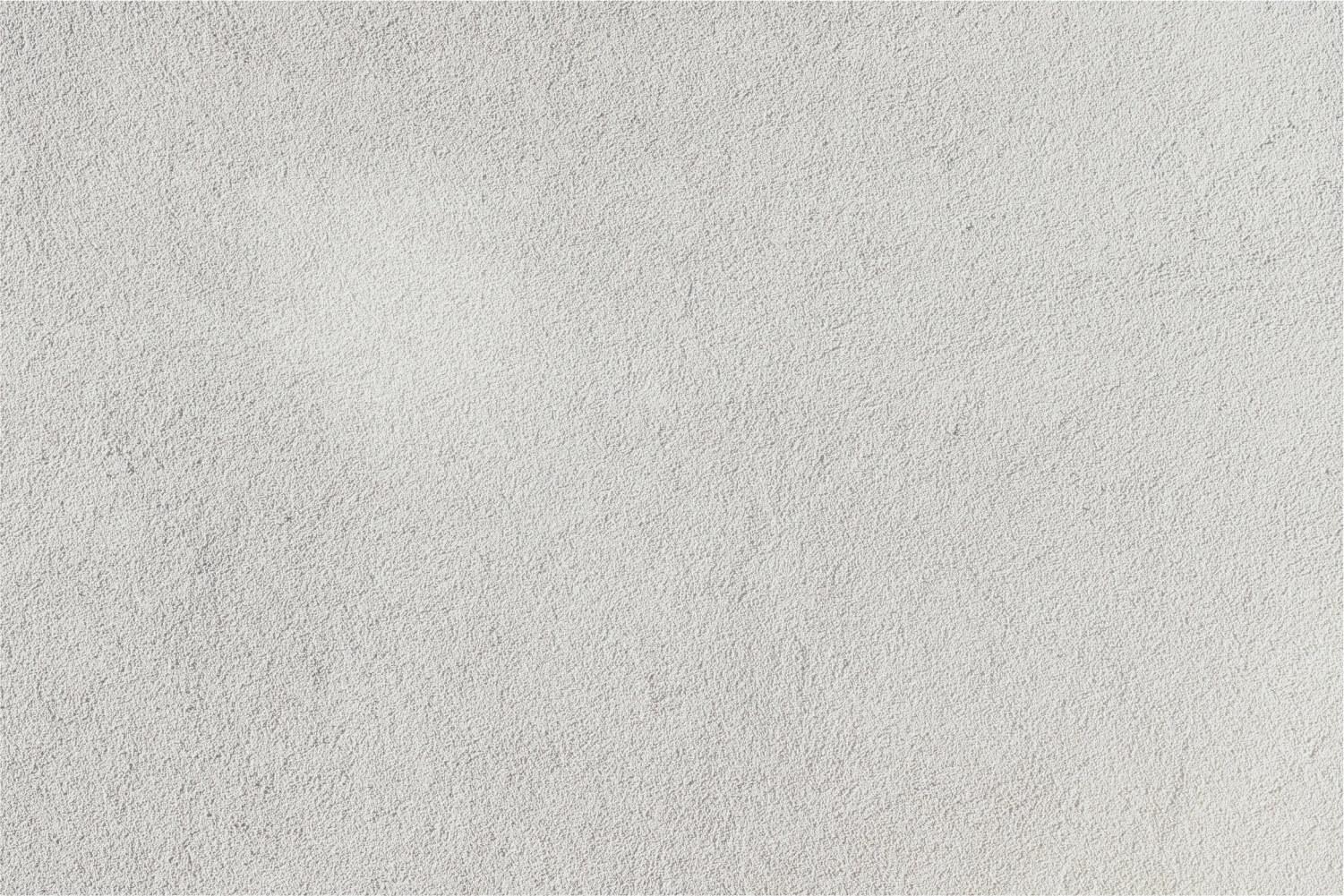
Answer Garden
Plant a question, grow answers
What is Answer Garden?
AnswerGarden is a new minimalistic feedback tool. Use it for real time audience participation, online brainstorming and classroom feedback. Use it on any device with a browse (and they recently released a free ios app)
Step 1 - Choose a Topic
Click the + sign in the top right hand corner (no account required) to create a new answer garden. Then, choose a topic or question. This will be displayed on the top of your page.
Step 2 = Choose your Options
(1) Mode (brainstorm, classroom, moderator, locked) I usually use classroom mode.
(2) Answer Length (20 or 40 characters).
(3) Admin Password/ Email Reminder - I usually choose these options so I can delete unwanted answers.
(4) Spam Filter - I always leave this off (not sure what it's for)
(5) Broadcast - I just leave this at the default as well.
Step 4 - Create and Share!
After choosing all your options click CREATE. Since noone has posted an answer yet, your AnswerGarden will still be empty which looks like this. There are lots of ways to share your Answer Garden. I usually post it on Google Classroom but you can just project the URL. You can also export the completed word cloud.
How do I use Answer Garden?
Quick warm-ups, pre-reading activities, what do you know about...?, post-reading, current events, voting, create a class graph, get-tp-know-you activities, polls, exit ticket, check for understanding,
Some questions I have asked: What does liberal mean? What do you know about Donald Trump? What is beauty? What have you heard in the news recently?
My students have also created their own answer gardens as part of current event presentations.
I ask students to answer as many times as possible, they can repeat answers they see that they agree with.
You cannot see who posted what - but I don't tell my students that...




