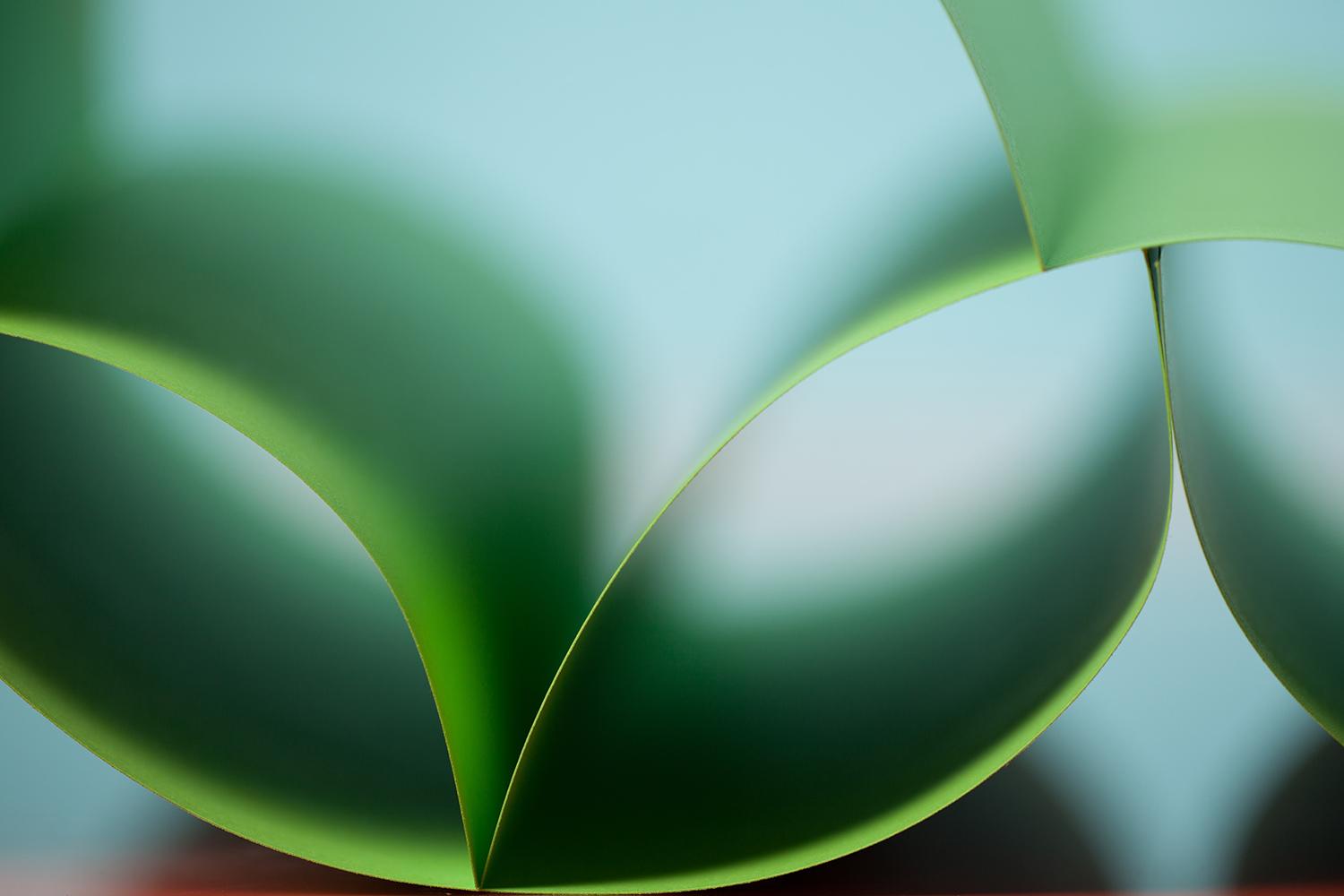
Back 2 Work Newsletter
Summer Quarter 2023
Let your curriculum drive the technology...
Teachers should take full advantage of new tech tools and provide students with interesting, diverse, and current learning materials. Use only age and curriculum appropriate digital tools to ENGAGE your students and MOTIVATE them to want to learn.
"Effective technology integration is achieved when the use of technology is routine and transparent and when technology supports curricular goals."
Let's have fun putting a digital twist on your lessons!
You will need a public username for some of these accounts.
**********************************************
Quizizz
What izz It?
How about more gamified classroom quizzes? Like Kahoot, students will answer questions on devices. Unlike Kahoot, which is only played together as a class with lots of excitement and "discussion", Quizizz allows students to take a digital quiz quietly and at their own pace... while still having fun. The memes in between the questions (which can be turned off) can be entertaining.
Who Should Use It?
Students need to be able to read and follow directions either on their own device or district supplied devices.
How Do We Get Started?
Teachers:
Create a FREE account at quizizz.com.
Teachers will search and/or create quizzes. The randomly generated code to join the live quiz will be displayed, but the questions won't necessarily need to be displayed on the SMART Board or screen. They are displayed on the devices. Each Quizizz quiz is self-paced. Results and grades are received by the teacher and can be exported. Stop off at the Help Center for a rundown of FAQs.
Students:
No app / No account
Students will use a browser (Chrome, Safari, etc.) to join quizzes at quizizz.com/join. They are to answer assessment questions along the way at their own pace.
What's the Best Way to Use Quizizz?
Quizizz is so versatile. It can be played live in a classroom setting with whole/small group, with individuals/pairs on one device, and/or assigned to individuals as homework. Lab settings work great as well because questions and answers are randomized so that students are NOT on the same question. Note: There is a Share on Google Classroom button!! (can you hear the angels singing??)
The teacher will get the ball rolling by projecting the join code to the students. After all students have joined, the teacher may want to hide/minimize the screen... maybe display a timer instead... because student names and statistics can be displayed while the assessment is going.
BYOD? Yes!
Lab Computers? Yes!
Class sets of iPads and Chromebooks? Yes!
At Home Use? Yes!
Tutorials
Presentation:
**********************************************
Plickers
What is It?
A plicker is a scannable image similar to a QR code. ===>
Plickers is a classroom response app that gives teachers the ability to collect data without the need for student devices... wait, let me repeat... WITHOUT THE NEED FOR STUDENT DEVICES!! This means no one is left out!
Who Should Use It?
Teachers MUST use an iOS or Android device (phone or tablet).
The teacher can read the questions aloud to the students or student can read the question themselves.
How Do We Get Started?
Teachers:
Create a FREE account at https://plickers.com and download the FREE app from your device store.
Teachers will need a computer and projector setup as well as an iOS/Android device. Using a computer the teacher will set up classes, assign plicker codes to individual students, and create assessments/questions using either multiple choice or true/false questions. Then the questions are projected onto the interactive whiteboard. Students will hold up their plicker cards to answer. A teacher will scan the room with the iOS/Android device that will collect the data.
Students:
No app / No account / No device / No kidding!
Students will be given a plicker card with a specific code that has been pre-registered to identify them. As questions appear on the SMART Board, they will hold up their card in the correct orientation (↑→↓←) to answer. They will continue holding up the card for the teacher to scan.
What's the Best Way to Use Plickers?
Plickers is used in a classroom setting with whole/small group. Results can be projected live (similar to Kahoot!).
BYOD? No
Lab Computers? No
Class sets of iPads and Chromebooks? No
At Home Use? No
Note : Plickers cards are available for print, but will use WAY too much ink because they are very large solid codes. You can purchase the matte laminated cards on Amazon. Store cards in pouches (pictured), baskets, hanging on rings, etc.
Tutorials
Presentation:
**********************************************
Jigsaw Planet
What is It?
Who Should Use It?
No reading skills are necessary. All puzzles can be edited to fit skill levels by changing the amount and shape of the pieces.
How Do We Get Started?
Teachers:
Create an account at www.jigsawplanet.com.
Teachers will display puzzles onto an interactive whiteboard. Use one from the site or create your own puzzle. Upload a picture of a storybook character, geometric shapes, historic figures, landforms, yourself... it's endless!! Ask a question in which the answer can only be answered by solving the puzzle! Make it simple or difficult. Once the first piece is moved, a timer begins, but you can pause at any time.
Features:
Make less (larger) pieces for the younger students.
Make more (smaller) pieces for the more advanced users.
Show/Don't show the picture as a guide.
Display picture in the background (ghost mode) for the pieces to cover.
Students:
No app / No account
Students will participate by touching the interactive whiteboard and dragging the pieces to fit them together.
What's the Best Way to Use Jigsaw Planet?
Only use Jigsaw Planet in a classroom with whole/small group projected onto an interactive whiteboard.
Use a public username at the beginning of your created puzzle names. For other teachers to find your puzzle they would click Explore Popular Tags > Jump to > type public username.
BYOD? No
Lab Computers? No*
Class Sets of iPads or Chromebooks? No*
At Home Use? No*
*Important Note: There are some tags considered questionable. It's best NOT to give students the site to use at home as content filters won't be in place to hide those questionable tags and puzzles. We have the ability to block tags and specific puzzles.
**********************************************
Crossword Labs
What is It?
It's digital crossword puzzles (to play and create) for whole/small group or individual use.
Who Should Use It?
Students should be able to read, follow instructions, and recognize words.
How Do We Get Started?
Teachers:
Go to www.crosswordlabs.com to access the FREE site - No account necessary.
$9.95 Lifetime Membership
The free version allows you to create unlimited puzzles, and you can revisit them year after year. Follow the onscreen directions to create a reusable completely digital crossword puzzle. Use this after introducing vocabulary, for holiday/rainy day activities, and since the crosswords can be printed, to check homework!
Students:
No account necessary.
Students will participate by answering the crossword clues on the board with the class. For classrooms with interactive boards, use the keyboard button on the pen tray to give users the ability to stand at the board and press letters instead of typing from the computer keyboard. Note: Students can create an account to create their own crossword puzzles or work yours!
What's the Best Way to Use Crossword Labs?
Used in a whole/small group setting and projected onto an interactive whiteboard is the best way to use this tool. Although having students use Crossword Labs at home to play and create their own puzzles is great, too!
Type a public username at the beginning of your new Crossword Title. To search click Find a Crossword > Search > type public username. This will make it easy for students to find your puzzles.
BYOD? Not recommended
Lab Computers? Yes
Class sets of iPads or Chromebooks? Use the Chrome browser.
At Home Use? Yes
Tutorials
**********************************************
Jeopardy Labs
What is It?
Who Should Use It?
Students should know how to read and follow instructions but it's NOT necessary if paired up with other classmates.
How Do We Get Started?
No account is necessary. $20 Lifetime Membership
The free version allows you to create unlimited jeopardy games, and you can revisit them year after year.
Students:
No account is necessary. Students will participate by answering the crossword clues on the board with the class. Give students your public username to Find a Crossword at home. Students can create an account to create their own games. What a great way for students to review! They can create puzzles for classmates.
What's the Best Way to Use Jeopardy Labs?
Use a public username at the beginning of each Crossword Title to create your puzzle.
BYOD? No
Lab Computers? Yes, for students to create their own.
Class sets of iPads and Chromebooks? No
At Home Use? Why not!
Tutorials
**********************************************
SMART Notebook 11
What is It?
Who Should Use It?
How Do We Get Started?
No account needed to begin creating lessons. For lesson ideas and free downloads, go to exchange.smarttech.com and create an account.
Click on the icon in the system tray to create lessons or build lessons with the Lesson Activity Toolkit in the Gallery.
Students:
No account / No app
Students participate in class by manipulating objects in games and activities created by their teachers. There is not an account or online version for students. It's for teachers only. NB lessons shouldn't be uploaded to teacher webpages for student use. Students don't have access to the program or the downloads.
What's the Best Way to Use SMART Notebook 11?
SMART Notebook lessons and games are to be used in a classroom setting with whole/small group. The bright idea behind SMART... unlike other presentation programs... is that teachers create lessons that are interactive. Students can play a more "active" roll... clicking, moving, writing, drawing, circling, highlighting, and flipping the objects and words on the interactive board. Teachers can create then step back!
BYOD? No
Lab Computers? Only for teachers to create
Class sets of iPads and Chromebooks? iPad has a SMART version ($6.99), but this would be useful for teachers only.
At Home Use? Not anymore...


