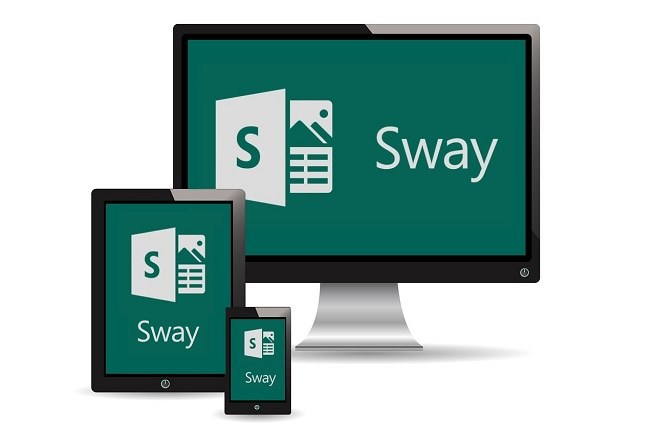Sway
Microsoft's newest presentation app
How to Use Microsoft Sway
- Class newsletter
- Student can show learnings on any project
- Teacher can give information to students
- Build a Professional Development presentation
- Share information with parents
Why use Microsoft Sway?
“Professional” content has moved beyond static, uninspired styling to be:
- well-designed (attractive and balanced)
- visual (lots of media)
- dynamic (meaning it updates and animates)
- interactive (content changes in response to user input)
- Most ordinary users have no skill or talent to build such content
- Our own creations are often flat, static and dull in comparison
Is it cross-platform? Yes.
- A Sway can be created on any browser from Windows, to Apple, to Chromebook.
- Automatically reformats content to look good on a mobile phone even though it may have been created it on a desktop.
- As a teacher, I know I can easily use it to build a page of content, share it, and then add to and edit content for students with any device.
- Can be shared via email and social networks with family, friends, teachers, and coworkers
Add Content Easily
- Stop switching between different apps to pull together content
- Seamlessly integrated with your devices, social networks, online storage, and the web
- Embed live content for a dynamic experience
- Adapt existing Word, Power Point, PDF, or OneNote files
- Video and picture resources teachers gather to use as lesson starters no longer need to be downloaded and embedded.
- Sway automatically connects to them and allows for dragging and dropping right into the Sway canvas.
- In fact, it can be a bit alarming. After typing the title of a Sway, Sway already begins the search based on the title and gives a list of suggestions including: pictures, videos, and even tweets from multiple resources all over the web.
- The great thing is they are aggregated right on the same page allowing authors to stay focused on content.
Can students use it and collaborate on a SWAY?
- YES! Sway brings balance to the classroom presentation.
- Students can collaborative.
- Multiple students can co-author a single Sway together in real time, by sharing the edit link.
- Digital literacy can go global.
- Students in different classes, schools, cities, states, or even countries can work collaboratively on a project.
Many times students focus too much on one thing or the other. They work really hard on the content but forget to leave time for presenting the work they have done or they focus way too much on the presentation and shortcut the content. Sway allows for a balanced approach, allowing students to work on solid content and information gathering and still be confident their presentation will look good, even after just a few minutes of work.
The Challenge
- Start a sway by going to Sway.com.
- Take a screen shot of a sway that one of your students has created.
- Then share the picture on Twitter using the #HeritageExplorers, #HEtechChallenge, #Sway, and #Microsoft hashtags.
What is Sway - Microsoft Sway Tutorials
Directions:
1. Watch overview video.
2. Watch any supplemental videos.
3. Create your own Sway.
4. Have your students create a Sway.
5. Take a screen shot of a sway that one of your students has created.
6. Then share the picture on Twitter using the #HeritageExplorers, #HEtechChallenge, #Sway, and #Microsoft hashtags.
2. Watch any supplemental videos.
3. Create your own Sway.
4. Have your students create a Sway.
5. Take a screen shot of a sway that one of your students has created.
6. Then share the picture on Twitter using the #HeritageExplorers, #HEtechChallenge, #Sway, and #Microsoft hashtags.
The Sway Way - Microsoft Sway Tutorials
How to Make a Tutorial in Sway - Microsoft Sway Tutorials
How to Share a Vacation in Sway - Microsoft Sway Tutorials
How to Create a Newsletter in Sway - Microsoft Sway Tutorials
How to Build a Presentation in Sway - Microsoft Sway Tutorials
How to Build a Presentation in Sway - Part 2 - Microsoft Sway Tutorials
How to Share a Sway - Microsoft Sway Tutorials
How to Collaborate on a Sway - Microsoft Sway Tutorials
Sway Pro Tips - Microsoft Sway Tutorials