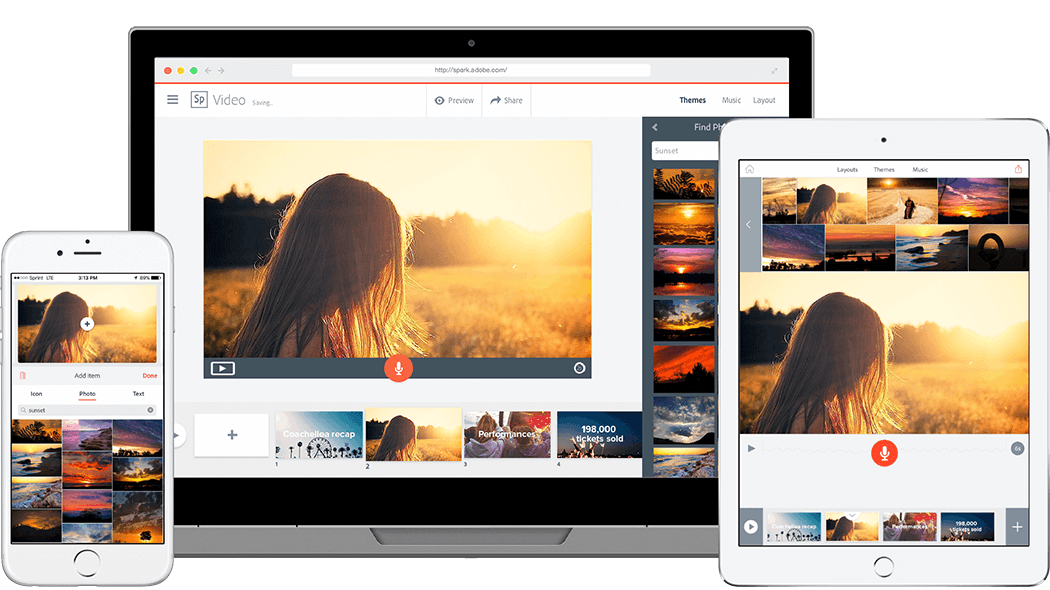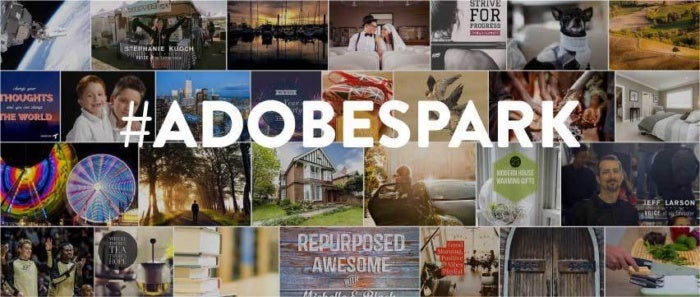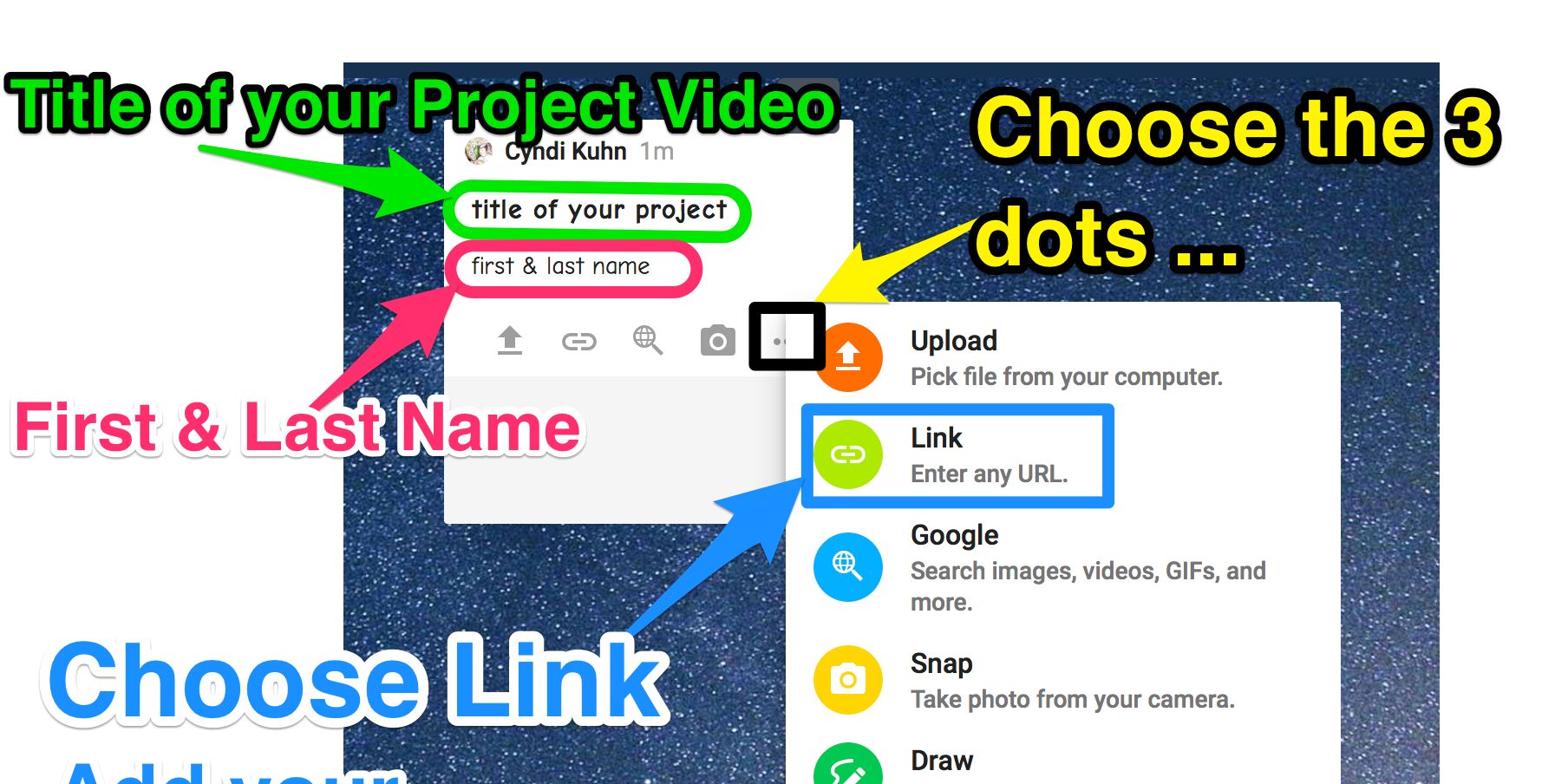Week 6 Part 1: Adobe Spark VIDEO
EDCI318 Tech for Teaching & Learning-SUMMER 2018
Grading Breakdown for the Adobe Spark VIDEO assignment
- 60 points: Complete Lesson project is saved and uploaded to YOUTUBE and added to Seesaw as a LINK.
- 20 points: for Tweeting your post with the hashtags #edci318, #sparkvideo
- 20 points-Add to the Padlet Wall https://padlet.com/ded318/sparkvideosummer2018
Adobe Spark VIDEO also works on your computer from your Browser, click the link below
https://www.youtube.com/watch?v=13GeagdhG6Q
Make sure you look at the examples....
Examples
- Foreign Language
- An example by primary kids
- Go Back to School: 9 Assignments to Kic off the School Year
- Teacher: Welcome to OSMO: by the way, there are OSMO's in the Catalyst for checkout
- Sea Turtles
- The New SAT
- Baltimore
- Type and Image Relationships
- THE INVENTION OF HUGO CABET
- Are your Kidding
- Is this what our work should be
- The History of Me
TEACH A LESSON with your Adobe Spark VIDEO assignment
- Choose a topic to teach........as always, it must be appropriate for use in your classroom. Teach something and think like a teacher.
- BONUS Choice: You may create your Spark VIDEO using same topic you did for your Spark PAGE last week if you wish OR you may choose a new topic. That should make things a bit easier. You have already done the research and have most of the information gathered from last week's project, although you may need to gather a bit more information since this project includes narration, images and maybe even shoot some video.
- You ABSOLUTELY want to improve on what you did last week and this will include your voice narration.
- Spark Videos may contain little bits of TEXT unlike Spark Page, which can contain unlimited text, but Video contains your voice narration instead of lots of text to read.
- The power is in adding your voice to each slide. Yes, you must add your voice to each slide.
- Assume this is a Full Lesson you have to teach and you have a child who is critically ill and cannot come to school. You want to be sure that child gets the same information as your students who are in attendance each day, including hearing your voice.
- Your Voice MUST on each and slide.
- You may use some music if you want, just make sure the music does not fight and overpower your voice. What you are saying is most important. So make sure you adjust the volume level of music.
- It is better to have MORE slides and not talk too long on each slide. Nobody wants to stare at the same picture for more than 10+ seconds on average.
- Like the Adobe Spark PAGE, be thorough, this needs to include not less than fifteen (15 slides) and likely will be many more for a complete lesson. Don't put too much information on each slide and don't talk too long on each slide, it is boring to stare at the same picture for very long.
HINT: TOP TEN SLIDE TIPs: http://www.garrreynolds.com/preso-tips/design - Make sure it is a complete lesson. What do you need to teach your class today? Could a SUBSTITUTE teacher complete your lesson from this project. Could that sick kid understand what you are teaching and get the same lesson the kids the class received?
Assignment Requirements con't
- This project will include
- Required: images & icons
- Required: text
- Optional: now you can even add a video that is saved to your photos to the slides
- Required: your voice.
- Save your Spark Video to PHOTOS on your iPad, it will say... save to camera roll.
- After your video is saved to your photos, add your video to YOUTUBE
This is the same process you did for the iMovie Trailer a couple weeks ago. - Make sure your video on Youtube is Unlisted or Public.
- Grab the Youtube URL to add your project to Seesaw.
Tweet using our class hashtag #edci318 and the hashtag spark videos #sparkvideo.
- PADLET: Add your Video to the padlet, just like last week, using the Youtube URL
- Please make sure the first line is the title of your project, hit return,
- The second line is your first & last name. If you add it using the Padlet app and are logged into the Padlet app, it automatically puts your name on the project.
Places to find images other than just using Google!!
A few places to locate images other than GOOGLE! Several of these have APPS!!
- Unsplash: https://unsplash.com
- Pixabay: https://pixabay.com/
- Pexels: https://www.pexels.com
- https://www.pinterest.com/cyndidk/photography
- https://www.pinterest.com/cyndidk/clipart-images-graphics
- https://www.flickr.com/creativecommons
- http://www.pics4learning.com
- These 39 Sites Have Amazing Stock Photos You Can Use For Free
- If you are using images from the internet, make sure you are using copyright friendly images. Here is an article to help you The Best Ways to Be Sure You're Legally Using Online Photos
Use Link in Seesaw and add your YOUTUBE URL
On your COMPUTER
https://youtu.be/-nKTi5ydKbw
ON YOUR IPAD
https://youtu.be/vxoZY_8-ewQ
ON YOUR IPAD
https://youtu.be/_cM1PMlSCKQ
Title your Project with your Topic, then put your First & Last name on the second line were it says write something
Cyndi Kuhn
Cyndi
College of Education
Kansas State University
Website
Twitter
Pinterest
Flipboard
Scoop.it
paper.li: iPads in the Classroom
Email: ded318@gmail.com
Website: cyndikuhn.info
Location: Gardner, KS, United States
Twitter: @cyndidannerkuhn