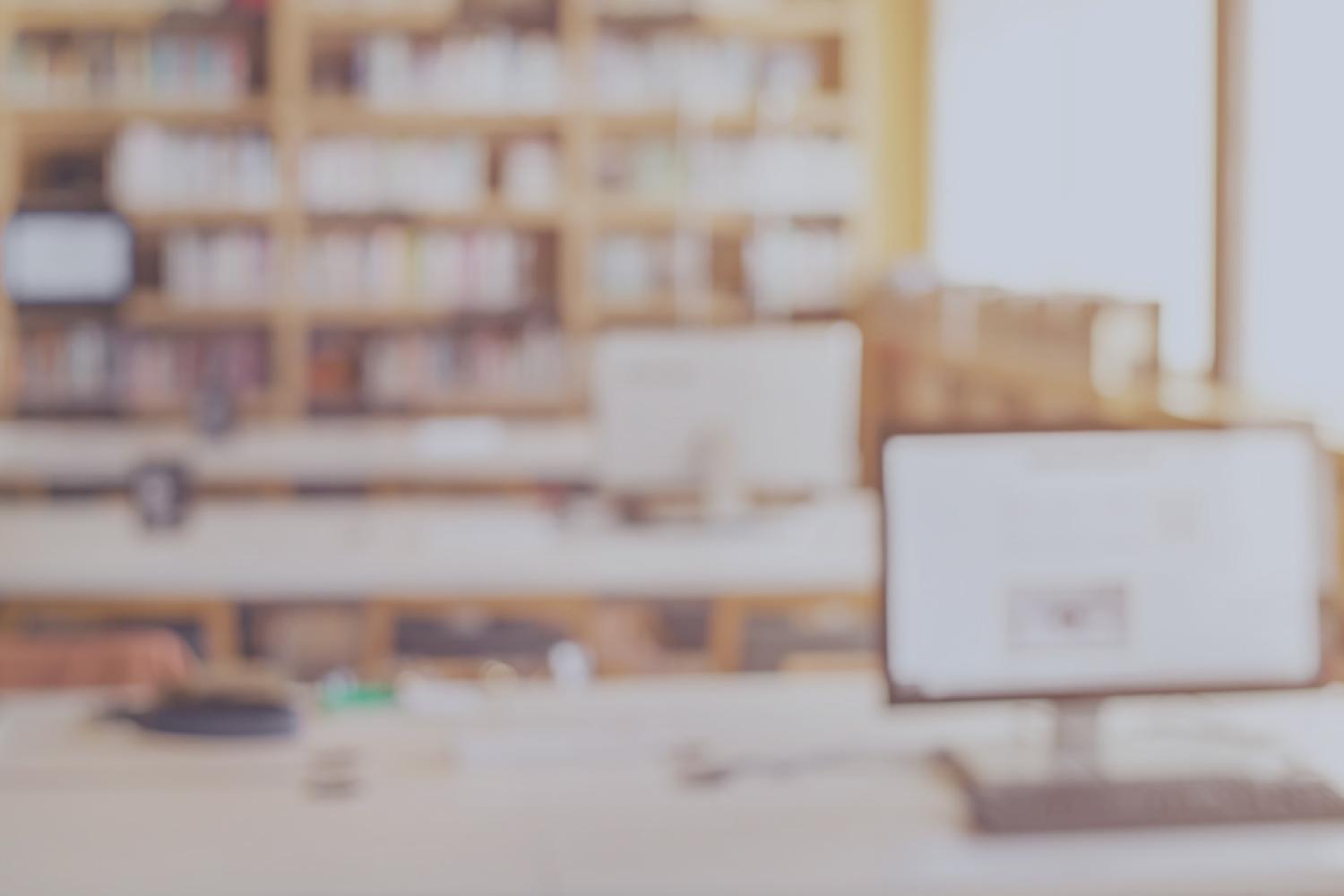
EdTech Newsletter

August 9, 2024
Featured: Reporting an Issue with a Xerox Printer
Dallas ISD staff can now report issues with Xerox Printers through ServiceNow.
Follow these steps to report the incident:
Access ServiceNow using the Dallas ISD Portal https://portal.dallasisd.org/.
Click Report an Issue.
Enter your Location, Office Number and Phone Number.
From the Affected Service dropdown, select Hardware.
From the Service Offering dropdown, select Xerox Printer.
Give the Model number and Serial number of the defective devices in your issue description.
If you would like to move your printer to a new location or if you are having issues with your printer badge, please contact copierinfo@dallasisd.org.
Want more Helpful Tips?
Visit Educational Technology's Helpful Tips page on your Dallas ISD Portal Dashboard for additional resources.
Enterprise Support Services
ATS Course Catalog - Fall 2024
The Application Training and Support team's Training Schedule and Course Catalog for Fall 2024 is available in Cornerstone.
All new secondary and elementary principals, assistant principals, data controllers, registrars, elementary data controllers, attendance clerks, and other support personnel are encouraged to take all PowerSchool or Schoolmint classes specific to their job functions. This will ensure accurate and timely data entry, which affects funding and accountability.
Oracle Finance Systems and Payroll classes are also available. Office managers, financial clerks, and other support personnel should enroll in classes specific to their job functions.
The course catalog is also linked under Quick Links on the ATS website. Training schedules, including times and locations, are organized on each application’s resource page, i.e. PowerSchool Resources, Oracle EBS Resources, etc., by subject.
Please register for any classes you are interested in through Cornerstone. If you have any questions or require further support, please reach out to the ATS team by submitting a ticket via ServiceNow.
CAMPUS ASSET MANAGER (CAM)
Review the 2024-2025 Technology Back to School WAIP that was shared with the Principals on August 1, 2024
Access CAM information through the Controllable Asset Management website - https://www.dallasisd.org/Page/38089
CAM Training - Click Here to register
CAM Guide - Click here to review
Review the 24-25 Technology Handbook
Review the Device Management Agreement (Selections were made in April 2024)
Lost or Stolen Devices?
- Do you have a lost or stolen device that needs to be locked or located?
- Has a student returned a device that needs to be unlocked?
- Is there a device that has been found outside of the district that needs to be returned?
The EdTech Fulfillment Asset Recovery Team can assist you with these scenarios.
Contact the Asset Recovery Team at DGFCDeviceRecovery@dallasisd.org
Enterprise Architecture and Operations
Microsoft Teams Resources
Dallas ISD has begun the process of upgrading the legacy phone system and voice network. The upgrade involves moving to a modernized Microsoft Teams solution.
To learn how to use Microsoft Teams or download the app, view the following resources:
- Windows Device using Teams
- MacBook Device using Teams
- Downloading the Teams App - iOS
- Downloading the Teams App - Android
These and other resources can be found on Educational Technology's Microsoft Teams Resources page.
Student Password Policy Changes
Educational Technology has updated the password policy for students in PreK-5th grade, which will enhance security within our educational environment. The primary driver of this initiative is to prevent the impersonation of students and exposure to inappropriate content via unauthorized access to their accounts by bad actors.
- For more information, view the Student Password Policy Changes for 2024 - 2025 WAIP.
Are you accessing your applications through Dallas ISD Portal?
If not, we recommend accessing your applications through the Dallas ISD portal to remain SSO enabled.
When you sign in to the Dallas ISD Portal, you are instantly signed in to all of your applications at once. You can switch between applications seamlessly, without having to sign in to each one separately.
How do I access my applications through Dallas ISD Portal?
Step 1:
Go to the Dallas ISD portal website, portal.dallasisd.org.
Step 2:
Login with your EAD username and password.
Step 3:
Click Dashboard, then select Applications from the drop-down menu.
Step 4:
A list of all of your applications will appear. You can open any application on this page without signing in again.
TIP! (Part 1)
Bookmark your most used apps to access them from the Dashboard.
From the Applications page, hover your mouse over the application, then click the ribbon in the bottom left corner.
TIP! (Part 2)
Return back to the Dashboard by clicking Applications in the navigation bar, then select Dashboard from the drop-down menu.
The selected application is now a bookmark on your Dashboard.
Enterprise Applications
Substitutes assigned to org 000 now have automatic access to HMH Apps Ed: your friend in learning, MyHrw and ThinkCentral via Clever!
Little SIS for Google Classroom
Little SIS Premium is a web app add-on to Little SIS Classroom that can create and sync Google Classroom classes with student information system (SIS) data. For more information, please see the attached FAQ and document.
How to Report an Issue with a Xerox Printer
Dallas ISD staff can now report issues with Xerox Printers through ServiceNow.
Follow these steps to report the incident:
- Access ServiceNow using the Dallas ISD Portal https://portal.dallasisd.org/.
- Click Report an Issue.
- Enter your Location, Office Number and Phone Number.
- From the Affected Service dropdown, select Hardware.
- From the Service Offering dropdown, select Xerox Printer.
Give the Model number and Serial number of the defective devices in your issue description.
If you would like to move your printer to a new location or if you are having issues with your printer badge, please contact copierinfo@dallasisd.org.
How to Check Your ServiceNow Closed Incidents
Here are the steps to check your Closed Incidents in ServiceNow:
1. Access ServiceNow using Dallas ISD Portal https://portal.dallasisd.org/. Once logged in, select the Tickets icon at the top of the page.
2. Next, click on View all tickets.
3. Select Closed Incidents, to view your Closed Incidents.
Glossary of ServiceNow - Service Offerings for Portal Users
This comprehensive glossary details services and service offerings for Portal Users.
Information Security
Think Before You Click! - Beware of Phishing
As we return to campus for the 24-25 school year, please be vigilant for phishing attempts, email impersonation, and other attempts to compromise our district's data:
- Think before you click - be cautious of any urgent requests, actions or threats from individuals
- Verify the authenticity of requests for sensitive information by contacting the person or organization directly through established channels
- DO NOT respond to unsolicited emails that ask for personal information
- Avoid sending sensitive/personal information to untrusted or unauthenticated third parties
- Never share your credentials (user ID and password), DISD IT will never ask for your current password.
For all phishing and SPAM concerns, contact Help Desk at (972) 925 - 5630, create a ticket in ServiceNow or report it by forwarding it to ITsecurity@dallasisd.org.
Best Practices for Security and Device Updates!
We all have a responsibility to keeping our district and student data secure. To achieve this outcome, it is imperative to regularly keep your device updated.
Below are a couple of best practices that we recommend to ensure your device receives the latest and greatest updates:
When signing off for the weekend, shut down your laptop so that any security or device updates are installed.
Update prompts during the day can be an annoyance, and it is not always feasible to stop mid-work and complete the update. If you receive a prompt during your working day for a system update, try restarting your computer the next time you get up from your laptop (say, to go get a coffee with a coworker, or to go on your lunch break).
Thank you for your contributions to keep our district data and devices secure!

















