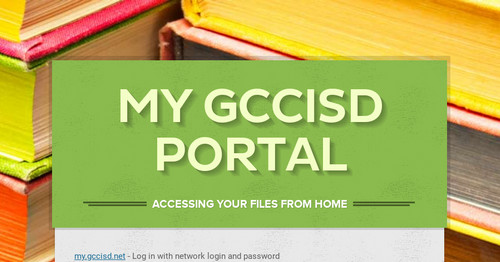Eduphoria App Specific Passwords
Eduphoria App Specific Passwords
When using Schoolobjects Remote Authentication, you will need to create App
Passwords to use with the Schoolobjects Scanning Application, Remote Roster Tool,
and any iOS or Android mobile application such as PDAS.
STEP 1: Login to Eduphoria through the GCCISD Portal
Step 2: Click My Profile
STEP 3: Click App Passwords
Step 4: Tap Create New
Step 5: Give the password a meaningful name such as Aware Scanning, or PDAS on iPhone and then click Create
Step 6: Keep your URL in a safe place
At this point it's going to provide you with a URL, Username, and Password you
can use to log in on desktop applications such as the Scanning App or mobile
applications such as PDAS on your iOS or Andriod device. Keep this information
in a safe place, this is the ONLY time you will see it. In the future you can delete
this password, and create a new one, but this is the only time the application will
ever show it to you.
Mary Chapa - Ed Tech Administrative Assistant
Email: mary.chapa@gccisd.net
Location: 5950 North Main Street, Baytown, TX, USA
Phone: 281-707-3210