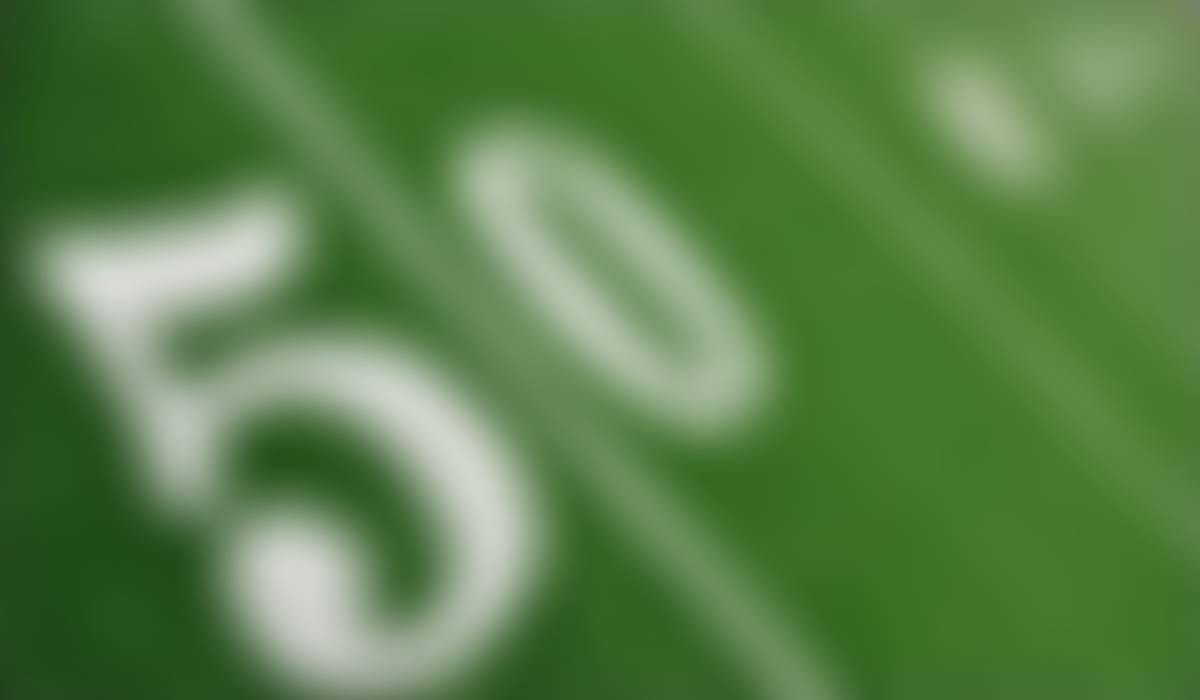
Utilizing PSD Key
Pennridge School District

Utilizing PSD Key
Creating a Single Sign-On Experience for the Pennridge Student Body
Parents and Guardians of Children in the Pennridge School District:
As technology becomes further and further embedded into the lives of students as 21st Century Learners, passwords have become a necessary for progress with technology in education. Needed for security but difficult for students of all ages to maintain, passwords unlock incredibly important resources but can also stand in the way of what students need. The need for a more refined and safer mode to access content has become clear.
Pennridge School District has developed a method which will unlock many digital resources with the use of one password. This resource has been named PSD Key and is now available to every student in the Pennridge student body. PSD Key can be accessed on personal computers of all types as well as iOS devices. When students sign into PSD Key they enter their district username and password on the sign in screen, giving them access to all their resources launched with one click of any icon on the screen. This not only simplifies access to district resources but also allows students to focus on what is most important: their learning goals.
PSD Key has become the first stop for students when using technology at Pennridge, and we believe it to be important for it to also be their first stop when working on tasks for school at home. Some very small steps are required for personal devices to access PSD Key. These steps are completely safe, absolutely do not access data aboard personal devices, and are simply a digital bridge to each student’s usernames and passwords important to their education. These steps are detailed on the back of this page.
Along with this letter, your student has been sent home with a QR Code that has their name and student ID printed on it. This code will unlock PSD Key aboard iOS devices and can also be used on personal computers with webcams enabled simply by holding it up to the screen. This QR code is designed for kindergarten through second grade, allowing younger children a more direct sign on, but can be used with all students at the elementary level. It is a goal for third graders and beyond to type their passwords to develop a comfort level with these credentials, and is something that would be great to practice at home if a personal computer is available. Still, we want all elementary students to have access on an iOS device that requires a QR code. Please find the details for logging in and configuring PSD Key on the back of this page.
We hope that PSD Key will simplify access to the resources designed to help your child succeed in their education.
Configuring a Personal Computer for PSD Key
1. Double Click on Google Chrome on your computer.
2. Navigate to launchpad.classlink.com/pennridge. You may wish to add it as a favorite before logging in. Adding it as a favorite after logging in will create problems when returning to the site.
3. To login:
- Kindergarten through second grade can click the button that shows the quick card. Your computer will ask to use the webcam, and responding yes will allow the student to hold up the card and login.
- Students third grade and older can login by typing their username and password they use at school. If they forget their username and password, they may also use the quick card.
4. Most resources will work automatically without the next steps, but some will need the Classlink Extension, the bridge to student passwords, to be added. Again, no data is being captured on your device, it is only sending the password information one way from the District to your device.
5. After clicking on a resource, the screen to the right will appear. Choose “Install Extension.
6. Click “Add to Chrome” next to the ClassLink OneClick Extension.
7. Click "Add Extension". A pop-up box will confirm that the extension has been installed.
8. After receiving this message refresh the screen, or close the window and login again. Your child can now access PSD Key as if they were at school.
Configuring an iOS device for PSD Key
1. In the app store, search for “Classlink Launchpad” and add the app to your device.
2. After tapping the app, a search bar will appear with a long list of school districts. Please search for “Pennridge” and you will see the school district appear.
4. Your child can now access PSD Key as if they were at school.
Accessing Digital Resources over the Summer
COMING SOON








