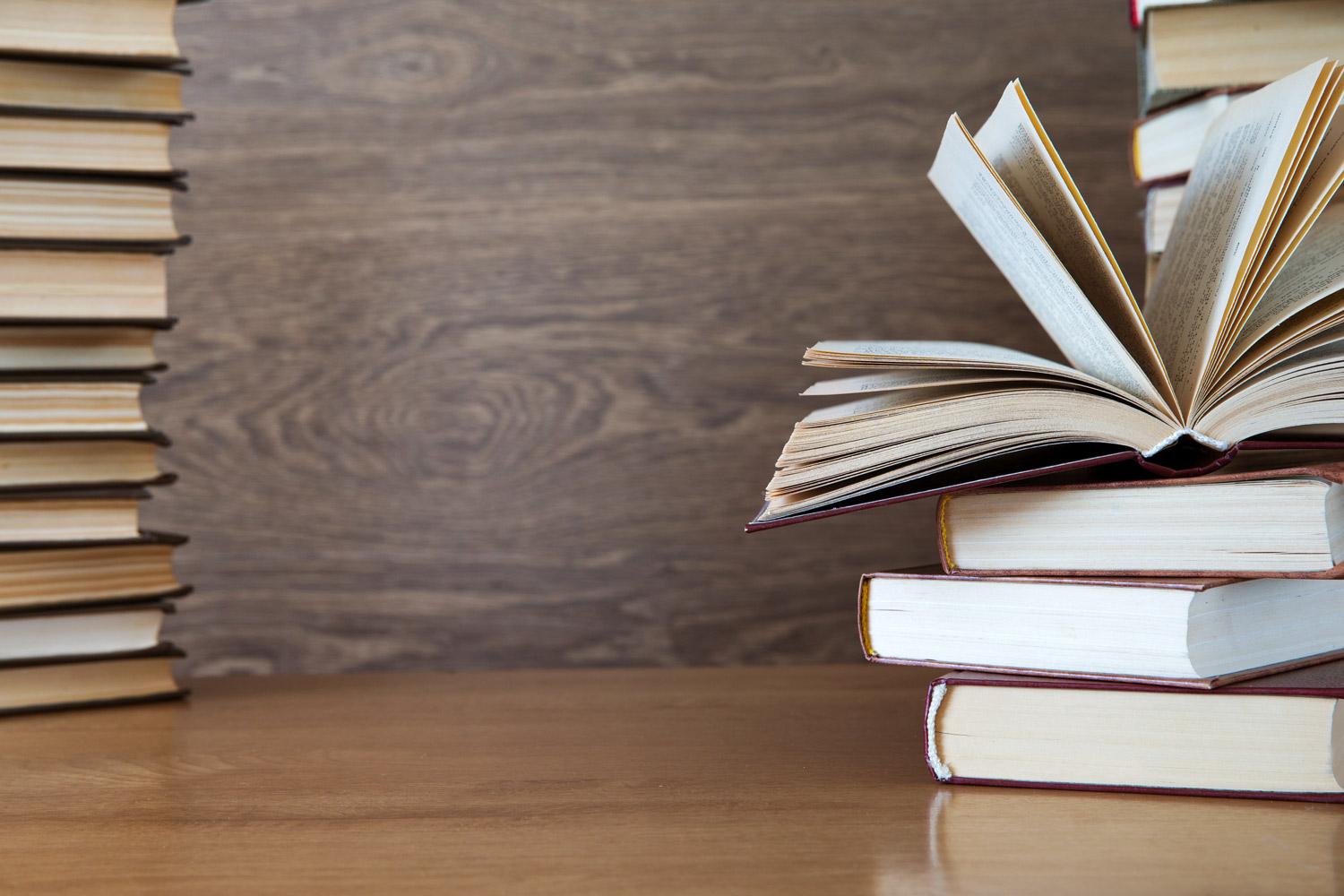
TechBytes
September 5, 2023
ITS Updates
Coming Soon! Aeries Password Changes
Due to accounts that have access to student information, we need to set minimum password requirements as follow:
The updated password policy is as follows:
- Minimum 12 characters
- Minimum 1 uppercase letter, 1 lowercase letter, and 1 number
- Must be significantly different from your previous password
- Do not reuse similar old passwords or use your name, username, or restricted words such as "Pasadena" or "password"
- Change password every 12 months
Timeline:
- Teachers will have from 9/1-10/15/2023 to reset passwords voluntarily.
- Starting 10/16/2023, new minimum requirements will be enforced. Teachers will need to change password on the next log in if they haven't updated it yet.
How to change your password:
- Log in to Aeries
- Click on your name in the top right corner
- Select Change Password
- Enter your old password, and then your new password twice to confirm.
- Please adhere to the password policy when choosing a new password.
Internet Access for Families
The Los Angeles County Office of Education (LACOE), working collaboratively with the County of Los Angeles, is committed to supporting students and their families with the Delete the Divide Initiative and to advancing digital equity in underserved and disproportionately impacted communities.
Affordable Connectivity Program
The Federal Communications Commission’s ACP helps ensure that income-eligible households can afford the home internet services that are essential for school, work, healthcare services, and more by providing a discount of up to $30 a month.
Tech Support
- password resets
- device check in/check out
- device troubleshooting
- change phone extensions
- Aeries issues
To check on the status of your ticket, please make sure you are logged in to the Help Desk ticket system with your PUSD account and then click on "Tickets" in the top menu bar and make sure your filter is set to "Open or Pending" to check on your ticket and respond to any messages from the Help Desk (see image). Contact the Help Desk by calling 626-396-3699, extension 88830, or by submitting a ticket at gopusd.com/helpdesk. We appreciate your support and we look forward to assisting you.
EdTech Updates
Hapara Survey
Do you use Hapara in your classroom? If you do and would like to give feedback directly to Hapara on features and tools you would like to see in the Hapara platform, please fill out THIS SURVEY. Responses go directly to Hapara for consideration in the future.
Aeries Gradebook and Canvas Grade Passback
When setting up your classes in Canvas and Aeries, there are a few thing to remember to ensure your Grade Passback (pushing grades from your graded Canvas assignments) to Aeries operates optimally.
Need help? Check out the newsletter linked below.
Student QR Codes
Student QR codes for TK-2nd grade and Special Education have been uploaded to the PUSD Curriculum folder. If you get new students after the QR codes have been uploaded, you will need to put in a Help Desk ticket and we will send you the new codes. Please be sure to select Staff > Account/Application > Badge/QR Code so your ticket goes to the correct team.
Getting Started with Canva
Email: EdTech@pusd.us
Website: pusd.us/its
Location: 351 South Hudson Avenue, Pasadena, CA, USA
Phone: 626-396-3699










