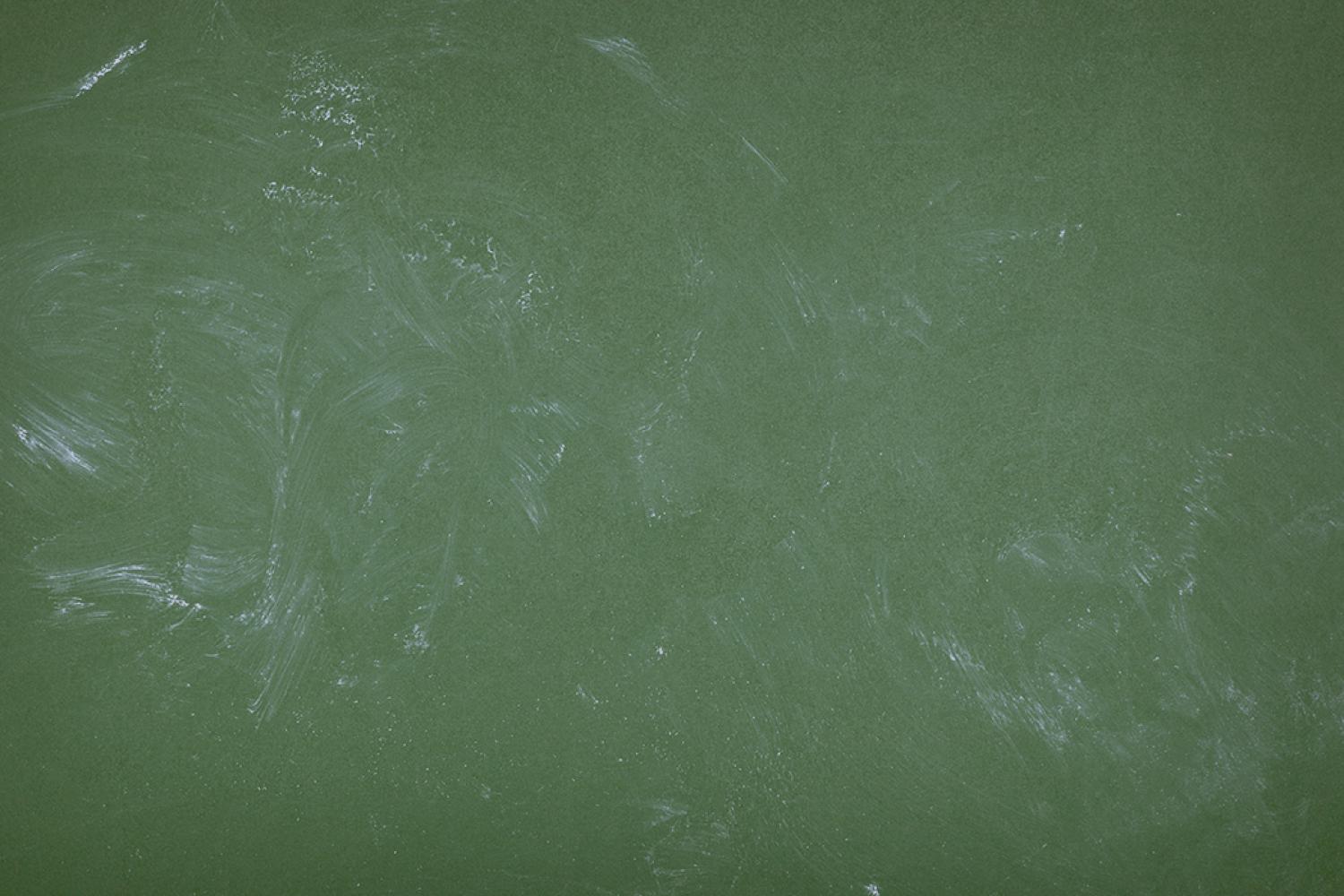
Parent Tech Help Guides
Everything you need for new parents for digital resources
👈 To jump to a section, click on the section title in the table of contents to the left.
Overview
ParentVUE
Access to all parent resoucres from one place!
ParentVUE gives parents access to class schedule, grades, attendance, assignments, behavior, and assessment information, and communication with teachers. ParentVUE gives families a direct line to the classroom, with 24/7 real-time information and anytime, anywhere access, with in-portal translation in multiple languages. Parents create their ParentVUE account when they use the Online Registration System to register their new student.
The ParentVUE mobile app is available in Google Play for Android devices and the App Store for Apple (iOS) devices.
- Click here to access ParentVue
- Click here if you encounter any problems.
- Click Here for directions on how to update Emergency Contact Information in ParentVUE.
Parent Square
ParentSquare is a simple-to-use platform that provides a safe way for everyone at a school to connect.
With ParentSquare, you'll be able to:
- Receive messages from the district and school via email, text, or app notification
- Choose to receive information as it comes or all at once at 6 p.m. daily
- Communicate in your preferred language
- Comment on school postings to engage in your school community
- Direct message teachers, staff, and other parents
- Participate in group messages
- Sign up for parent-teacher conferences
- Sign forms & permission slips
- And more all from your phone or web portal!
ParentVUE Vs ParentSquare
ParentVUE
In ParentVUE you view enrollment records and progress:- See attendance records.
- Review academic progress and grades.
- Check class schedules and course history.
- See graduation requirements and status.
- Translate information into your preferred language.
- See records for all your children at any GCPS school with a single login.
- ParentSquare
In ParentSquare you can connect with teachers and school staff: - Send and receive messages from the school via email, text, or mobile app.
- Communicate in your preferred language.
- Direct message teachers, staff, and principals.
- Share pictures and files.
- See calendar items.
- Participate in group messages.
MyPaymentsPlus
Overview
Click here to access MyPaymentsPlus
Follow these directions to set up your account:
- Visit www.MyPaymentsPlus.com and click on “Register Now”.
- Select “Georgia (GA)” as your state and “Gwinnett County Public Schools” as your institution in the dropdown.
- Create a profile by entering your name, email, and password and click “Register”.
- Select “I am a Parent or Guardian with student(s) in Gwinnett County Public Schools,” then click “Next”.
- To link your student’s account, enter your student’s GCPS ID and last name. Once you have entered your student’s information, then click “Done”.
- You will receive an email confirming your registration is complete. You may enter your username and password to begin using MyPaymentsPlus.
- A MyPaymentsPlus app is available for IOS and Android devices.
- Click here for more MyPaymentsPlus resources from GCPS.
Student Portal
All new students have access to the student portal on their second day of enrollment.
- The student Portal is your students entry into all school related resources. It is used by student to access schedules, grades, teacher pages, google classroom, technology resources, online textbooks, media resources, and so much more.
- Click here for directions to help your student log in.
- Click here for the flyer to learn how students navigate the My eCLASS Student Portal view
eCLASS
Using the MY eCLASS Student Portal and an Internet-connected device, students will be able to check assignments, collaborate with classmates, submit assignments, and even take classroom assessments 24/7.
- Click here for directions to help your child find their teacher's class.
- Click here to learn how your student is using eCLASS pages .
Google Classroom
Many teachers use Google Classroom to share information, assignments, and resources. On Digital Learning Days, your student will find the link to their Google Classroom on the teacher's eCLASS course page.
Click here for directions on locating Google Classroom from the student portal.
All GCPS students will have a Chromebook assigned to them for this school year.
- Students can also checkout a hotspot for internet access based on demonstrated need. Families may contact their schools to discuss options.
- If a GCPS technology resource is assigned to a student and taken home, it is the family’s responsibility to monitor the use of the device to ensure the student is following the Student Conduct Behavior Code and to ensure that the device is returned in the condition in which it was received.
- Use the link here to become familiar with our local school tech support.
Please watch the video below.
Lost or Damaged Devices
In the event your Chromebook is lost, please contact your local school. Please note that the number of incidents does not reset each school year. In the event your Chromebook is damaged, please contact your local school. Please note that the number of incidents does not reset each school year. Lost and/or damage fine amounts are listed below. These fees are effective July 1, 2024.
Use this link here to view BCMS Cell Phone Policy
Use this link here to access the Common Sense Media guide for Digital Citizenship
Bay Creek Middle School | 821 Cooper Road, Grayson Georgia 30017 | 678-344-7570
website: baycreekrams.com









