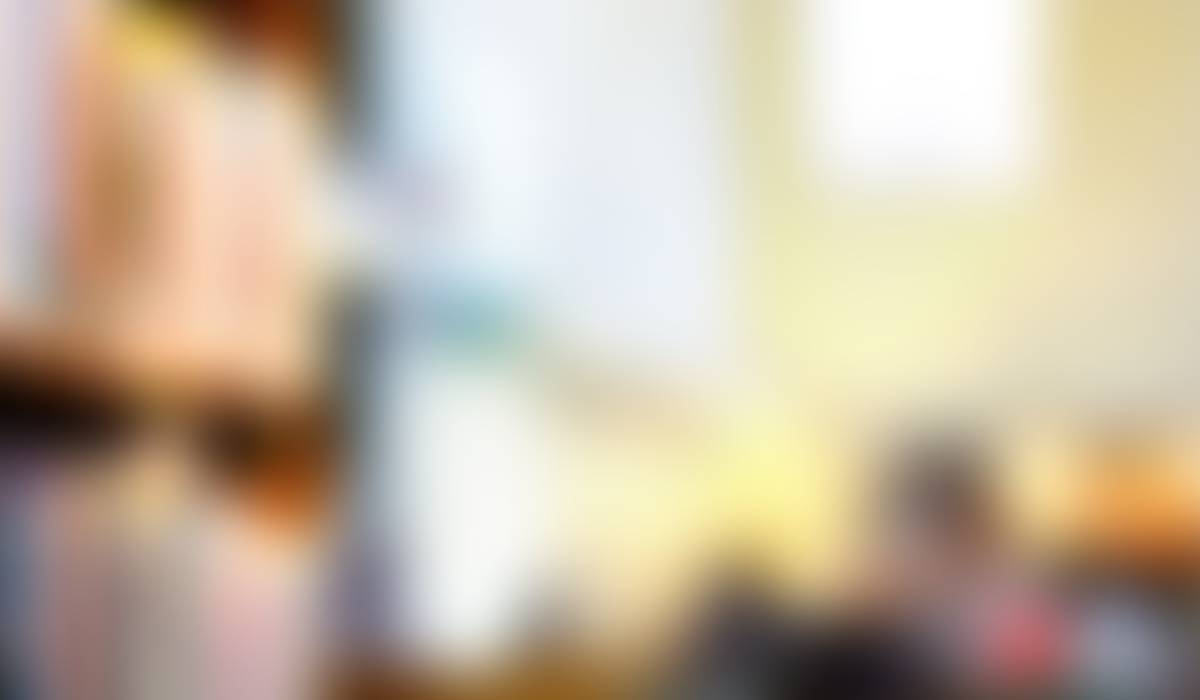

TechBytes
August 22, 2023
ITS Updates
ITS Help Desk Tickets
ITS is currently experiencing a high volume of tickets. We are working to respond to all tickets as quickly as possible. We are requesting that you please do not submit duplicate tickets.
To check on the status of your ticket, please make sure you are logged in to the Help Desk ticket system with your PUSD account and then click on "Tickets" in the top menu bar and make sure your filter is set to "Open or Pending" to check on your ticket and respond to any messages from the Help Desk (see image). We appreciate your support and we look forward to assisting you.
Tech Support
- password resets
- device check in/check out
- device troubleshooting
- change phone extensions
- Aeries issues
Contact the Help Desk by calling 626-396-3699, extension 88830, or by submitting a ticket at gopusd.com/helpdesk. For all Aeries questions, please submit a Help Desk ticket.
Classroom Phones
REMINDER: Do not move classroom phones! Doing so can cause issues with the location of the phone, which can be problematic in the event of an emergency. If a phone needs to be moved, please submit a Help Desk Ticket.
Aeries Access
If you are a new teacher and do not have Aeries access yet, please be sure your Office Manager, Secretary, or Principal has submitted a Network Access Form for you. This will ensure that your account is properly set up in Aeries, provide you with Aeries access so you can take attendance, sync grades to the Aeries gradebook, and will help all applications sync properly.
If you are a returning staff member and have lost access to your account due to an incorrect password, please submit a Help Desk ticket so your password can be reset.
Do you need to update your password?
All accounts and applications have moved to the new PUSD Portal. Please DO NOT log into ARMS to reset passwords as it will not work. If you need to reset your password, please do so in the Portal only. If you have issues resetting your password, contact the Help Desk by calling 626-396-3699. Please have your Employee ID ready.
Office Managers, Secretaries, Principals, and anyone who resets passwords: If a user enters the wrong password in five or more times, their account will be locked. You can see if the account is locked in the column all the way to the right. To unlock the account, click on the three dots and select "Unlock".
EdTech Updates
Student QR Codes
Student QR codes for TK-2nd grade and Special Education have been uploaded to the PUSD Curriculum folder. If you get new students after the QR codes have been uploaded, you will need to put in a Help Desk ticket and we will send you the new codes. Please be sure to select Staff > Account/Application > Badge/QR Code so your ticket goes to the correct team.
Instructional Applications
Due to a change in funding and increased cost from the applications, our District is no longer providing access to BrainPop and Flocabulary. Additionally, the District subscription to Screencastify will end on October 1st. School sites are welcome to purchase their own site-based subscriptions to continue using these services, as they are still approved PUSD applications.
Next steps:
- Free access to all these applications is still available. Please be aware that it will be a limited version.
- Flocabulary lessons are still available within Nearpod lessons in the Nearpod platform, but access to the standalone application will no longer be provided by the District.
- You will have until October 1st to download your Screencastify video library. After that, you will be limited to 10 videos in your library.
Common Sense Recommendations: Back to School Tools
Email: EdTech@pusd.us
Website: pusd.us/its
Location: 351 South Hudson Avenue, Pasadena, CA, USA
Phone: 626-396-3699








