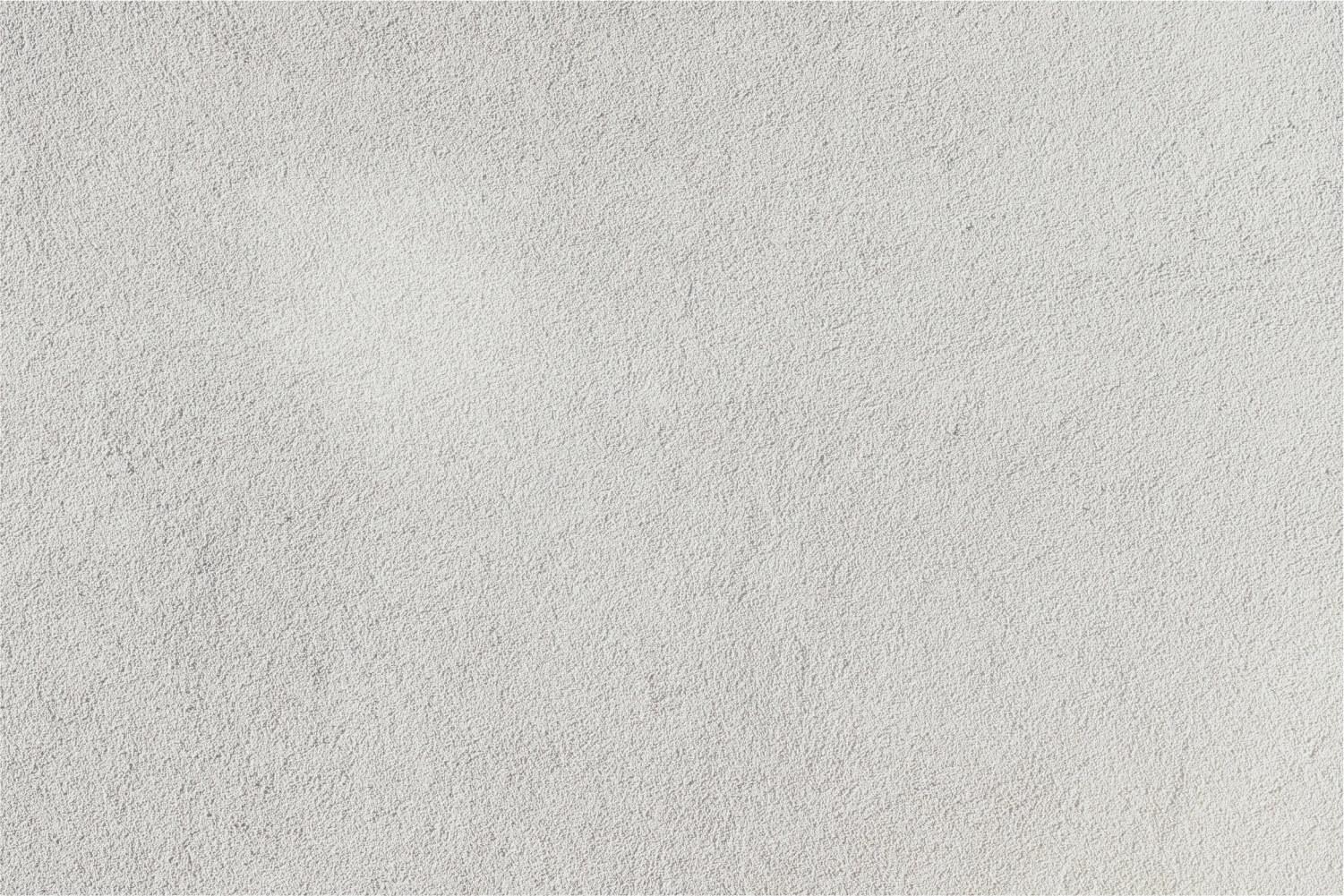

Stay Connected
A Technology Guide for Head Elementary Parents

Please use the resources below to help get acquainted with the technology used to communicate, share information, teach, and learn in Gwinnett County Public Schools and Head Elementary.
👈 To jump to a specific section of this newsletter, just click on the title in the Table of Contents on the left-hand side.
ParentVUE
Access to all parent resources from one place!
ParentVUE gives parents access to class schedule, grades, attendance, assignments, behavior, and assessment information, and communication with teachers. ParentVUE gives families a direct line to the classroom, with 24/7 real-time information and anytime, anywhere access, with in-portal translation in multiple languages. Parents create their ParentVUE account when they use the Online Registration System to register their new student.
From ParentVUE, you can access ParentSquare and MyPaymentsPlus!
The ParentVUE mobile app is available in Google Play for Android devices and the App Store for Apple (iOS) devices.
Click here to access ParentVUE
Click here if you encounter any problems.
Click here for directions on how to update Emergency Contact Information in ParentVUE.
ParentSquare
ParentSquare provides a safe way for district administrators, school principals, teachers, staff, and parents to receive and send information, such as:
Weather-related closings & delays
School and class information
Sign important school related forms
Share pictures and files
See calendar items
District and school information will be sent to your computer or phone via email and/or text via ParentSquare. For even more convenience, download the ParentSquare app (available for free for iOS and Android devices).
Click the ParentSquare logo above for more ParentSquare resources from GCPS.
ParentVUE Vs ParentSquare
ParentVUE
In ParentVUE you view enrollment records and progress:
- See attendance records.
- Review academic progress and grades.
- Check class schedules and course history.
- See graduation requirements and status.
- Translate information into your preferred language.
- See records for all your children at any GCPS school with a single login.
ParentSquare
In ParentSquare you can connect with teachers and school staff:
- Send and receive messages from the school via email, text, or mobile app.
- Communicate in your preferred language.
- Direct message teachers, staff, and principals.
- Share pictures and files.
- See calendar items.
- Participate in group messages.
MyPaymentsPlus
MyPaymentsPlus is linked directly to our school’s student information system (SIS), enabling you to see to real-time balances and invoices, and eliminating the need to call or visit your school in search of information. MypaymentsPlus is used to add money to your child's lunch account, view cafeteria purchases, and pay for school events & activities including field trips.
Click here to access MyPaymentsPlus
Follow these directions to set up your account:
1. Visit www.MyPaymentsPlus.com and click on “Register Now”.
2. Select “Georgia (GA)” as your state and “Gwinnett County Public Schools” as your institution in the dropdown.
3. Create a profile by entering your name, email, and password and click “Register”.
4. Select “I am a Parent or Guardian with student(s) in Gwinnett County Public Schools,” then click “Next”.
5. To link your student’s account, enter your student’s GCPS ID and last name. Once you have entered your student’s information, then click “Done”.
6. You will receive an email confirming your registration is complete. You may enter your username and password to begin using MyPaymentsPlus.
Click here for detailed directions including pictures for setting up a MPP account.
A MyPaymentsPlus app is available for iOS and Android devices.
Click here for directions on adding another student to your MPP account.
Click the MyPaymentsPlus logo above for more MyPaymentsPlus resources from GCPS.
Student Portal
The Student Portal is your students entry into all school-related resources. It is used by student to access schedules, grades, Google Classroom, technology resources, online textbooks, media resources, and so much more.
Click here for directions to help your student log in.
Google Classroom
Our teachers use Google Classroom to share information, assignments, and resources.
Click here for directions on locating Google Classroom from the Student Portal.
Device Care and Acceptable Use
Per the GCPS Handbook Information for Students and Families, if a GCPS technology resource is assigned to a student and taken home, it is the parent's responsibility to monitor the use of the device to ensure the student is following the Student Conduct Behavior Code and to ensure that the device is returned in the condition in which it was received.
Click here to access the 1:1 Parent Support and Student Support pages.
Click here to access GCPS Device Care and Acceptable Use Information.
Digital Learning Days
For the 2024-2025 school year, there are four planned Digital Learning Days (DLDs) scheduled throughout the year for teacher planning/staff development.
- Friday, September 20
- Friday, November 5
- Friday, February 7
- Friday, March 14








