
Student Contact Verification
Updated for SY2024-25

The communication below provides important information from the Public Schools of Brookline.
Translations and accessibility options are available at the top of the page.
- Simplified Chinese: 点击这里查看中文翻译.
- Traditional Chinese: 點擊這裡查看中文翻譯.
- Haitian Creole: Klike la a pou tradiksyon kreyòl ayisyen an.
- Hebrew: אנא לחץ כאן לצפייה במסמך בעברית.
- Japanese: ここをクリックして日本語の翻訳にアクセスしてください.
- Korean: 한국어 번역을 보시려면 여기를 클릭하십시오.
- Portuguese: Clique aqui para a tradução em português.
- Russian: Нажмите здесь, чтобы получить доступ к русскому переводу.
- Spanish: Haga clic aquí para acceder a la traducción al español.
- Vietnamese: Nhấn vào đây để truy cập bản dịch tiếng Việt.
At the beginning of every school year, PSB asks families to verify their medical, contact, and consent information for their enrolled PK-12 student(s).
Accurate contact information helps us communicate with you about school information, progress reports, and when necessary, in emergency situations. We also want to ensure that we are taking good care of your student(s) personal information and only sharing it in ways that you approve.
The student information verification allows parents to do a variety of "opening of the new school year" activities. You can update emergency contacts and medical information, submit immunization and physical exam paperwork (if required for your child's grade level), update phone numbers and email addresses, and various other changes to the students' and families' information.
How to Use this Guide
This page provides translations and more information regarding the Public Schools of Brookline Student Contact Verifcation form. The survey questions will first be presented in English (through a screenshot) and then again in the translation of your choice. Instructions on how to access and complete the form can also be found below.
- All questions within this form will be marked as BOLD.
- Unique responses that are self-populated within the form will marked with brackets [], such as [Public Schools of Brookline] for school name, [617-730-2401] for phone number.
- Accepted answers within a drop-down field will be marked with parenthesis (), such as (Yes) and (No).
- Clickable buttons on the form will be marked with quotation marks "", such as "Close" or "Save".
Please note that this page is a resource to help complete the form.
You must still login to the Aspen Parent Portal to complete the actual form. Families who do not have a working digital device at home should contact their school admin team for help in completing this form.
Step 1: Logging in to Aspen
- Visit www.brookline.k12.ma.us/aspen
- You will be taken to the homepage of the Parent Portal.
- Login using the Login ID - typically your email address - and password you associate with PSB.
Step 2: Accessing the Form
The Student Contact Form allows parents and caregivers to do a variety of "opening of the new school year" activities. You can update emergency contacts, submit yearly paperwork, update phone numbers, submit home address, and various other changes to the students' and families' information.
Please follow the steps below in order to access the form:
- Scroll to the Student Contact Form widget.
- Click on the "Initiate" button under the Start a new Student Contact Verification header to begin the process.
A pop up box will appear listing out all of your students.
- If you have multiple children in the PSB and not all of them appear in this list, please let us know right away at datateam@psbma.org. We will amend your account accordingly. Please note that you will need to complete a verifcation form for each and every student in PSB who is under your custody.
You can now begin the Student Contact Verification Process.
Step 3: Verify Student Information
For step 3, please verify the following information as shown in the form:
- Student Name: [Your Student's Name will be listed here]
- Email: This is the email address linked with your student's PSB account.
- Primary Phone: [Your Student's Primary Phone Number will be listed here]
- Address: [Your Student's Primary Address will be listed here]
SMS phone (optional to receive text message): [Insert your primary phone number here, if applicable]
Preferred Name: [Write in your student's preferred name here, if applicable]
Is this student a military dependent?: Select an Answer Choice from the following:
- (No - Not enrolled as Member of a Military family)
- (YesActiveDuty - Yes, child of active duty member)
- (YesDiedActiveDuty - Yes, child of member who died on active duty)
- (YesVeteran - Yes, child of members or veterans who are medically discharged or retired for 1 year)
Once you have verified the student information tab, click on the "Next" button.
Step 4: Verify Family and Contact(s) Information
For step 4, please verify the contact information for family and emergency contacts associated with your student.
This information will help school staff determine whom they should contact in case of emergencies, as well as verify who can pick students up from school.
Current Custodial Contacts Table
*The First Table contains the information of the student's primary contact. Click on a name listed to update their contact information.
- Contact Name: [Name of the Contact will be listed here]
- Relationship: [The Relationship between the Contact and the Student will be listed here]
- Primary Phone: [The Primary Phone Number of the Contact is listed here]
- Email: [The Primary Email Address of the Contact is listed here]
Current Emergency Contacts Table
**The Second Table contains the information of the student's secondary and emergency contacts. Click on a name listed to update their contact information.
- Contact Name: [Name of the Contact will be listed here]
- Relationship: [The Relationship between the Contact and the Student will be listed here]
- Primary Phone: [The Primary Phone Number of the Contact is listed here]
- Email: [The Primary Email Address of the Contact is listed here]
- Delete Contact: Indicates whether the contact will (Y) or will not (N) be removed from the student's record. This value will change once you click on the "delete" button.
Add New Contacts
Click on the Add button below to add a new contact. You will be directed to a new pop-up that allows you to complete your contact's information.
***Complete the following fields to the best of your ability. Once you are finish, hit "Save" to add the contact to your student's records.
- First Name: [Insert the First Name of the contact here]
- Last Name: [Insert the Last Name of the contact here]
- Gender: Optional Field, Select an Answer Choice from the following:
- (M - Male)
- (F - Female)
- (N - Nonbinary)
- (U - Undefined/Unknown)
- Relationship: [Identify the Relationship between the Contact and the Student]. Select an Answer Choice from the following:
- (Aunt)
- (Brother)
- (Court Appointed Guardian)
- (Cousin)
- (Dentist)
- (Doctor)
- (Education Surrogate)
- (Father)
- (Foster Parents)
- (Friend)
- (Grandparents)
- (Guardian)
- (Mother)
- (Nanny)
- (Neighbor)
- (Nurse)
- (Other Relative)
- (Parent)
- (Parents)
- (Relative)
- (Self)
- (Sibling)
- (Sister)
- (Social Worker)
- (Sponsor)
- (Step Mother)
- (Step Father)
- (Step Parents)
- (Uncle)
- (Other)
- Contact Lives with Student: Select an Answer Choice from the following:
- (No - Contact does not Live with the Student)
- (Yes - Contact Lives with the Student)
- Can Pick Up: Select an Answer Choice from the following:
- (No - Contact cannot pick Student up from school during and after school hours without permission from the student's custodial parents)
- (Yes - Contact can pick Student up form school during and after school hours without permission from the student's custodial parents)
- Primary Phone: [Insert the Primary Phone Number of the Contact here]
- Email: [Insert the Primary Email Address of the Contact listed here]
Once you have verified the family/contacts tab, click on the "Next" button.
Step 5: Verify Student Health Information
For step 5, please verify the your student's health information.
This information will be reviewed by your school's nurses to support their physical well-being.
Primary Physician and Health Insurance
Please note that all of these fields, aside from insurance type, are optional.
- Physician: [Insert the Name of Your Student's Physician Here]
- Physician Phone: [Insert the Phone Number of Your Student's Physician Here]
- Dentist Name: [Insert the Name of Your Student's Dentist Here]
- Dentist Phone: [Write in the Phone Number of Your Student's Dentist Here]
- Specialist physician/other provider name: [Write in the Name of Your Student's Specialist Here]
- Specialist physician/other provider phone number: [Write in the Phone Number of Your Student's Specialist Here]
- Specialist type code: Select an Answer Choice from the following:
- (Allergist)
- (Cardiologist)
- (Immunologist)
- (Occupational Therapist)
- (Orthopedist)
- (Otolaryngologist)
- (Pediatric)
- (Physical Therapist)
- (Psychiatrist)
- (Social Worker)
- (Therapist)
- (Other)
- Insurance type: Select an Answer Choice from the following:
- (MassHealth)
- (Medicaid)
- (None)
- (Private)
- (Unsure)
- Insurance Name: [Insert the Name of Your Student's Health Insurance Here]
- Insurance Number: [Insert the ID Number or Policy Number of Your Student's Health Insurance Here]
Medical Information
Please provide the following medical information:
- Allergies: Select an Answer Choice from the following:
- (Yes)
- (No)
- Asthma: Select an Answer Choice from the following:
- (Yes)
- (No)
- Bleeding Disorder: Select an Answer Choice from the following:
- (Yes)
- (No)
- Concussion: Select an Answer Choice from the following:
- (Yes)
- (No)
- Convulsions/seizures/fainting spells: Select an Answer Choice from the following:
- (Yes)
- (No)
- Diabetes: Select an Answer Choice from the following:
- (Yes)
- (No)
- Headaches: Select an Answer Choice from the following:
- (Yes)
- (No)
- Hearing Problem: Select an Answer Choice from the following:
- (Yes)
- (No)
- Heart Disease: Select an Answer Choice from the following:
- (Yes)
- (No)
- Surgeries: Select an Answer Choice from the following:
- (Yes)
- (No)
- Varicella/Chicken pox disease: Select an Answer Choice from the following:
- (Yes)
- (No)
- Vision problems: Select an Answer Choice from the following:
- (Yes)
- (No)
- Other medical, include serious injuries: Select an Answer Choice from the following:
- (Yes)
- (No)
- Describe any additional medical conditions for this student. If none, enter "N/A". [Write in your repsonse on the open response field, if applicable]
- What medications does the student take? If none, enter "N/A". [Write in your repsonse on the open response field, if applicable]
- Food Allergen: Click on magnifying glass and select as many options as needed. Select as many Answer Choice(s) from the dropdown list.
Parent/Guardian Authorizations
- Can your student participate in full school activities including physical education and recess?: Select an Answer Choice from the following:
- (Yes)
- (No)
- In a medical emergency, I understand and agree that my child will be transported to a hospital. I also understand that every effort will be made to contact me using the contact information provided by me to the school department. I understand that it is my responsibility to update such contact information as needed. If I cannot be reached, I hereby give permission to the physician in charge to hospitalize, secure proper treatment for, and to order injections, anesthesia, and/or surgery for my child. Select an Answer Choice from the following:
- (Yes)
- (No)
Medication Authorization
I give permission for my child to be given these medications, if necessary, at the discretion of the school nurse. My child is not allergic to these medications:
- Benadryl/Diphendramine (for the emergency treatment of allergic reactions): Select an Answer Choice from the following:
- (Yes)
- (No)
- Cough drops (if available for minor cough or throat irritation): Select an Answer Choice from the following:
- (Yes)
- (No)
- Hand Sanitizer: Select an Answer Choice from the following:
- (Yes)
- (No)
- Hydrocortisone cream (to the skin for itching): Select an Answer Choice from the following:
- (Yes)
- (No)
- Ibuprofen (for fever or discomfort): Select an Answer Choice from the following:
- (Yes)
- (No)
- Tylenol/Acetaminophen (for fever or discomfort): Select an Answer Choice from the following:
- (Yes)
- (No)
Once you have verified the health tab, click on the "Next" button.
Step 6: Verify PSB Consents and Agreements
For step 6, please verify the following permissions and consents as related to your student and their enrollment at PSB.
Please update the following media consents as needed.
Media Release
- Do you give consent for photographs, videotaping and interviews of your child to be used in school/classroom projects and publications? Select an Answer Choice from the following:
- (Yes)
- (No)
- Do you give consent for photographs, videotaping and interviews of your child to be used on the PSB web-site and outside media related to school activities. (ie. Newspapers, television, cable) Select an Answer Choice from the following:
- (Yes)
- (No)
Family Education Rights and Privacy Act (FERPA)
The Family Educational Right and Privacy Act (FERPA), a Federal law, affords parents and students who are 18 years of age or older certain rights with respect to the student's education records. Please review further information detailed in the FERPA Parent/Guardian Annual Notice found here: FERPA Parent/Guardian Annual Notice.
Click here to review documents and policies pertaining to Family Educational Rights and Privacy Act (FERPA),
Directory information includes students' contact information, grade level and school, and honors or awards received. The Public Schools of Brookline does not consider photographs or videos of students to be directory information. Examples of District uses of directory information include playbills, the annual yearbook, honor roll or awards lists, graduation programs, PTO directories and athletic team rosters, in addition, the Federal Elementary and Secondary Education Act requires the District to provide all branches of the military with contact information for students unless parent/guardians have advised that they do not want this information disclosed for this purpose.
Select all that apply (A checkmark would indicate Yes, a blank would indicate No):
- Do not include in class lists
- Do not provide to the school's PTO
- Do not use for district program fundraising or other solicitation efforts
- Do not release to US Military recruiters
- Do not release to colleges and other educational institutions
- Do not release to scholarship providers
- Do not share information with the Town of Brookline Library
The request to withhold directory information will be in effect from the date it is received by the school or District until the date your student graduates or otherwise leaves the Public Schools of Brookline. You may change your preferences at any time by contacting the district for a new form.
Parent Agreements
Click here to review documents and policies pertaining to Student-Parent Agreement Regarding Student Technology Use, Google Apps for Education Policy, Bullying Prevention and Intervention Plan, and COVID-19 and Health Attestation.
Agree to Bullying Policy: Select an Answer Choice from the following:
- (Yes)
- (No)
Agreement with Google Accounts Policy: Select an Answer Choice from the following:
- (Yes)
- (No)
Agree to Google Accounts For Education: Select an Answer Choice from the following:
- (Yes)
- (No)
- Walking Field Trip Permission: Participate in short walks, close to the school, with his/her class during the school year, under the direct supervision of PSB staff. Individual notices for specific field trips will be sent as the need arises. (A checkmark would indicate Yes, a blank would indicate No).
Early Education Only (BEEP)
Inclusion Agreement:
- I understand and accept the concept of inclusion and will model an acceptance of all children in the program so that BEEP can create a supportive community. (A checkmark would indicate Yes, a blank would indicate No).
Step 7: Submit Health Documents
For step 7, please submit your student's most recent health records, including immunization records or physical exams.
You may also elect to fax these records directly to the school, or physically drop them off to your school's nurses office.
Health Records (If applicable)
- Most Recent Immunization Records
- Physical Exam Report (if separate from Immunizations) (4th, 7th, 11th grade ONLY)
- Most Recent Health Records
To submit a document, click on the "Upload" tab and search for a corresponding file on your computer. Submit sperate file for each of the sections of the tab. Once the file has been uploaded to Aspen, the following fields will be auto filled:
- Name: [Name of the File within Aspen. You can rename this as necessary]
- Document: [Click on the "arrow button" to submit a file from your computer]
- FileName: [Original Name of the File]
- Upload Date: [Date the File was Uploaded]
Once you have uploaded a document, click on the "Save" button.
Once you have verified the documents tab, click on the "Next" button.
Step 8: Submit!
You are all done!
Enter your name below. It is a legally binding electronic signature that will be added to the District Contact Verification form. [Insert your digital signature in the open field response prompt].
To update your address, please submit an Address Change workflow.
Frequently Asked Questions (FAQ)
- I need to complete my residency verification. Can I do that here?
Only if your address has not changed. Residency verification can be completed by emailing enroll@psbma.org the documentation. A list of acceptable proofs can be found here https://www.brookline.k12.ma.us/Page/2858
- What information can I change with this?
You can update your child’s contact information, contact information for all existing parents/guardians and emergency contacts, and consent information. You may also add new emergency contacts.
If you identify an error in your child’s address, if you need to reprioritize emergency contacts or delete an emergency contact please contact the Office of Strategy and Performance at datateam@psbma.org. To change demographic information for your child, please contact the main office at your school. - I don’t know my login ID or password. / I am receiving an error message that my account has been disabled or that I do not have permission to access.
If you have already logged in once in the past, please try the “I Forgot My Password” link on the login page. Please check with the child’s other parent/guardian, if applicable; sometimes one parent/guardian will change the password.
If that doesn’t work, please email us at datateam@psbma.org and we will reset your account for you. Though we will work to fix this as quickly as possible, please allow up to three business days for resolution.
Please note that you will likely receive a red pop up box requiring you to change your password the first time you log in. This is not an error. - My neighbor/friend who is also a PSB parent/guardian did not receive the message about contact verification/consent. / My spouse/partner/the child’s other parent did not receive the message about contact verification/consent.
Please ask them to email us at datateam@psbma.org to ensure that we have an up-to-date email address for them.
If a parent with legal, non-physical custody would like a separate login, please have them request this directly from your child’s school, as there is a notification process that must be followed. - I can’t see all of my children when I log in.
Please email us at datateam@psbma.org and let us know which student(s) you can’t access. We will update the student contact record. At that point you can log out and log back in and you should be able to see all of your students. Please allow up to three business days for resolution. - Is this secure?
Yes. We use a well-respected student information system that is approved by the State of Massachusetts for mandatory data reporting. All information is stored on highly secure encrypted servers. All data maintenance and use activities adhere to federal FERPA guidelines. The Public Schools of Brookline takes great care to maintain the privacy and security of our students and families. If you would prefer to complete this verification using a paper form, however, please let us know via email and we will be happy to accommodate the request. - What else can I do with the Parent Portal?
The Parent Portal currently allows you access to your student’s current and past schedule/homeroom, attendance, and grades. You can also access important documents and forms. Report cards and progress reports will be published to the Parent Portal. You can access all final report cards from the 2015-16 school year forward.


















