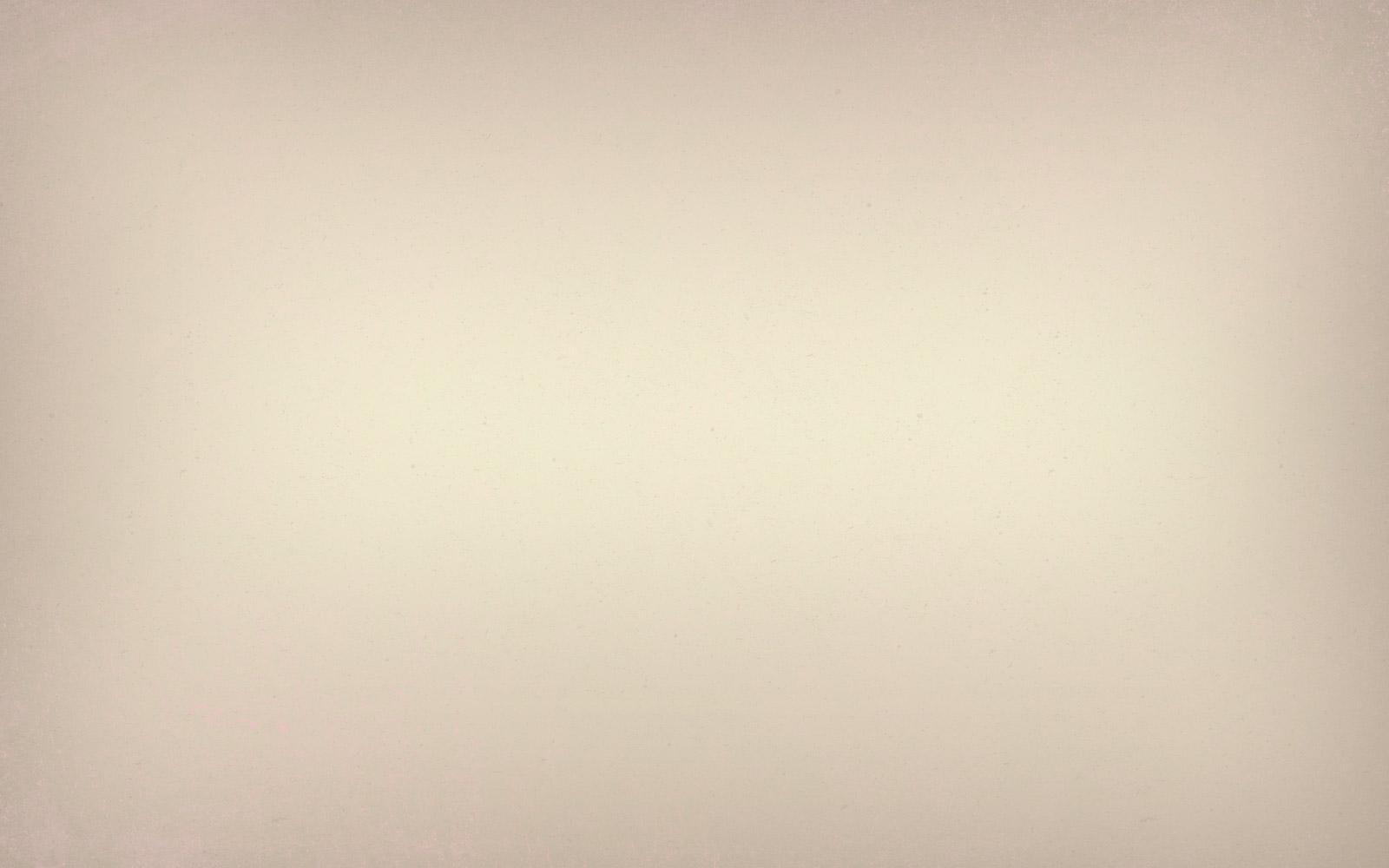
Student TechBytes
September 19, 2023

ITS Updates & Information
Aeries
Helpful Info for Logging into the Aeries Parent/Student Portal:
- Both parents and students log into the same portal login page which can be found on the Parent Portal Resource Page (www.pusd.us/parentportal)
- Students also have a link to the login page on their Clever Dashboard
- Student Portal Accounts are automatically created by the district. They log in using their PUSD student email, however, they must first utilize the self-service password reset workflow via the "Forgot Password?" link on the login page to set their initial password when logging in for the first time.
- These credentials are not the same and are separate from the credentials students use to log into their email/Chromebooks
- Instructions available from the Portal Resource Page www.pusd.us/parentportal > "Student Portal" > "How to Reset Your Student Password"
- Parent Portal accounts must be created manually and go through a verification process with school admin staff in order to link their child's record to their account.
- For full details visit the Portal Resource Page at www.pusd.us/parentportal > select language
- Resetting passwords for parent accounts follow the same exact steps/instructions as mentioned above for students
- For All Access Issues For Both Parent and Student Accounts - Please first try resetting your password using the self-service password reset workflow via the "Forgot Password?" link found on the login page:
- Note! This requires the parent to have access to the personal email they've registered their account under and that the student has access to their PUSD student email in order to receive a verification email containing a link to reset their password as part of the workflow.
If attempting to reset your password following the above does not resolve your access issue, please create a ticket for further assistance.
LCFF Forms
While Pasadena Unified is able to provide all students with free school meals through our participation in the Community Eligibility Provision grant program, the district is required to collect a household income form for each student to maintain our eligibility for that program and to ensure we receive all of our state and federal funding.
Please take about 5 minutes to complete this form so that we can ensure that your child’s school receives appropriate funding.
Screencastify
Our Screencastify Pro license will be downgraded to the free version as of October 3rd.
What does this mean?
Users will lose access to any further videos beyond the first 10 in their Screencastify library/Google Drive, so please back up any videos you want to keep.
Locked Student Chromebooks
We are currently in the process of retrieving lost chromebooks. If your chromebook gets locked, please see your Librarian or Office Manager to get the device unlocked and/or submit a ticket with the device's service tag.
How to Check Destiny
Did you know you can see what devices, textbooks, and library books are checked out to you? Check out the video below to see how.
Chromebooks
Chromebook Operating System Updates
Please remember to completely shut down your Chromebook at the end of every day! This will ensure your device has received all necessary updates and that you are able to connect to all PUSD applications without issue.
Lost, Stolen, and Damaged Devices
A reminder that Chromebooks are instructional materials, similar to textbooks. We have been receiving a large number of tickets from school sites and from students stating students have lost or damaged their devices. Chromebooks range in cost from $389 to $758. We understand that devices may be misplaced and that accidents happen, but please make every effort to take care of your devices as well as locate lost devices before submitting a ticket for device replacement.
Once a device has been reported lost or stolen, it will be locked and unusable.
Caregiver How-Tos
- Are you ready to set up your Aeries Parent Portal account and don't know how to get started? Check out our series of how-to videos HERE.
- Are you an Observer in Canvas so you can see your student's assignments and grades? If not, check out this document with linked videos on how to become an observer in Canvas.
Curbside Tech Support
In Person Tech Support
Our Curbside/In Person Tech Support has moved to the Ed Center and is now by appointment only, we cannot accept walk-ins. Without an appointment, we cannot guarantee we will have resources available to provide support.
To book an appointment for device check ins, check outs, and general tech support, please submit a Help Desk ticket and then someone will reach out to you to set up an appointment. Appointments must be created at least 24 hours ahead of time, same day appointments will not be available.
Email: EdTech@pusd.us
Website: pusd.us/its
Location: 351 South Hudson Avenue, Pasadena, CA, USA
Phone: 626-396-3699








