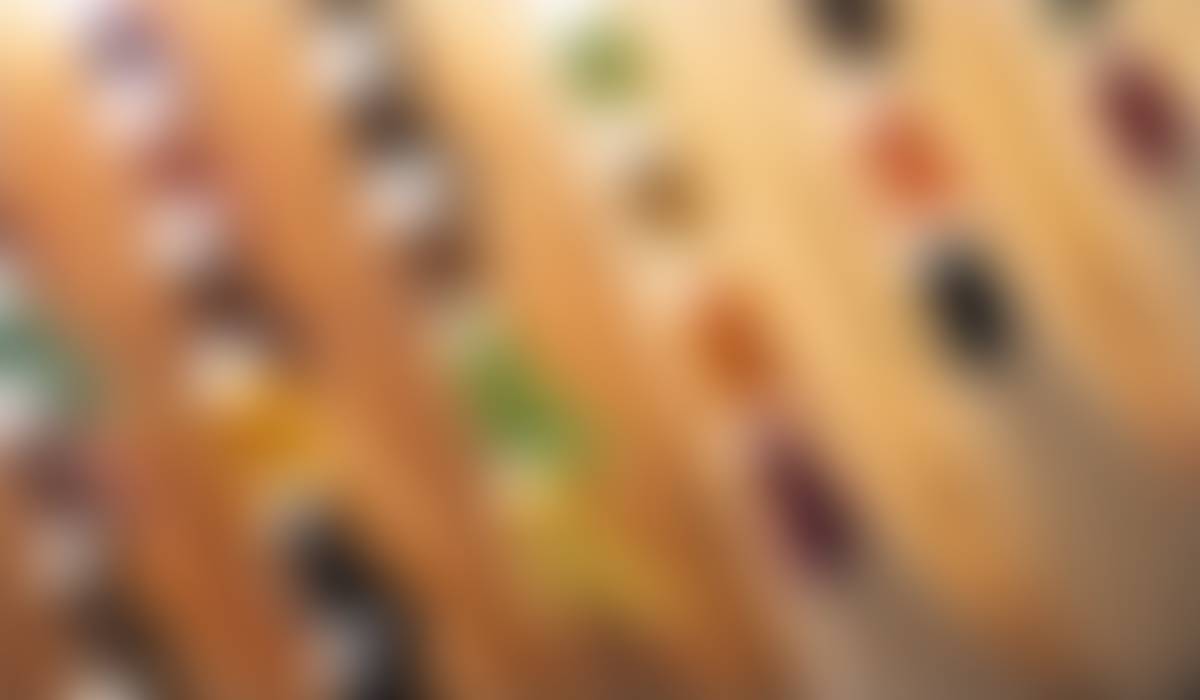

Genesis & ParentSquare Updates '24
September 17th, 2024

Navigating Digital Student Information Platforms and Systems 2024
Hello Washington Township Families. We recognize the importance of proper communication with you. Communication that is timely, informative, but not overwhelming is key. It is important to note that when changes are done to various platforms, it takes a while to learn how to navigate each system. If the recent technology is overwhelming, this update is aimed to support you as you strive to keep up with the district happenings as well as updates from your child/children's school(s).
Genesis, Parent Square, and Schoology Tutorials
Click the image above to access the Genesis portals. Keep in mind there is no "app" for Genesis. You can use your mobile browser to access the Genesis website.
How do I set up my Genesis Parent Account?
- Contact the Genesis Help Desk at genesishelp@wtps.org to request your parent portal login information.
- You will receive an email containing the link to the parent portal and your user ID and temporary password.
- Use the link in the email to access the parent portal login page. Enter the user ID (your FULL email address) and the temporary password.
- Once logged in, you will automatically be prompted to change your password.
How do I change contacts or emergency contact information in Genesis?
Please be aware that contact information did not come over via PowerSchool. Placing contacts and emergency contacts in Genesis is highly critical in the event of an emergency pick up. Currently some students don't have all contacts in Genesis. Having multiple sources of contact is essential. To ensure all parents/guardians and emergency contacts are listed, please follow the following steps:
1. If you want to add a contact, first log into Genesis
- Once logged in, click on "Contacts" located in the left-hand side.
- Once the page loads, scroll all the way down to the bottom of the page.
- Click the lime green button on the bottom that says, "Create Contact"
- Once the contact is created and assigned, click the other lime green button that says "Save all Contacts"
2. If you want to change a contact, first log into Genesis.
- Once logged in, click on "Contacts" located in the left-hand side.
- Then, click on "View Edit" for the contact you wish to update.
- Update the information.
- Click "Save Contact"
***All contacts are updated in Genesis. Once this is done correctly, it will automatically update in Parent Square.****
Where can I view my child's grades?
- You can view our child’s grades in the Genesis parent portal.
- To view grades, log in to your Genesis parent portal and click on "Student Data"
- On the next screen, click on “Grade Book” located on the left side of the screen.
- Click on the subject to see specific assignments and grades.
How does my child view grades in Genesis?
1. Log into the Student Genesis portal here: Genesis Student Portal
2. Enter your full school email.
3. Ener your password (lunch/student ID) to login.
4. You'll see a menu on the left side of the screen.
5. Scroll down to "Gradebook" to access your grades.
ParentSquare is the district’s communication platform. All communications from the superintendent, principals, teachers, coaches will be sent through ParentSquare. The reason we are using Parent Square is for two reasons. First our old mass communication software "SwiftK12" no longer exists. It has "sunset" according to our communications with the company. Second, ParentSquare purchased Remind, which was a communication system the District was already using and with great success.
One of the great things about ParentSquare is that it allows you to choose how you receive communications from the District (something many parents are looking to achieve). Below, we will discuss how you can turn "down" the amounts and methods of notifications you receive all while ensuring critical alerts come to you in a timely manner.
How do I join Parent Square?
1. You must be listed as a Guardian in Genesis in order to register for Parent Square (See these directions for Genesis above).
2. Once you are listed as a guardian, go to www.parentsquare.com
3. Click "Log In"
4. In the box labeled "Register" enter your email address (it must be the same email address listed in your contact information in Genesis)
5. Click "Get Started"
6. Continue to follow the prompts to finish your registration.
How can I reduce the number of notifications I receive from ParentSquare?
Go to this link, which shows you how to change notifications into "Digest" mode. *Parents need to be logged in to ParentSquare to access the link.
How can my child follow their work and updates on ParentSquare
ParentSquare has a feature called StudentSquare. Click on this link to access. Currently students have email notifications, but with downloading the app, they can get notifications on a mobile device.
Schoology is used for viewing student assignments, homework, due dates, lesson information, text books, syllabi, and study guides, etc. Schoology is no longer used to view grades. This is done solely in Genesis. *Note that each child has their own unique code. The code is not one per family. It is one per child in the family. Click the button below to access Schoology










