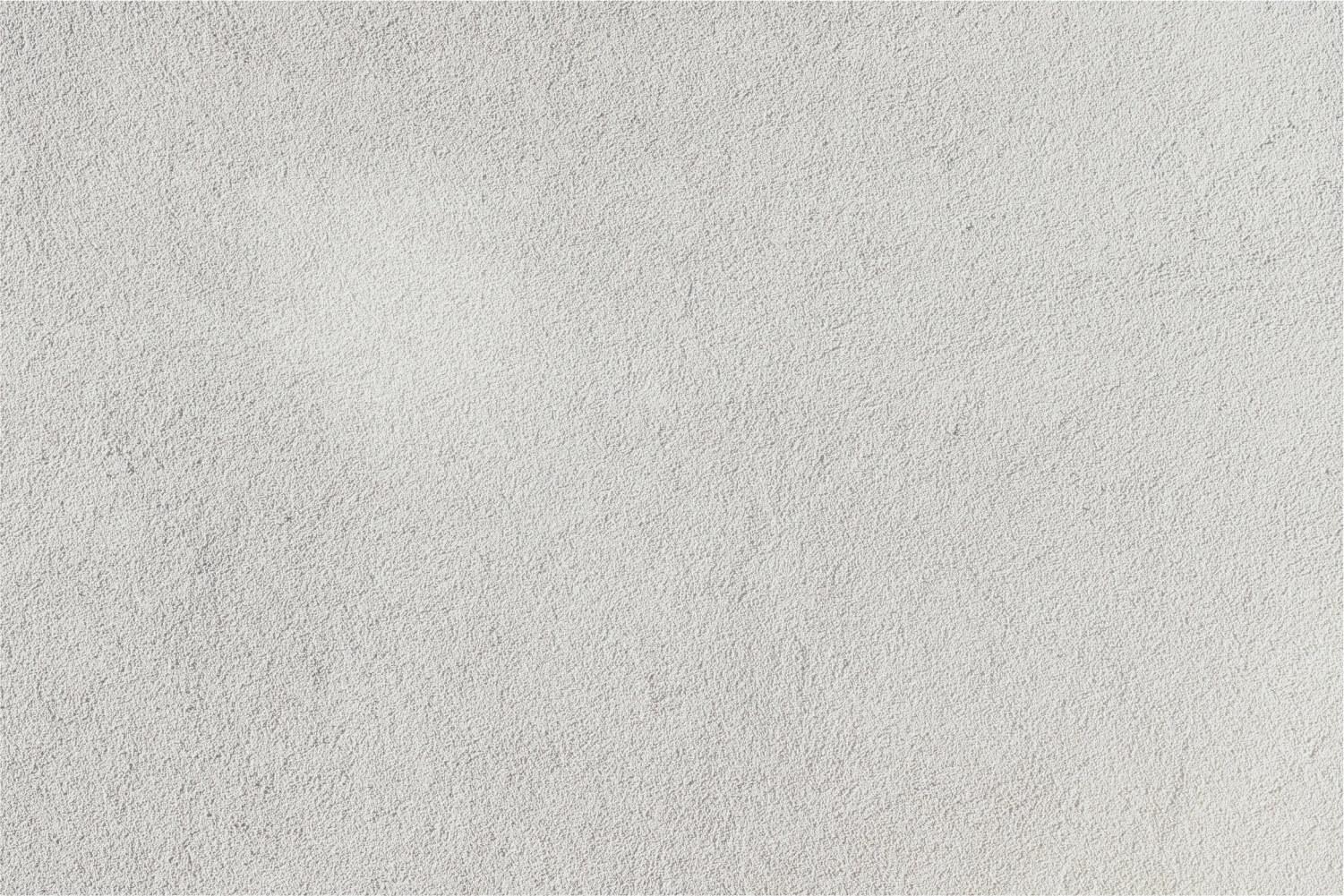
Teaching with Padlet
Making Thinking Visible
What is it?
Padlet is a digital corkboard that allows users to collaborate, post and organize ideas in a variety of formats.
Making Thinking Visible
Padlet is more than just a digital corkboard. Posts can be added to a Padlet wall that include text, hyperlinks, uploaded documents and screen captures from a webcam.
Padlet can be used over the course of an entire unit to make thinking visible throughout the learning process.
Students can:
- Communicate thoughts and opinions
- Collaborate on ideas
- Upload evidence of learning
- Analyze sources of information
- Provide valuable resources
Choose your level of tech integration
Beginners
First time Padlet users
- Get started using Padlet simply by signing in with your Google account.
- Select New Padlet (top right) to create a new Padlet wall.
- Check out the screencast below that guides you through the process of signing in and modifying your first Padlet wall.
Get Started with Padlet
Personalize Your Wall
To personalize your Padlet wall, select the gear at the top right of your wall. Modify options:
- Add a title and description to match your objective
- Layout options - freeform, grid, stream
- Wallpaper - choose from Padlet options or upload a custom wallpaper
- Include author name in post (only if the person has a Padlet account)
- Address - allows you to customize the web address of your wall for easy access
People & Privacy Management
To manage your people & privacy settings, select Share on your Padlet wall. Privacy options:
- Privacy - allows you to keep the link of your wall secret, password protected, or private only for contributors
- Access - allows you to control when people can read (view only) or write (add posts) to your wall. (Think about turning read (view only) on after school hours)
- Add contributors - allows you to add specific users by email to allow more control (great for co-teaching!), eliminate anonymous posting
- Moderation - allows you to approve a post before it is published
Padlet, here I come!
Get started with Padlet! Click the button to sign up, log-in, and create a new Padlet wall today!
Intermediate Users
Ready to use Padlet in different ways?
Questions to consider:
- How can Padlet be used to make different stages of the learning process visible?
- How can Padlet empower students?
- How can Padlet facilitate differentiation?
- How can Padlet foster communication and collaboration between students and teachers?
Check it out:
- Tom Barret crowd sourced ways to use Padlet. The updated doc can be found here: https://goo.gl/GJ5m7j
- How many ideas can you use from the image below?
Image below created by @SimplySuzy
Advanced Users
Ready for Padlet beyond your classroom?
Questions to consider:
- How can you share Padlet beyond your classroom?
- Can you connect with other classes studying similar topics?
- Would experts be willing to look at student ideas on your wall?
How can I support you?
Kim Lowden
Teacher Resource Specialist for Technology
Supporting teachers integrating technology into instruction
I can support your technology integration by:
- Collaboratively planning lessons and units
- Exploring new tools or updates
- Integrating technology into existing lessons
- Team teaching, assisting, modeling with classes or departments
- Peer coaching
- Problem-solving and troubleshooting instructional issues
- Creating and sharing resources
Email: kimberly.lowden@wwprsd.org
Website: https://www.pinterest.com/msitech/
Location: HSS Media Center
Twitter: @ms_itech






