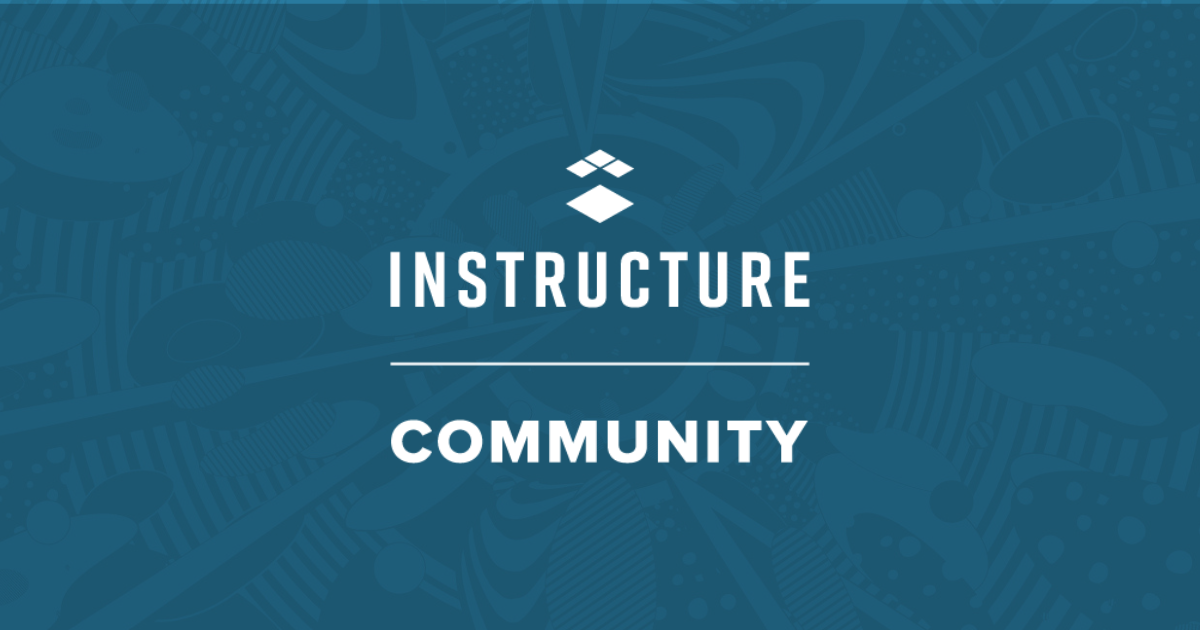Canvas New Analytics
📚 Academic Technology Services • Byte Size Read
📌 What is it?
New Analytics is an interactive tool that helps you and your students better track performance and activity within the course. Learn which students have viewed pages, resources and participated in assignments—and which students may need a little more encouragement. You can easily see weekly online activity and course grades in seconds! To learn where to find it and how New Analytics can help you bring your course to the next level ... please view the below two short videos (⏰ 1:59 and 1:56). ↴
📌 Where is it?
- New Analytics is located in the course navigation. It is also accessible through the "People" page by viewing a student's user details. Simply click on the student's name and look right for the "New Analytics" button.
- NOTE: Data is refreshed in New Analytics every 24 hours and if you are having trouble seeing it enable third-party cookies in your browser settings.
📌 What Kind of Analytics Will I See?
- View data on an individual student or all students. You can easily decide what data you would like to see. Read below to learn about New Analytics fabulous features. 😀
1. Individual Student Activity
2. Individual Student Analytics in a Course
3. Summary of All My Students
Q: How do I send a message to a student?
Super simple! Within New Analytics, click on the "Students" tab (image left - the blue underline will appear once this tab is selected.) Decide who you are sending to: all sections, all students, an individual student, or perhaps just a specific group. To learn how to send to all students based on specific course criteria ➩ Directions from Canvas.
Q: I have a student who never participated and is late on an assignment. What can I do?
- Use "Message Students Who"
- Send an email directly from the Gradebook or click on the envelop icon (see image right) to see students who maybe missing, or late on assignments. You can even create your own search between specific score ranges. It's very easy and super convenient. 👍 Directions from Canvas.
Q: Can I view average course grade analytics?
Yes you can! Find your class average in seconds. Go to New Analytics and click on the "Course Grade" tab to see the average as of a specific date. (Data is refreshed every 24 hours). Learn more about the filter features and how to compare course data.
📌 Run Reports Too!
NOTE: Data is refreshed in the New Analytics dashboard every 24 hours. Report data may be delayed by 24 hours; however, Course Activity Report data may be delayed by 40 hours. Only active and completed student enrollments are included in data for New Analytics. Deleted or inactive user enrollments will not generate data.
* (CSV = "comma separated- values" file is a spreadsheet document similar to an Excel spreadsheet.)
📌 Interested in Online Attendance? Canvas has it covered!
Best Uses of New Analytics? 🧐
- View average course grade analytics as an interactive chart graph or a data table.
- Compare the course average with an individual assignment, course section, or student filter using the chart graph comparison or data table comparison.
- Send a message to all students based on specific course grade or participation criteria.
- Send a message to an individual student based on specific course grade or participation criteria.
- View course grade and participation analytics for an individual student.
- View and download reports on missing, late, or excused assignments, class roster, and course activity. (report downloads to a .CSV file).
📌 Watch Canvas's Tutorial Video Instructor Guide New Analytics Overview
Level -Up Pro Tips from ATS
Set up “study buddies” groups in your face-to-face class or Canvas: See directions on how to create Canvas groups.
Update Your Syllabus with Student-Centered Resources: Tutoring, Math Resource Center, Science Learning Center, Writing Center, and Meet a Librarian
Read this blog from Canvas on simple ways to identify at-risk students.
Additional Resources
- Supporting Struggling Students Through Collaborative Problem Solving
- Teaching At-Risk Students: 3 Ways to help foster motivation
- How Faculty Can Spot and Support Struggling Online Student
- How to Help Struggling Students
- Helping Struggling Students Build a Growth Mindset
From the Center for Teaching and Learning (CTL)
👉 Contact Us... Information Technology Services
- 🔗 www.nyit.edu/itshelp
- 📞516.686.1188
- ⏰ Hours of Operation Monday – Friday excluding New York Tech holidays.
- Follow ITS on Instagram and Facebook for more updates, tips, tricks, and hacks!