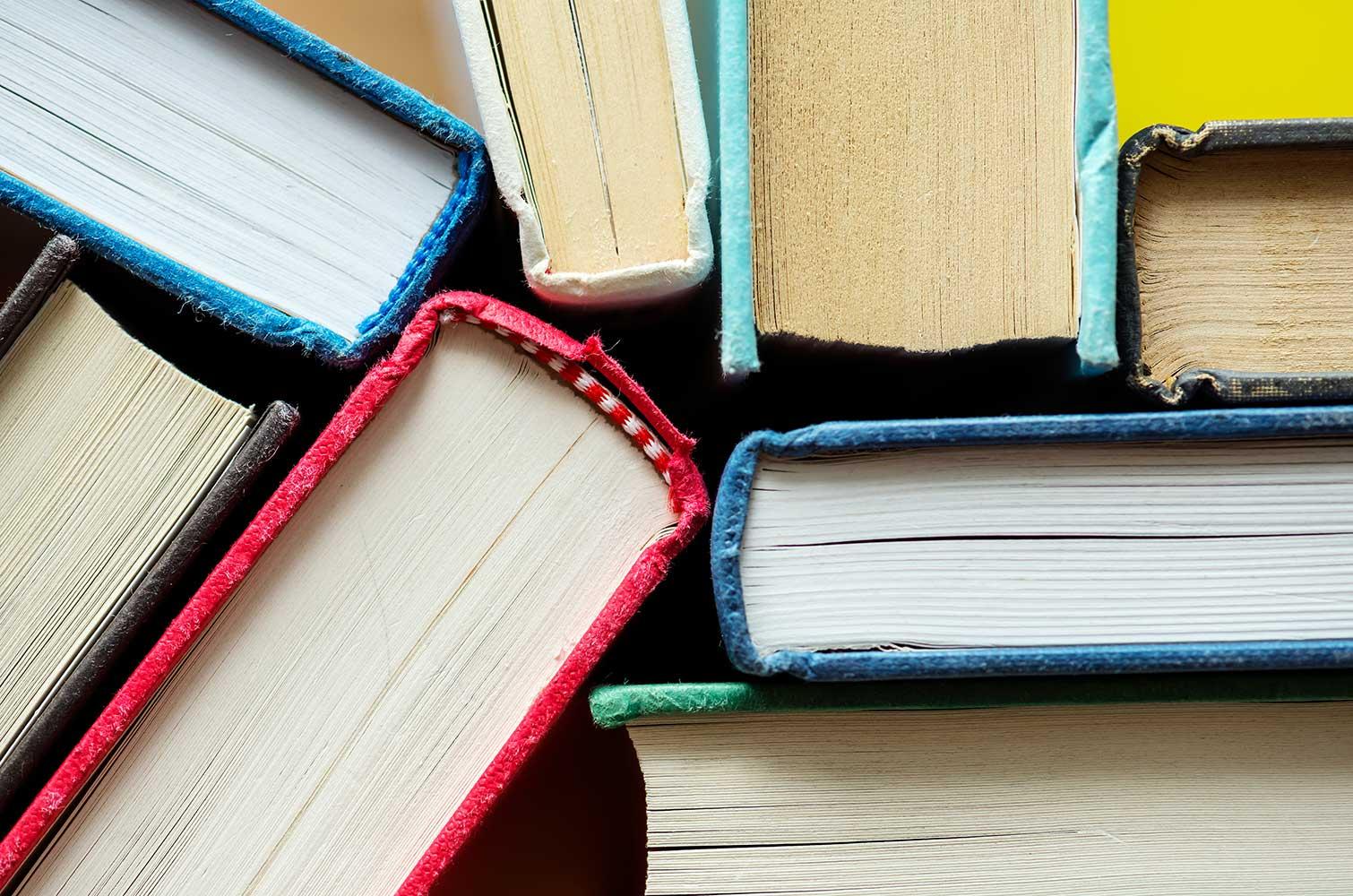

Tech Ped
GSD Instructional Tech & Pedagogy Newsletter

How to Get A Hold of Your Instructional Tech Lead
Hello all!
My main office is room 100L located inside the GHS main office. You can call me there at ext. 2409 (414-855-2409). I am often at the elementary sites before students arrive either with your site coach or in the library. You can also schedule time to meet with me in person or on Zoom using my Calendly I am always available via email which I have access to regardless of where I am in the district.
Not sure how I can help? I will spotlight some of the collaborations I participated in last year in future Tech Peds. Whether you teaching K5 or 12th grade, you will see that there are ways I can help!
Table of Contents
1. The Student and Teacher UDL Challenge2. Tips for Chrome browsers
UDL- Let's normalize choice and Assistive Tech
My challenge to you this month is to start the work of normalizing choice and assistive tech. This is central to our UDL framework, but often students will not take advantage of choices/options if it is not "normal."
Ok, so how do we normalize it? One way is to make something 'different" become pedestrian or "everyday." Usage of and the expectation to use a variety of tools can start this process. For example, an assistive tech scavenger hunt where during your first unit or even better during your community building the first week or so, you make students test out different assistive tech. It could be a competition if that's your style.
Some "tasks" you might make students do
- Listen to a prompt using ChromeVox- chromebook's built-in screen reader ("Ctrl + Alt + z" (on/off toggle).
- Use Pear Deck at some point with add-in audio directions AND make students use the built-in immersive reader (icon in bottom right corner of viewer's screen.
- Use Flip(grid), and make the students use it's built-in immersive reader
- For one writing assignment, make students use google doc's voice typing function (Under "Tools")
- Make students have a website/news article read to them using the chrome extension "Immersive Reader." Click here to watch how to use it (You may find other useful extensions in our GSD Chrome Store )
- Encourage students who speak multiple languages to try our the translation and picture dictionary function
By making a quest out of using all these options and then revisiting the expectation in subsequent lessons you are giving student the efficacy to use the tools and the cultural expectation that they should be used. Plus you are also prepping platforms that allow you reach other aspects of UDL (especially choice in demonstration of learning)
Your challenge- should you choose to accept - (cue Mission Impossible music) is within the next two weeks
1. Add icons to a set of directions, a prompt, a mini-lesson, etc.
2. Add alternative text to an image you include in a slide show, google doc, etc. (usually just right click the image-> alt text)
3. Add an audio version of your directions (could be an embedded video voiceover, an audio clip in Pear Deck)
4. Turn on Closed Captions on a Google Slideshow in presentation mode(even if you are not using it directly)
5. Encourage and celebrate when students select the tools that allow them to access their learning as they need it. Grow your culture of normalizing alternative pathways to language, knowledge, and learning!
Share your successes and moments for growth with me, so I can celebrate your efforts toward building even more UDL in your classroom. Let's learn and grow from each other!
Chrome Browser: Such a Drag on Your Chromebook
- Ensure you're using the latest version of Chrome. Click the three dots upper right corner next to your profile picture (you may see a notification to update at this point). Click "Setting." Click "About Google Chrome." It'll tell you if yours is up-to-date. If it's not, update it now
- Clear your browsing data. As you visit more websites, data accumulates in Chrome. This slows the browser down. Click the three dots again Click "More tools" Select "Clear Browsing Data" Choose 'All Time' Now select which elements you want to clear and clear your data.
- Repeat the above often (at least once a month)
- Remove extensions you do not use. You can see your extensions several ways- the puzzle piece icon right of the web address box (aka the "omnibar) or in the "More Tools"
- Don't keep a lot of tabs open (seriously, stop doing this! haha)
Feedback to Feed Forward
About Me
GSD Instruction Tech Lead
Classroom help available. I can model tech, teach lessons, or co-teach with you for any part of project. Challenges arising in the classroom? Tech/instructional coaching sessions available. From design to instruction time, I am here to help you shine.
Email: cwysocki@greenfield.k12.wi.us
Website: https://www.greenfield.k12.wi.us/staff/instructional-technology.cfm
Location: 4800 S 60th St., Greenfield, WI, 53200
Phone: (414) 855-2409
Twitter: @teachwysocki




