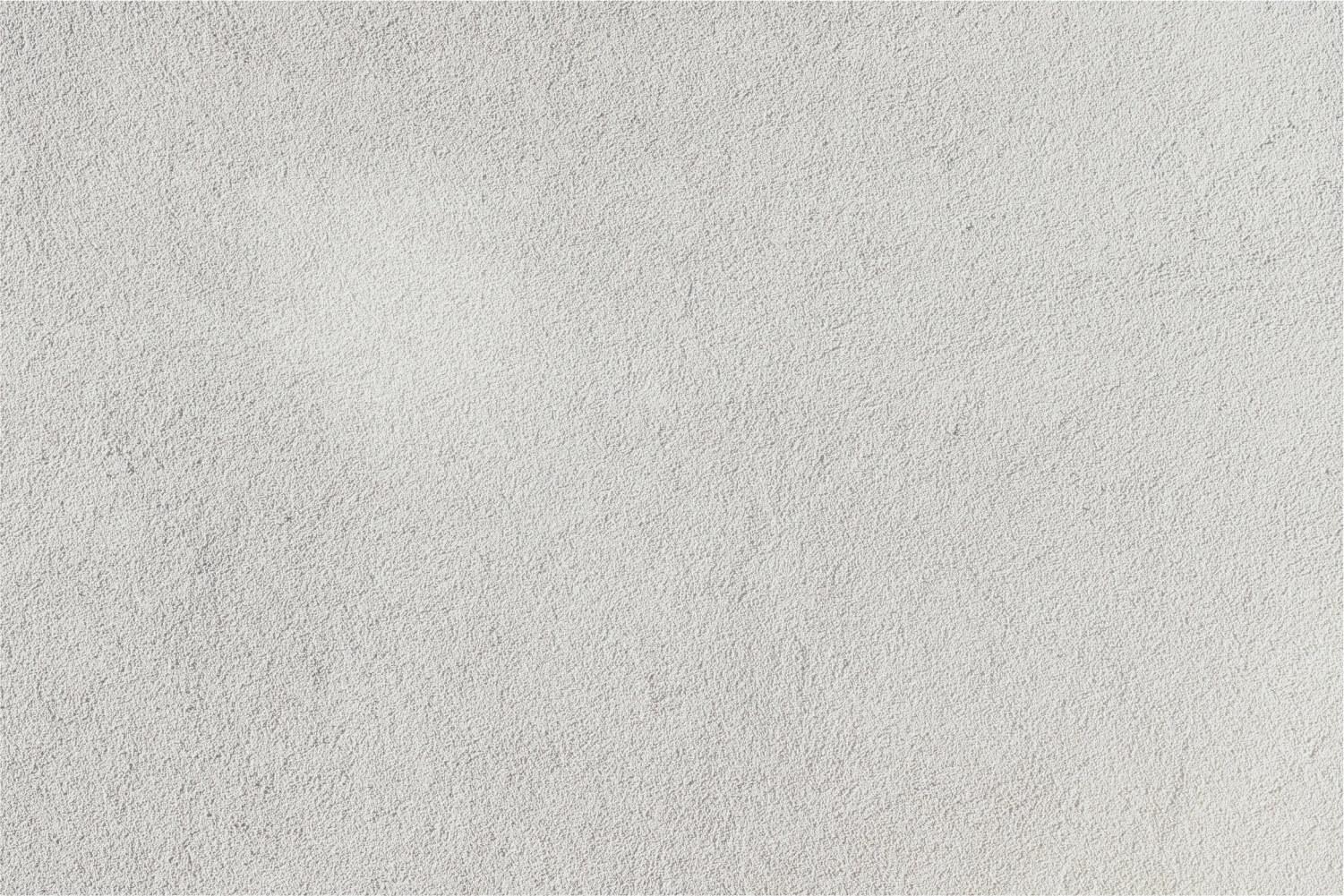
How to Track Course Engagement Time
(Outside of Edgenuity)
Tracking Your TIme in 4 Easy Steps
Any time you spend on coursework when you are NOT logged in to Edgenuity must be tracked and accounted for in StudentVUE. This includes time you spend in Microsoft Teams with your teacher getting tutoring or extra support as well as time spent researching information for a project, writing an essay or lab report, etc.
Every Friday, be sure to log this time by following the steps below. Your parent / guardian will need to approve your time after you log it.
Step 1: Access StudentVUE
Go to www.pxu.org and click on "Info For" and select "Students." Then, click on "I am a student."
Step 2: Log In to StudentVUE
Use your student ID number and 1Pu password to log in to StudentVUE. If you do not know this information, please e-mail us at digitalacademy@phoenixunion.org or reach out to Ms. Joanna Garay, our Senior Office Assistant, in Microsoft Teams.
Step 3: Access "Time Tracker"
Click on "Attendance" from the menu on the lefthand side of the page. Then, click on "Time Tracker" on the righthand side of the page.
Step 4: Log Your Time (Hours and Minutes)
- Enter the number of hours and minutes per day you spent working on your classes when you were NOT logged in to Edgenuity.
- Describe in a few words what you were working on outside of Edgenuity in the "Activity" box. See below for examples.
- When you have updated your time for every day of the week, click on the blue button, "Update Times."
That's it! You're done!
Remember to log your time for the entire week (Saturday-Friday) every Friday afternoon / evening. Any time (hours and minutes) you log in Time Tracker counts towards your 25 hours per week.








