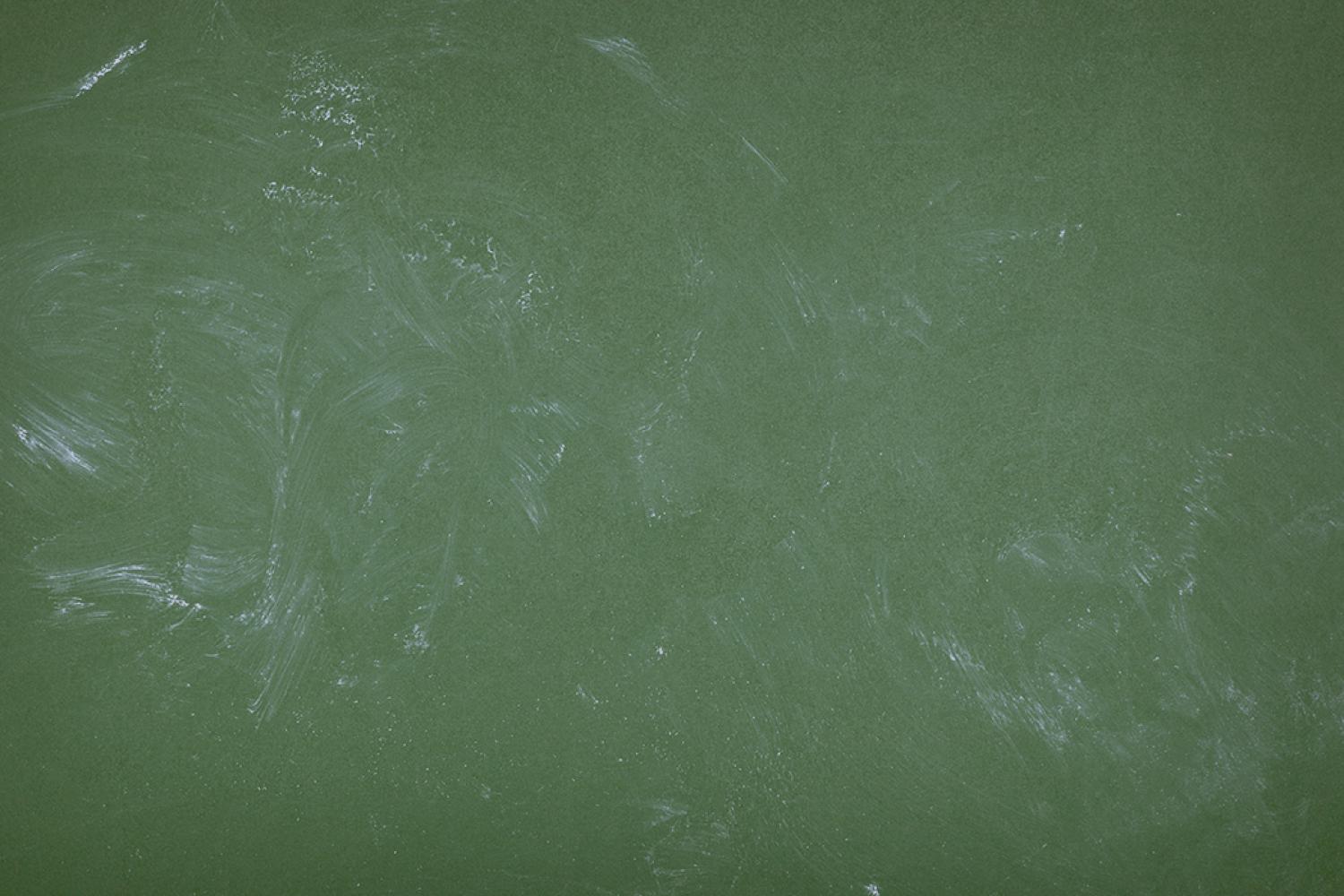
Digital Learning Day
BCMS Digital Learning Day Resources for Families
Overview
Student Devices
Each student at Bay Creek MS has been issued a Chromebook by GCPS. This device is to be taken home daily and for use on Digital Learning Days (DLDs).
When the Chromebook was issued, it included a charger. If your child needs a replacement charger, please infom their homeroom teacher, who will submit a tech support request. There is a $25 fee for a lost charger or adapter, and this charge will be applied to the student's MPP account.
If there are any issues with the device, please contact your child's homeroom teacher, who will submit a tech support request.
What to do BEFORE a Digital Learning Day?
⭐ We encourage you to make sure your child is ready for DLD before Friday. This will make the morning of the Digital Learning Day smoother for everyone!
- Log In to GCPS Portal: If your child is using a home device, have them log in to their GCPS portal and Google account before DLD.
- Check Google Classroom: Make sure your child has joined all their online classrooms; or
check eCLASS to make sure your child knows how to access their child's teacher's course pages in eCLASS. - Add GCPS Account to Personal Devices: If you're using a personal device, add your child's GCPS Google account.
- Download Necessary Apps: If you're using a tablet, download any required apps.
- Internet Connectivity: Ensure you have a reliable internet connection. If you need assistance, please contact the school.
DLD Daily Schedule
- Teachers will have the day's assignments posted on their eCLASS or Google Classroom page by 9:00 am on the day of the scheduled Digital Learning Day.
- Learning will be asynchronous, meaning students will not have live Zoom sessions. Students who are unable to complete assignments on these DLDs will be given the opportunity to complete assignments when they return to school.
- The student will have two days per Digital Learning Day to complete the assignment and turn it into the teacher.
- The teacher will be available periodically throughout the day to answer students' questions.
Here are suggested supplies to have on hand during DLD may be helpful:
- a small dry erase board and dry erase marker
- reading materials on your child's reading level
- extra pencils and paper
- headphones
eCLASS
eCLASS is a digital Content, Learning, Assessment, and Support System that provides the district an integrated enterprise solution to enhance student engagement and the learning process.
Google Help
To provide a secure platform for students and teachers, the GCPS Google domain does not allow outside access. This means personal google accounts will not be able to access Google classroom, student Gmail or other Google related applications that are attached to the GCPS Google domain.
Google on Personal Devices
This can eliminate problems with logging into the GCPS student accounts.
Google on a Tablet (iPad, Kindle, etc) or Mobile Device
In order to successfully use Google Classroom and all the associated applications on a tablet or mobile device, you will need to download the following Google apps: Google Drive, Google Slides, Google Sheets, Google Docs, Chrome, Google Classroom and Zoom. All of these apps are free to download.
Once downloaded, start with Google drive and sign in as your student using their GCPS gmail.
The naming convention for a student's GCPS Gmail is: first.last####@g.gcpsk12.org (#### = last 4 digits of the student's ID number)
You will be directed back to the GCPS student portal where you will use your child's login credentials (student number and password) to login. Once you have successfully connected Google Drive, all the other apps will be easily connected to the appropriate account.

