
Virtual Academy K-5 Newsletter
January 20-24
MLK Jr. Day-NO SCHOOL January 20
Explore Middle School Night
Fifth-grade families invited to Explore Middle School Night on Feb. 27
Eagle Ridge Middle School and Nicollet Middle School are excited to welcome incoming sixth-graders and their families to our Explore Middle School events from 6-7:30 p.m. on Thursday, Feb. 27.
Students will get a glimpse of what they’ll experience in middle school, including:
- Learning: Grab a passport when you arrive and visit all the stops to learn more about the middle school experience. Learn more about our academic programs, resources, and opportunities for success.
- Leadership: Our student WEB (Where Everyone Belongs) Leaders will give tours to families throughout the night and answer any questions you may have.
- Culture: Hear from our principals during presentations about our student-centered culture. Discover the exciting opportunities available, including activities, clubs, athletics, and more that help make middle school an enriching and fun experience for all students.
Who? Current fifth-grade students and families
When? Thursday, Feb. 27, 6-7:30 p.m.
Where?
Eagle Ridge Middle School,13955 Glendale Road, Savage
Nicollet Middle School, 400 E. 134th St., Burnsville
VA 5th-6th transition information will be in the Spring
Sign Up TODAY! The Wellness Games are coming to Virtual Academy!
Dear Virtual Academy Families,
Quack, Quack! The Heart Heroes are coming back! Our school is participating in the Kids Heart Challenge, Wellness Games, and it’s time for you to sign up your student to become an official Heart Hero.
Sign up TODAY
Download the FREE AHA Schools App for Apple or Android and click on “Register Now” then scroll down to join your school's team.
OR click HERE and choose “Sign Up” to get started.
The Wellness Games will take place the week of 1/27/25! Click HERE for a sneak peek!
Author Visit
Virtual Author Visit
Little Birdie Buddies is a series of children's books about birds by Heather Boschke that showcases her bird illustrations and explores the different varieties of birds while introducing their personalities. It encourages the reader to connect with nature, learn bird facts and celebrate what makes them different and special. If you would like to purchase a book at a discounted price, use the following link.
Winter Weather Reminder
With winter weather upon us, it's a great time for District 191 families to make sure their contact information is up-to-date. Families can access their ParentVUE account to see if their information is accurate. Or, they can call their student's school to update their information.
Remember that on the first "snow day" or when school is canceled unexpectedly, there will be no regular classes for all District 191 students, including students enrolled in One91 Virtual Academy, and programs will be canceled.
After the first snow day, snow days (buildings and programs closed) will be Remote Learning days for students.
To learn about District 191's winter weather guidelines and how we communicate to families when weather affects the school day, visit our Winter Weather Guidelines page! https://www.isd191.org/families/winter-weather
ParentSquare Tips
ParentSquare Overview
District 191 uses ParentSquare for school and district communication, primarily with email, text and app notifications. Teachers at middle and high schools may also be using ParentSquare for direct messages to families.
ParentSquare automatically generates an account for each parent, using their preferred email address and phone number.
We encourage parents to access their ParentSquare accounts so they can download the mobile app and update their preferences on when and how they are notified. Parents are not required to download the app to view messages from the school district. However, downloading the app makes it easier to receive and respond to messages.
Learn more at www.isd191.org/quick-links/parentsquare.
ParentSquare Tip: Make messaging easier with the app
The ParentSquare app is available in both iOS or Android stores. Downloading the mobile app is the easiest way to receive messages from your child’s school, including Posts, Direct Messages, Events, Sign Up Requests, Photos and Files.
iOS App - Apple Store
Android App - Google Play Store
Parent Self-Paced Training Module - designed to take 15 minutes and covers the things you need to know about using ParentSquare as a parent or guardian!
Learn more at www.isd191.org/quick-links/parentsquare.
ParentSquare Tip: How to Activate Your Account
Your child(ren)'s school has your email and/or phone number in their records and they will initiate the setup process with you. At the beginning of the year, all parents were sent an invitation email. If you haven’t registered yet or didn’t receive an invitation email, please send an email to communications@isd191.org.
To register after receiving the invitation:
From your email, click the button, Activate your account.
Or, from your text message, click the Register link.
Register by entering your Email or Phone Number, then click Get Started.
From the app:
ParentSquare makes it easy to register for ParentSquare from the app. Follow the steps below:
Open the ParentSquare App.
Enter your email or cell phone number.
Tap Continue (Note: If your email or phone number is not recognized by ParentSquare, you can "Request Access" or call your school office and ask them to update your contact information.)
Create your password and confirm your password.
Enter your registration code sent by Email or Text and tap Verify. (Note: If your registration link has expired, a new one will need to be sent to you. Please contact your school's admin and ask for a new link to be sent to you.)
Parents are not required to set up an account In ParenSquare to receive messages from their school and the district. However, using a ParentSquare account helps keep parents up-to-date and informed about what’s happening at their child’s school.
Learn more at www.isd191.org/quick-links/parentsquare.
ParentSquare Tip: Change Your Language Setting
Did you know that you can change your language setting so that you will receive Posts, Messages and Alerts in your preferred language.
Log in to your ParentSquare account, click your name at the top-right and select My Account.
On the left, select Language Settings.
Click the drop-down menu and select your language and click Save.
Learn more at www.isd191.org/quick-links/parentsquare.
ParentSquare Tip: Change Your Notification Settings for Posts
Parents can customize the way they are notified about new Posts, Alerts and Messages based on type and delivery method.
To change your notification settings, log in to your ParentSquare account. Click on your name in the top right corner and select “My Account.” Then select “Notification Settings” from the menu on the left side.
The Instant setting will send all Post notifications in real-time.
The Digest setting will send all Posts for the day in one single digest at the end of the day.
You can also choose whether or not to receive notifications through text or email or both. Posts sent as immediate, as well as direct Messages and Alerts, will still be delivered instantly.
Learn more at www.isd191.org/quick-links/parentsquare.
ParentSquare Tip: Submit an Attendance Note
Parents and Guardians can view Attendance Notices on their app or web site and can submit notes back to the school.
Click Send Note to School when logged in to your ParentSquare account or in the email or text notification you received.
Enter the reason for the absence and click Submit.
The note will be sent immediately to the school's attendance office.
Learn more at www.isd191.org/quick-links/parentsquare.
You've got mail! The latest edition of the Wayfinder has landed in One91 mailboxes. The magazine is chock-full of Pathways stories. The fall/winter issue takes a look at:
- What it means to be a Pathways district
- How makerspaces are sparking imagination, creativity and problem solving skills for elementary learners
- How hands-on learning is fueling exploration at the middle school level
- How students are blazing their own unique trails at Burnsville High School
We hope you enjoy reading about all the amazing things happening in One91! You can also check out the latest Wayfinder on our website.
How (and why) to PowerWash your Chromebook
When your Chrome device is no longer working correctly and you have worked through troubleshooting items like clearing cache, signing out of your device, and performing a restart, performing a PowerWash may help.
A Powerwash will remove anything that is not the Chrome Operating System. NOTE: All information stored locally on the device will be erased. This will not affect information stored in the Google Cloud applications.
When beginning this process, you may see the option to select “Restart”. Please continue by selecting the “Restart” button and the next screen will prompt you to select “PowerWash”.
Press CTRL + ALT + Shift + r keys simultaneously
Select Powerwash
Confirm Powerwash - press Continue
Select Let’s Go at the welcome screen
Connect to your available network
Accept and Continue to Google terms of service
Select Done at the “Enterprise enrollment complete” window
Sign in to your Chromebook.
Class Acts 2025
.
Class Acts 2025: “The Wonderful World of Class Acts”
SAVE THE DATES: February 27 - March 1, 2025
Upcoming Events
January
24 Report cards mailed home
24 Family Fun Night at DEC 5-8
February
12 Virtual author visit, Heather Boschke
17 NO SCHOOL
18 Asynchronous activities
21 Supply pick up
27-March 1 Class Acts
Tech Support
Need Chromebook help? You can contact Technical Support by submitting an online request
or by phone 952-707-2758.
About One91 Virtual Academy
One91 Virtual Academy is a school in District 191 with 100 percent online instruction. Curriculum is designed and taught by District 191 staff.
Email: 191va-elementary@isd191.org
Website: https://virtualacademy.isd191.org
Location: 13109 County Road 5, Burnsville, MN, USA
Phone: (952)707-2900
Important Numbers to know
Attendance line: (952)707-2904
Main number: (952)707-2900
Technology support: (952)707-2758















