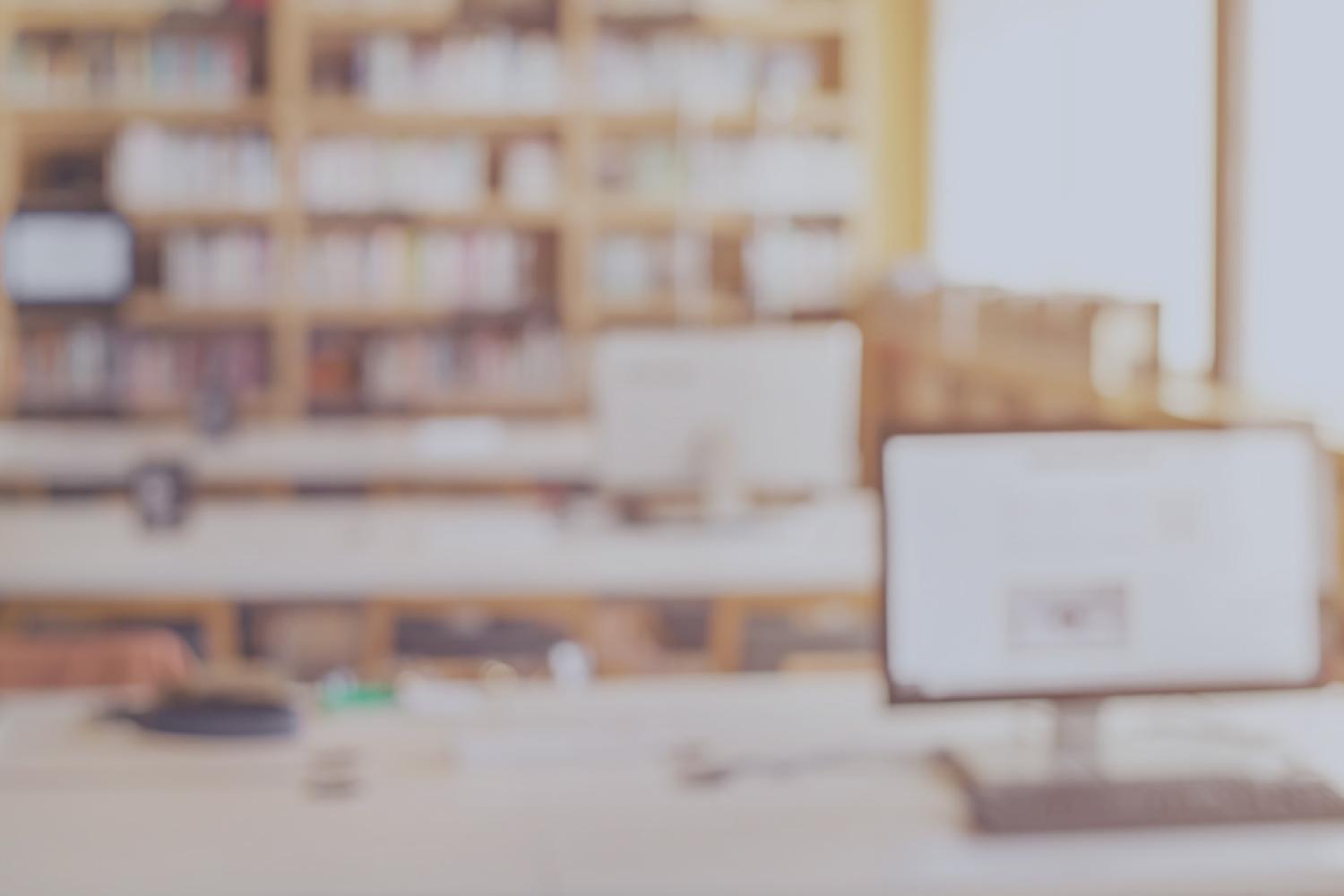
EdTech Newsletter

September 6, 2024
Featured: Reporting an Issue with a Xerox Printer
Dallas ISD staff can now report issues with Xerox Printers through ServiceNow.
Follow these steps to report the incident:
Access ServiceNow using the Dallas ISD Portal https://portal.dallasisd.org/.
Click Report an Issue.
Enter your Location, Office Number and Phone Number.
From the Affected Service dropdown, select Hardware.
From the Service Offering dropdown, select Xerox Printer.
Give the Model number and Serial number of the defective devices in your issue description.
If you would like to move your printer to a new location or if you are having issues with your printer badge, please contact copierinfo@dallasisd.org.
Want more Helpful Tips?
Visit Educational Technology's Helpful Tips page on your Dallas ISD Portal Dashboard for additional resources.
Educational Technology WAIPs
ATTENTION PRINCIPALS❗
Enterprise Architecture and Operations (Architect Team)
Student Password Policy Changes for the 2024-2025 SY
Student Password Policy Changes for 2024-2025 SY
Enterprise Support Services (Fullfillment Team)
2024-2025 Technology Back to School
Student Device Assignment and Student Device Distribution
2024-2025 Non-Returned Student Devices process
Review and reference the Educational Technology 1-1 Handbook this provides detailed guidelines on Device Management scenarios and resolutions.
Enterprise Support Services (Customer Experience Team)
Fall 2024 Training Schedule and Course Catalog
The Application Training and Support (ATS) team has released the Fall 2024 Training Schedule and Course Catalog.
The Course Catalog is available on the ATS website under Quick Links. Training schedules are organized on each application’s Resource page by subject.
All interested or required campus staff can register for classes via Cornerstone.
Enterprise Support Services
Need PowerSchool or Oracle training?
The Application Training and Support (ATS) team supports the district's technology initiatives by providing instructor-led and self-paced web-based training for multiple applications, including PowerSchool, Oracle, SchoolMint, and ServiceNow.
Visit the ATS website to find course offerings or search and register for classes from the Application Training and Support team through Cornerstone.
If you have any questions or require further support, please reach out to the ATS team by submitting a ticket via ServiceNow.
CAMPUS ASSET MANAGER (CAM)
Review the 2024-2025 Technology Back to School WAIP that was shared with the Principals on August 1, 2024
Access CAM information through the Controllable Asset Management website - https://www.dallasisd.org/Page/38089
CAM Training - Click Here to register
CAM Guide - Click here to review
Review the 24-25 Technology Handbook
Review the Device Management Agreement (Selections were made in April 2024)
Lost or Stolen Devices?
- Do you have a lost or stolen device that needs to be locked or located?
- Has a student returned a device that needs to be unlocked?
- Is there a device that has been found outside of the district that needs to be returned?
The EdTech Fulfillment Asset Recovery Team can assist you with these scenarios.
Contact the Asset Recovery Team at DGFCDeviceRecovery@dallasisd.org
Enterprise Architecture and Operations
Dallas College - Dual Credit Students
ATTENTION COUNSELORS❗
Review the following instructions for accessing the Dallas College login for Dual Credit Students:
Microsoft Teams Resources
Dallas ISD has begun the process of upgrading the legacy phone system and voice network. The upgrade involves moving to a modernized Microsoft Teams solution.
To learn how to use Microsoft Teams or download the app, view the following resources:
- Windows Device using Teams
- MacBook Device using Teams
- Downloading the Teams App - iOS
- Downloading the Teams App - Android
These and other resources can be found on Educational Technology's Microsoft Teams Resources page.
Are you accessing your applications through Dallas ISD Portal?
If not, we recommend accessing your applications through the Dallas ISD portal to remain SSO enabled.
When you sign in to the Dallas ISD Portal, you are instantly signed in to all of your applications at once. You can switch between applications seamlessly, without having to sign in to each one separately.
How do I access my applications through Dallas ISD Portal?
Step 1:
Go to the Dallas ISD portal website, portal.dallasisd.org.
Step 2:
Login with your EAD username and password.
Step 3:
Click Dashboard, then select Applications from the drop-down menu.
Step 4:
A list of all of your applications will appear. You can open any application on this page without signing in again.
TIP! (Part 1)
Bookmark your most used apps to access them from the Dashboard.
From the Applications page, hover your mouse over the application, then click the ribbon in the bottom left corner.
TIP! (Part 2)
Return back to the Dashboard by clicking Applications in the navigation bar, then select Dashboard from the drop-down menu.
The selected application is now a bookmark on your Dashboard.
Enterprise Applications
Substitutes assigned to org 000 now have automatic access to HMH Apps Ed: your friend in learning, MyHrw and ThinkCentral via Clever!
Little SIS for Google Classroom
Little SIS Premium is a web app add-on to Little SIS Classroom that can create and sync Google Classroom classes with student information system (SIS) data. For more information, please see the attached FAQ and document.
How to Report an Issue with a Xerox Printer
Dallas ISD staff can now report issues with Xerox Printers through ServiceNow.
Follow these steps to report the incident:
- Access ServiceNow using the Dallas ISD Portal https://portal.dallasisd.org/.
- Click Report an Issue.
- Enter your Location, Office Number and Phone Number.
- From the Affected Service dropdown, select Hardware.
- From the Service Offering dropdown, select Xerox Printer.
Give the Model number and Serial number of the defective devices in your issue description.
If you would like to move your printer to a new location or if you are having issues with your printer badge, please contact copierinfo@dallasisd.org.
How to Check Your ServiceNow Closed Requests
Here are the steps to check your Closed Requests in ServiceNow:
1. Access ServiceNow using Dallas ISD Portal https://portal.dallasisd.org/. Once logged in, select the Tickets icon at the top of the page.
2. Next, click on View all tickets.
3. Select Closed Requests, to view your Closed Requests.
Glossary of ServiceNow - Service Offerings for Portal Users
This comprehensive glossary details services and service offerings for Portal Users.
Zoom Discontinued - August 28, 2024
Dallas ISD will discontinue the use of Zoom for virtual meetings and other video conferencing starting August 28, 2024, as a savings to the district and measure to enhance cybersecurity.
Zoom will be discontinued by August 28, 2024. Current meetings scheduled/published in Zoom must be recreated in Microsoft Teams or Google Meet.
- Professional and Digital Learning Resources: Video Conferencing Support Hub
- For support in navigating the Video Conferencing platform, please contact Professional and Digital Learning at PDL@dallasisd.org
Microsoft Teams
Google Meet
Team members will be able to access Microsoft Teams, which is already in use, and Google Meet for their video conferencing needs. Both tools are available at no extra cost to the district and offer comparable features. The transition to these tools will also increase efficiency and standardize support.
If you have scheduled meetings or published Zoom links that will be used after August 28, 2024, you will have to recreate those meetings and links using Microsoft Teams or Google Meet. You will need to download your saved Zoom recordings to your OneDrive or Google Drive.
Microsoft Teams and Google Meet are available now to all Dallas ISD team members. Microsoft Teams is defaulted on your district devices.
Information Security
Think Before You Click! - Beware of Phishing
As we return to campus for the 24-25 school year, please be vigilant for phishing attempts, email impersonation, and other attempts to compromise our district's data:
- Think before you click - be cautious of any urgent requests, actions or threats from individuals
- Verify the authenticity of requests for sensitive information by contacting the person or organization directly through established channels
- DO NOT respond to unsolicited emails that ask for personal information
- Avoid sending sensitive/personal information to untrusted or unauthenticated third parties
- Never share your credentials (user ID and password), DISD IT will never ask for your current password.
For all phishing and SPAM concerns, contact Help Desk at (972) 925 - 5630, create a ticket in ServiceNow or report it by forwarding it to ITsecurity@dallasisd.org.






















