
Technology Tools Updates
August/September 2024

August/September 2024
Scott Amdahl, Director of Instructional Technology
Julie Kelly, Instructional Technology Coordinator
Bye, Bye, Bye!
😢Flip
As of June 4, 2024, Microsoft Flip, formerly known as Flipgrid, announced that it would be limited to the Microsoft Teams for Education environment. This means that Flip stopped working on July 1, 2024 and the website and mobile apps became view-only. Users can no longer create new groups, topics, or videos.
Suggestions for Similar Tech Tool
So far, there are no tools that match the dynamics of Flip for listening and speaking.
For tech tools that allow for creative expression and collaborative projects, you may want to consider:
- Canva for Education (will be on Clever soon) ,
- Adobe Express (in Clever already),
- FigMa Education.
😢Jamboard
Google announced in 2023 that it would retire the Jamboard whiteboarding service and app, as well as the physical Jamboard devices, on October 1, 2024, and officially shut down the service on December 31, 2024. After December 31, 2024, users will no longer be able to access the Jamboard app or their Jam files, and all Jam data will be permanently deleted. Any remaining Jam files will be automatically converted to PDF files and saved to each owner's Google Drive.
Suggestion for Similar Tech Tool
- FigJam- Has basic features like pens, highlighters, and sticky notes, but also has more options for text and image formatting. FigJam also makes it easier to connect shapes, which can be useful for drawing diagrams and flowcharts. Free Mode and $$ plans.
We Challenge YOU!
Tech Tools To Try and Use!
- Google Classroom Resource called Practice Sets (All Grades
- Google Read Along (Grades 1-5)
- Google Gemini for Generative AI use (TEACHER Use)
Each of these Google products are explained below with video tutorials or screenshots.
What will you try?
1. Google Classroom Resources
Resources
is a menu on the left side of your Classroom page.
The Resources tab allows educators to more easily create, manage, and share interactive lessons, such as Practice Sets.
For more, watch the video shared here:
Practice Sets adds interactivity through hands on practice activities embedded in Google Classroom!
Google Classroom Help page for Practice Sets
Videos shared to YouTube:
- ⏩ Practice Sets in Google Classroom (5:42)
- ⏩ Google Classroom Practice Sets (16:42)
- ⏩ Google Classroom "Practice Sets" (4:45)
- ⏩ How to Create Practice Sets in Google Classroom (6:58)
What could your students practice within Google Classroom??
2. Google Read Along (Gr. 1-5)
Read Along allows teachers to assign reading assignments effortlessly and get insights into the overall class performance and individual students reading performance. This includes data for each assignment on accuracy, speed, and comprehension.
Google Classroom Help page for Read Along
Videos shared to YouTube:
- ⏩ Read Along in Google Classroom (6:53)
- ⏩ Read Along in Google Classroom-quick demo (2:42)
3. Google Gemini
Google is in its "Gemini-era"!
Bring your best ideas to life with Google Gemini!
WISD has available for adult use the free version of Gemini that should meet your needs.
Access Gemini through
- Gemini website
- Gemini app on your Android phone
Gemini Apps Help from Google
Videos shared to YouTube:
More Google Classroom Tips
Get the most out of Google Classroom with the simple tips from fellow teachers and educators linked below to help craft your student-centered, engaging, tech-rich, and safe & secure learning environments.
Introducing Google Classroom Add-ons
Add-ons (1:37)
New feature that allows you to bring your favorite EdTech tool into Google Classroom.
How to Use Originality Reports
Originality Reports (3:08)
Tool to assess plagiarism as a student and as an instructor.
How to Use the Grading Tool
Grading Tool (2:49)
Tips to using the Grades tab in Google Classroom.
Creating Different Assignments in Classroom
Different Ways to Create Assignments (2:48)
Learn different ways to create assignments.
How to Create a Quiz
Create A Quiz (2:17)
Create a Google Form quiz right in Google Classroom!
How to Use the Stream Page
Stream Page (2:05)
This is the conversational hub for announcements and class discussions.
How to Add Materials
Add Materials (4:26)
Materials allows you to share information with students and to help keep them organized with your syllabus and links or other helpful information that will need to reference often.
How to Create an Assignment and Topic
Assignment and Topic (1:40)
Topics are headers for clusters of your assignments- much like the name on a folder with the work inside.
Introducing Practice Sets in Google Classroom
Practice Sets (2:48)
Practice Sets is a way to create interactive assignments from your existing content or from scratch. Students can get help as they practice the content and the teacher gets automated insights to know where students get stuck.
More About AI: AI-Powered Tools
AI-Powered Tools for Education
Personalized learning: Educators can provide tailored learning experiences based on AI-driven analytics that provide valuable insights into student performance and learning trends. Using this data, AI can instantly adapt student learning materials. Teachers can then use this information to provide personalized learning experiences, adapting to each student’s strengths, weaknesses, and learning pace.
Productivity and efficiency: Greater efficiency comes with AI as well. Educators are responsible for a variety of clerical tasks, such as communicating with students and their families, grading assessments, and providing feedback. Educators may find they spend more time on these clerical tasks rather than on teaching and working directly with students. The right AI tools can help to automate or streamline these tasks, which allows teachers to have additional time with their students.
- Creating and supplementing content: Through AI-powered platforms, teachers can curate a range of educational resources. With generative AI in particular, teachers are able to create lessons, activities, assessments, prompts for discussion, and presentations simply by providing a short prompt with keywords.
Popular AI-Powered Tools:
- Brisk Teaching is an AI-powered chrome extension that includes 30+ tools to maximize teacher efficiency.
Canva for Educators is an AI design generator that uses AI to create custom, on-brand, and attention-grabbing designs in seconds. Turn your ideas into images and videos!
Curipod helps educators created interactive and engaging presentations and it could provide individualized feedback to each of your students.
Eduaide.Ai is a platform that helps educators create lesson plans, teaching resources, and assessments.
Google Read Along helps students build reading skills and is available in Google Classroom for grades 1-5. More on Google Read Along in the next Tech Tools newsletter.
Khanmigo For Teachers is an AI-powered teaching assistant with a variety of tools to help overcome writers' block, develop lesson plans, quiz questions, hooks, and more. Free!!
Magic School AI is a set of tools for developing lesson plans, designing assignments, generating materials, creating newsletters, and much more.
Quizizz AI generates quizzes and lessons in seconds, adapt your content quickly to support every student and learning style, and has instant data to identify skill gaps and give personalized practice recommendations.
Your Responses to AI Questions our Needs Assessment Survey
Last year, a survey was sent to gather information about Instructional Technology needs. There was a section on AI. There was a range of thoughts about the good and bad of AI use for younger students, older students, ethical use of AI, etc.
Please read some of the comments from WISD educators:
- I like the AI that I found to make exit tickets or a quick check online.
- I like for students to think out of the box through cooperative grouping and activities. I think AI may make students not reach their potential. Sometimes it is necessary for Students to realize that they can come up with great ideas and answers without technology.
- If students can be shown how to use it in the right context if will increase their productivity.
We do read your comments on our surveys as it provides insight that only those working directly with students can provide.
🚨If you are already in the need for tips, check out our AI webpage using the button below.
🚨Do you have an AI-Powered tool that is not on the list above that you use and would recommend to other educators? Share back to Julie Kelly by clicking on the Contact button below.
🚨Want to be on the email list for this newsletter? Click on the Subscribe button below.












