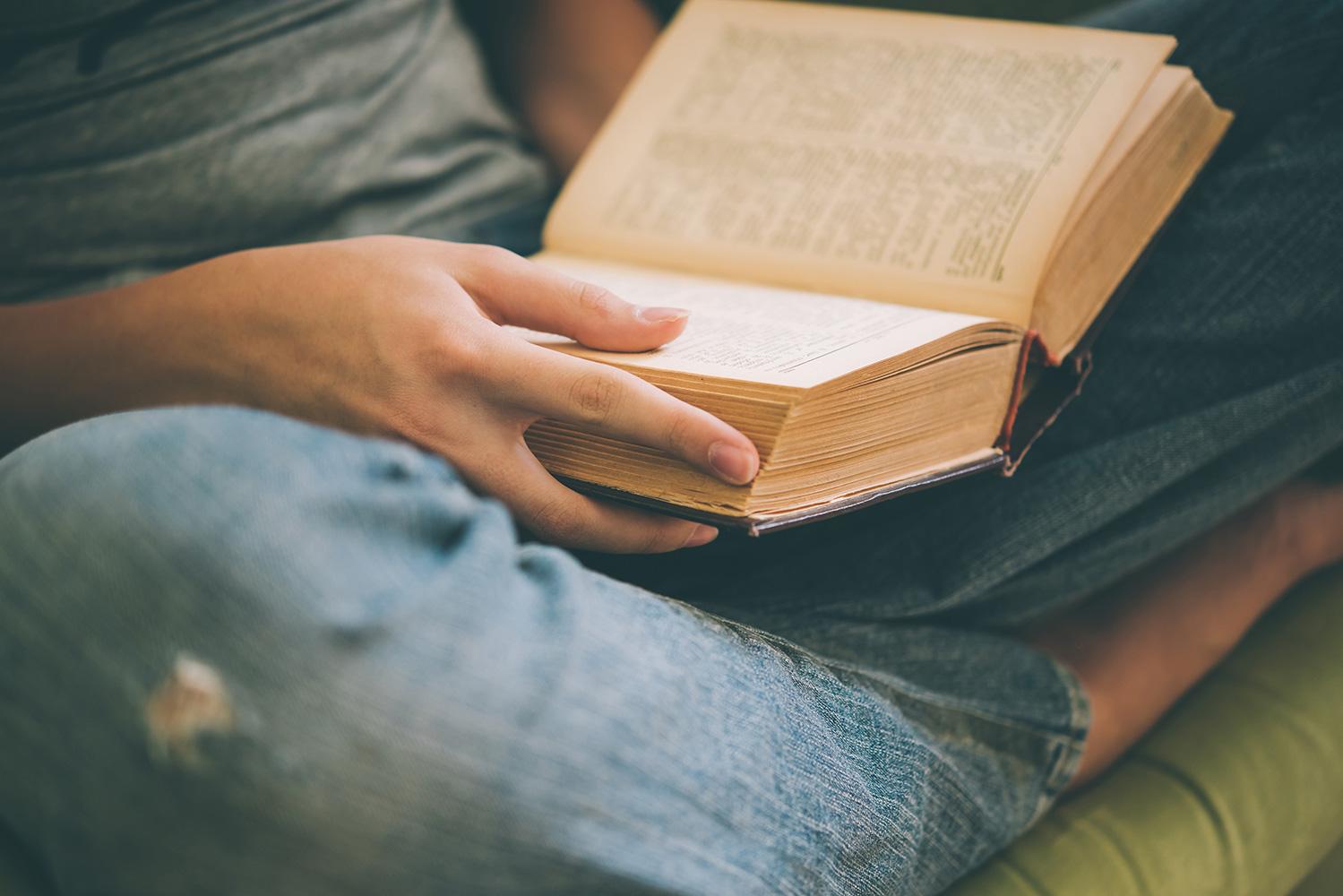
Getting started with Sora!
The Dalton School: First Program Library
We are thrilled to announce that the Dalton School Library will now be using Sora!
Step 1- Open the Sora App
Sora can also be used easily through a browser (Chrome, Mozilla Firefox, etc.) on a computer or laptop.
Step 2- Click "I have a setup code"
Enter the code: daltonfp
(You can also manually search for the "Dalton School," then select the "The Dalton School- First Program" Library.)
You will only need to do this step once per device.
Once you have added the Dalton Library, the device will remember it.
Sign In
(If you do not remember your username or password, you can ask your librarians.)
Parents can request their own accounts by filling out this form.
Parents who request their own accounts will have access to BOTH the First Program Library and the Middle School/High School collection (The Dalton Library).
Step 3- Browse, just like a regular library
Click the "Explore" button to view all available e-books and audiobooks
Tips for browsing
If you see the headphone icon below the book cover, it means this is an audiobook.
If there is no headphone icon, the book you are looking at is an e-book.
Step 4- Click on the book you would like to borrow
Don't want to read it all right away? You can find your book anytime on your "Shelf."
If the book is already checked out, you can put it on hold. That way, Sora will let you know when it's back, and check it out to you automatically!
Click the title you want, then hit "Borrow"
Your book will open automatically
Find all your borrowed books on the "Shelf"
Books return automatically
If you want to return books early, follow the steps below.
Find the book on your shelf, then click "Options"
Next, click "Return"
Confirm that you want to return the title early
Other tips and tricks
Collect different badges!
Define new words and highlight favorite passages
You can also highlight passages you want to remember, and even add notes.
All your saved definitions, highlights, and notes can be found under the "Home" section of the toolbar.
Add tags to make your own categories!
Create any tags you want to make finding and organizing books on Sora even easier!
Some examples of tags are "favorite books," "summer 2018," or "second grade."
Using a Kindle, Nook or other e-reader?
For even more choices, add your local public library!
Search for your library (ex. New York Public Library, Brooklyn Public Library, etc.), and you will be able to browse their collections as well! All you will need is your library card and pin number.
Sora limits the titles being seen to Juvenile and Young Adult, but this setting can easily be changed by clicking "Preferences" and changing the "Audience" setting. You can select your preferred audience, limiting to only Juvenile, or adding in General Adult titles as well.
...and you're ready to enjoy Sora!
For more information
Questions, comments or concerns?
Please do not hesitate to reach out to your First Program librarians, Christine Nassar and Jordy Samuels, with any questions or concerns.
The Dalton School Libraries
Email: fplibrary@dalton.org
Website: library.dalton.org
Location: The Dalton School First Program, East 91st Street, New York, NY, United States
Phone: (212) 423-5453
Facebook: https://www.facebook.com/daltonlibraries
Twitter: @daltonlibraries



















