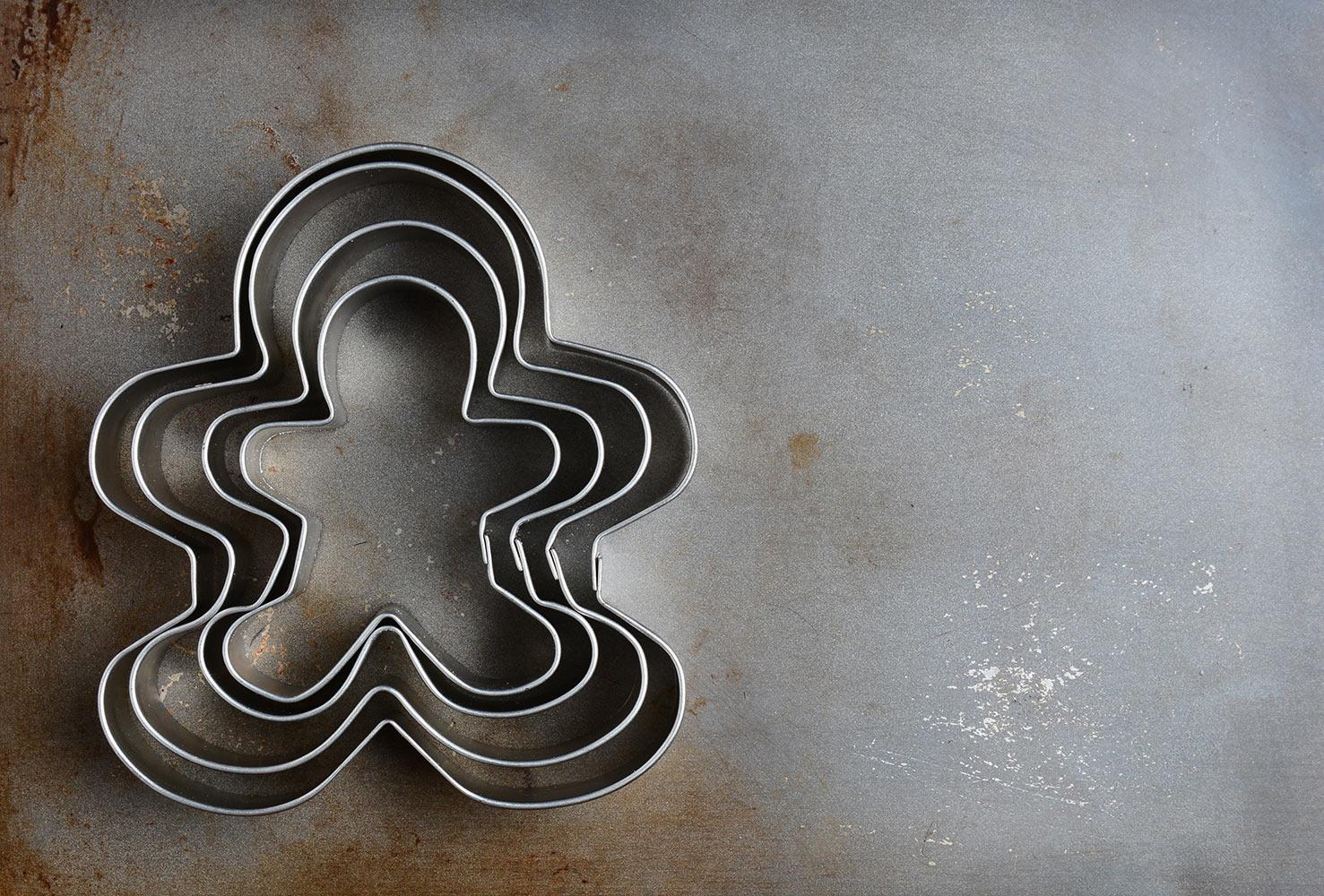
Assistive Technology Newsletter
Department of Special Education
Google Read & Write
Google Read & Write
Read & Write for Google Chrome is an extension that provides comprehensive reading and writing supports for Google Docs, the web, PDFs, ePubs, and KES files stored in Google Drive.
Google Read & Write contains many features, such as:
- Text to Speech
- Read the Web/Hover over Speech
- PDF Reader
- Dictionary (Picture & Dictionary)
- Word Prediction
- Highlights (Study Skills)
- Vocabulary List
- Scanning
- Spell Check
- Dictation (Speech Input)
Google Read & Write Training Sessions
If you would be interested in attending a training session for Google Read & Write, please select the training date(s) on the Google Form below. After completing the Google Form, install the Google Read & Write extension then set up your free Google Read & Write teacher account by going to the following site: https://www.texthelp.com/en-us/products/free-for-teachers/. By installing the extension and creating your free teacher account prior the training, you will have access to all features that will be discussed during the training session.
How to download the Google Read & Write Extension:
- Open Google Chrome and navigate to the Chrome Web Store.
- Enter "read and write" in the search box in the top left corner of the page.
- Locate “Read&Write for Google Chrome” under extensions, then select the Add to Chrome button.
- Select the Add extension button in the pop-up window near the Chrome address bar.
Assistive Technology
Claire Runkles
IRT
Assistive Technology, Department of Special Education
Email: cmrunkles@smcps.org
Website: smcps.org/se
Phone: 301-475-5511 32252
Twitter: @DSE_SMCPS


