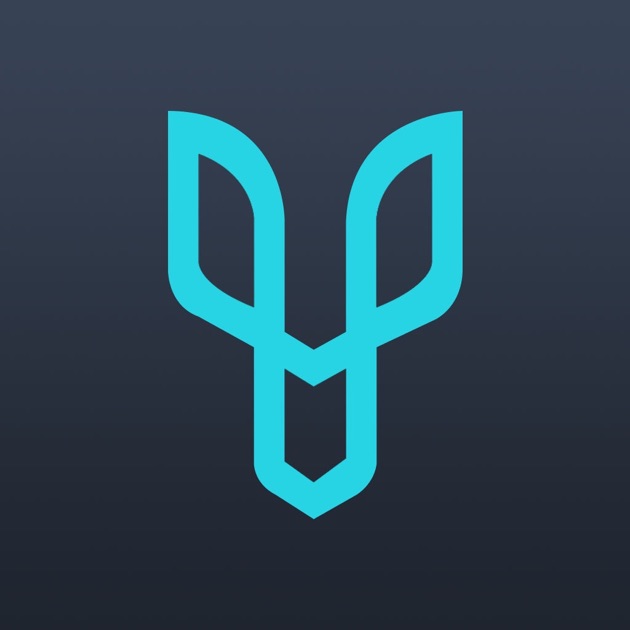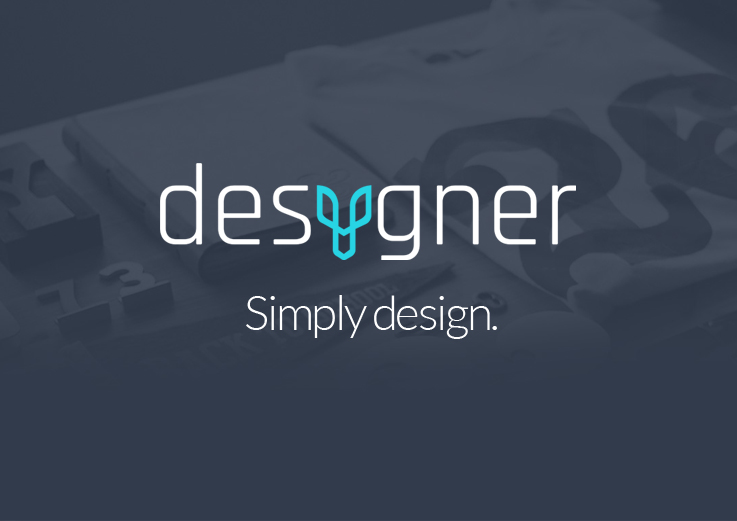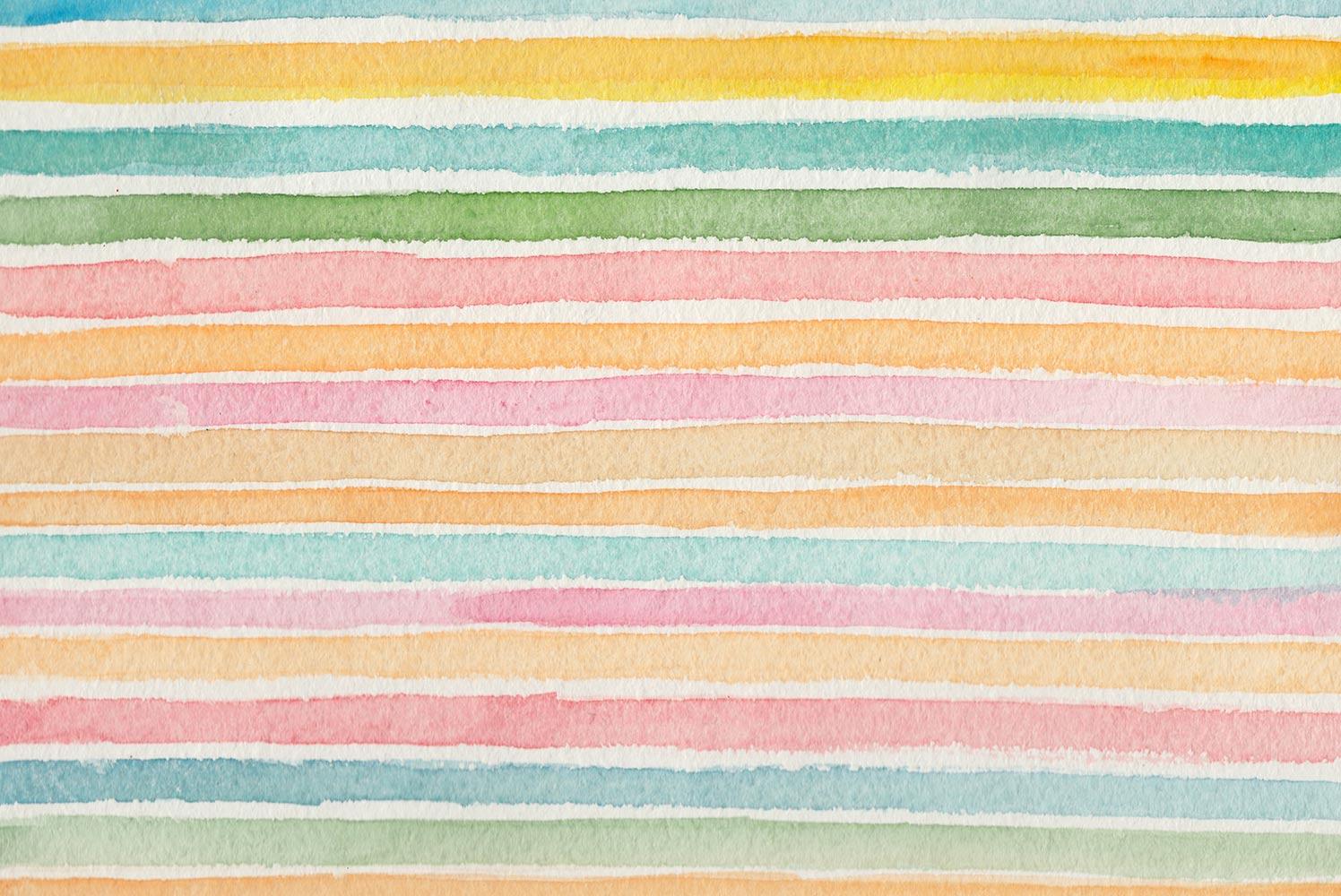
Week 2-Part 1: Design like a Pro
EDCI318 Technology for Teaching & Learning-SUMMERg 2018
Canva App Store Description
Edit photos, create beautiful designs and professional graphics with Canva. Get started in seconds with more than hundreds of professional templates and tweak them to suit your need. Use your own photos or choose from more than one million layouts, stock photographs and illustrations. Search for the best fonts, photo filters, graphics, stickers and shapes, then use Canva’s simple drag and drop tool to create a design. Share your design to your favorite social media, email or text.
iPad app for Canva
Website for Canva (canva.com)
Desygner App Store Description
THE EASIEST & BEST GRAPHIC DESIGN APP as featured by Forbes, Product Hunt, Social Media Examiner and Terra with 1,000,000+ layouts. Join 250,000+ new users every month for FREE. WE OFFER THE MOST BEAUTIFUL PROFESSIONAL IMAGES ROYALTY FREE TO USE forever! NO PAYING for packs like most inferior apps, sometimes up to $10 an image or a graphic every time. We even give you free fonts and graphics and more and more being added every day. 1’000s of professionally designed templates already perfectly sized for everything you will ever need....
iPad App
Designer Website (designer.com)
Why Visual Design Projects from the Global Digital Citizen Foundation
“Unlocking and stimulating eager young minds is not something that happens naturally in a classroom environment. The shift towards Ed tech development in conjunction with project-based learning, however, has cultivated a learning ecosystem that is disrupting traditional teaching techniques. By integrating visual design projects into daily lesson plans, students have the opportunity to demonstrate their newly acquired knowledge.
More details about CANVA
Canva is FREE although has some in app purchases, but there is no need to use in app purchases. Canva is an extremely handy iPad app for anyone, but especially for teachers. It is also a website and can be used from your browser on your computer, http://www.canva.com.
Login with Google gmail or create an account. Your account will work from the Canva App on your iPad or from your browser on your computer.
Many, many designs and images are free, but some are $1 each. There are more than enough free ones to keep you busy for years and of course, you can use your own images or find FREE ones on the WEB. Frankly, I would look for free copyright free ones on the web and have them already downloaded to your photos before you begin your design work.
Canva provides teachers and students with a simple new way to design logos for, bulletin board materials, presentation graphics, infographics, posters, and social media posts, handouts, newsletters, signs, classroom materials, and more.
Check out Canva’s Education page https://www.canva.com/education. And don’t miss the Teaching Materials, Canva has some wonderful lesson plans created by leading educators such as John Spencer, Monica Burns, Paul Hamilton, Steven Anderson, Teri Eichholz, Vicki Davis, William Ferriter.
So, visit Canva’s Design School for teaching materials, classroom lesson plans and more. Use Canva to help introduce visual literacy in the classroom with ideas from the community of education experts. https://designschool.canva.com/teaching-materials
After you learn how to use Canva, I suspect you will find tons of uses for it, both professionally and personally. I know I sure do. In fact, you could use it to design things for your new website. Making a cool graphics for your home page, or headers, or just graphics to go along with what you are writing about.
Canva tutorials: https://www.youtube.com/user/canvadesign
Canva for Education
Canva Design School with tutorials
More details about Designer
ANYONE CAN USE DESYGNER.
-
Edit from a computer, tablet or even a phone!
-
Import images and text from Adobe PDFs, PSDs and Microsoft Powerpoint
-
Millions of free to use public images to drag and drop into place
-
Thousands of free backgrounds, stickers and text with one click
-
Share online or download as a PDF, JPG or PNG for free.
Desygner Tutorials: https://www.youtube.com/channel/UCqIRwEE0fk5L1BDNauWfooQ
CREATE a Classroom Curriculum POSTER
Create a Classroom Curriculum POSTER, something you could use in your classroom.
When you are choosing a template choose POSTER, that is the size and shape of a piece of normal paper, 8 1/2 x 11
Choose from one of the assignment ideas listed below, or maybe you have a better idea for a Poster you would like to create for your classroom. That is OK!!
The only rule is that is MUST be something related to your content area, related to a lesson you might teach.
Requirements for this Curriculum Poster Assignment
- Caption under POSTER should say Design Like a Pro and tell what app your Used Canva or Designer
- Add the Curriculum Poster you just finished to SeeSaw and also Padlet. https://padlet.com/ded318/postersummer18
- Download your poster as a PNG or jpg file from Canva or Desygner and add as an photo to Seesaw and also Padlet.
- On the iPad: your image/poster will download to PHOTOS from either Canva or Desygner.
- On a computer: it will download to wherever your downloads normally go.
- Tweet your Poster with the hashtags #edci318 and also #Canva OR hashtag #Desygner (use the hashtag for the design app you used, don't use both)
- Next, add your Classroom Poster to the Padlet board that I have created for this project. https://padlet.com/ded318/postersummer18
- This Padlet board will hold everyone's Posters, a nice collection and you can see what your classmates have created, so take a look. Padlet is an awesome way to collect student projects in one place and we will be using Padlet quite a bit this semester. I use it to show off what my students are doing in workshops I teach, so lots of teachers see your work.
- No REFLECTION neeeds, Just submit your poster.
Caption should say Design Like a pro and tell what app your used Canva or Designer
Some students met the assignment requirements and some did not, so don't assume, follow the assignment instructions, not reflection needed
Suggested Ideas for your Classroom Curriculum POSTER project
These are just ideas, you may come up with your own idea!!!
Idea 1:
Choose a major social action movement and design a poster which communicates the movement’s primary agenda.......Perhaps the topic of study is the Civil Rights Movement in America during the 1950s and 1960s. Produce posters which feature some of the most active and influential figures, like Martin Luther King Jr. or Rosa Parks, etc.. Posters should include quotes or statements which reflect the sentiment of the time and reinforce the message that these figures attempted to communicate to the rest of the world.
Idea 2:
Research a famous musician or composer or artist or author and create a Poster for that individual.....Choose someone famous and spend time researching this individual. After your research is complete, create a Poster which includes major components including a title, the name, accomplishments/etc, and maybe testimonials etc. What would your students need to know about this person. The content should tie back to what you have learned about the individual.
Idea 3:
Research a famous author or historical figure or Politician, scientist, artist, author, etc. and create a Poster.....Spend time researching this individual. After your research is complete, create a Poster which includes major components including a title, the name, works, and testimonials, maybe reviewers, etc. The content should tie back to what you have learned about the individual—whether it be their family life, musical upbringing, or details related to the course of their career.
Idea 4:
Choose a meaningful environmental effort and create a social media Poster around that initiative.....Spend time researching the environmental issue (perhaps it’s learning about deforestation of the rainforest or the increasing threat to marine dolphins, etc. ) and apply your understanding of the issue towards creating a meaningful social action campaign. A side note--We could as a class build public presence and awareness through platforms like Facebook, Twitter, and Pinterest, all of which have design templates in Canva & Desygner.
A few places to locate images other than GOOGLE!
- Unsplash: https://unsplash.com
- Pixabay: https://pixabay.com/en/service/faq/
- https://www.pinterest.com/cyndidk/photography
- https://www.pinterest.com/cyndidk/clipart-images-graphics
- https://www.flickr.com/creativecommons
- http://www.pics4learning.com
- These 39 Sites Have Amazing Stock Photos You Can Use For Free
- If you are using images from the internet, make sure you are using copyright friendly images. Here is an article to help you The Best Ways to Be Sure You're Legally Using Online Photos
Consider making a Board for graphics on your Pinterest and Pin these resources. That's 8 more pins to your 250 end of the semester requirement!!
Grading Breakdown
Grading Breakdown- 50 points and 20 points for Padlet
- 30 points-Classroom Curriculum poster added to Seesaw
- 20 Points- Tweet using the hashtags #edci318, #Canva OR #Desygner
- 20 points for adding your Curriculum Poster to Padlet
No reflection necessary, just submit your Poster.
Add the App and create an account
Cyndi Kuhn
Cyndi
College of Education
Kansas State University
Website
Twitter
Pinterest
Flipboard
Scoop.it
paper.li: iPads in the Classroom
Email: ded318@gmail.com
Website: cyndikuhn.info
Location: Gardner, KS, United States
Twitter: @cyndidannerkuhn