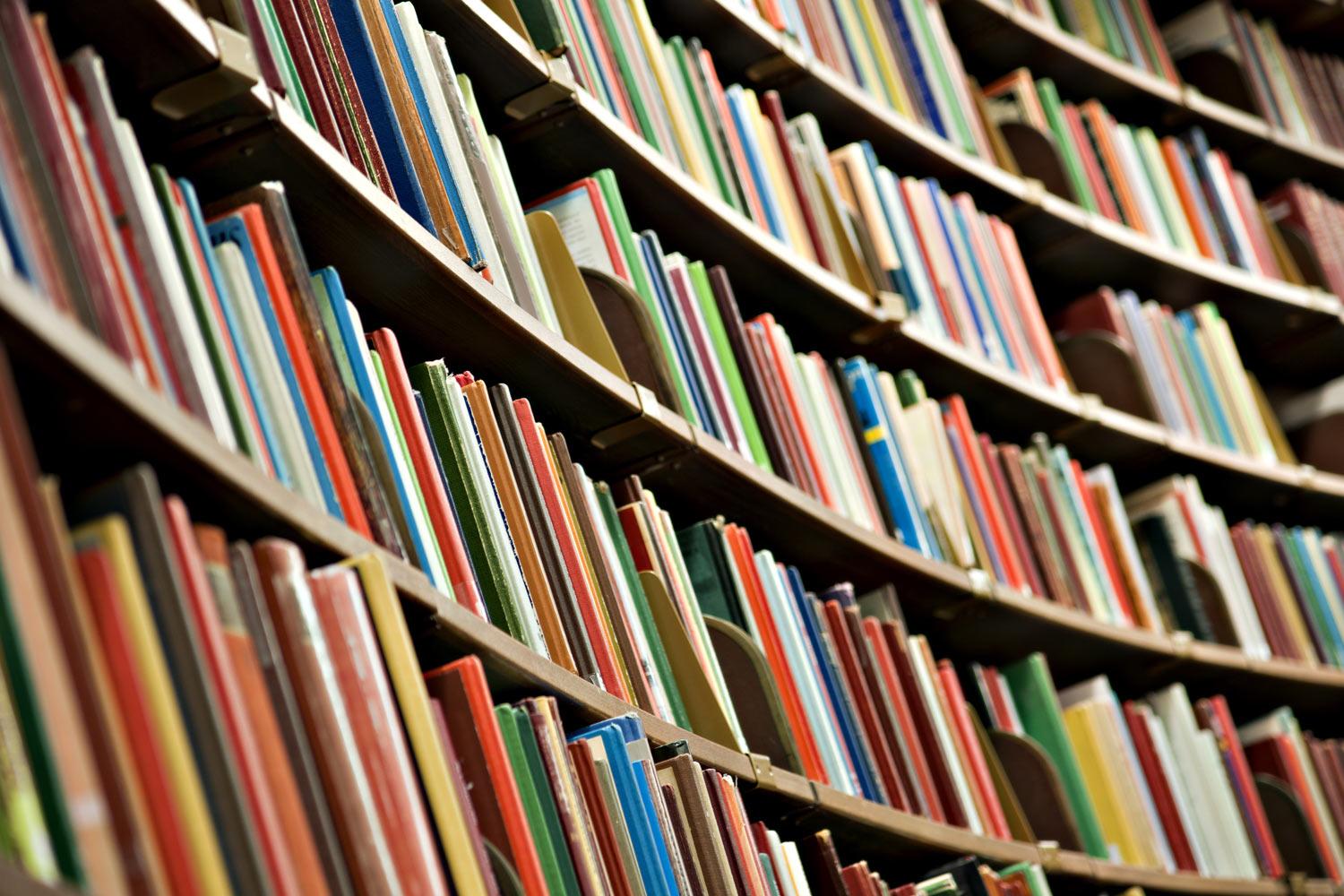
ReadWorks Digital
Use ReadWorks Digital to Find & Share Reading Assignments
ReadWorks Digital
ReadWorks Digital is built upon the popular ReadWorks service for finding articles aligned to grade level, lexile, and Common Core standards. ReadWorks articles are accompanied by reading comprehension questions, vocabulary lists, and discussion questions. The ReadWorks Digital platform makes it easy for you to distribute articles and assignments to students in an online classroom environment. Within ReadWorks Digital teachers can track students’ progress on assignments, see responses to questions, and grade students’ responses to questions.
How do I set up a class?
Click Class Admin in the top navigation bar.
If this is your first class, a popup dialog will appear; otherwise, click on the Create a Class button on the upper right hand side.
Select a grade and enter a name for your class.
If your students have google accounts:
Select the Google Sign In option on the left hand side.
Have students go to digital.readworks.org/student and sign in with their google account.
Then have them enter the class code that is in the box on the right side of your class page. This can also be found by clicking Class Admin and then looking at the Class Code column.
If your students do not have google accounts
Select the roster option on the right.
Copy and paste or type your students' names into the textbox and click the Add button when done.
Have your students go to http://digital.readworks.org/student and enter the class code that is in the box on the right side of your class page. The code can also be found by clicking Class Admin and looking in the Class Code column.
The students should then select their name from a list of students in the class.
Next, students will be asked for a password. Let your students know that their default password is '1234'. You or your students can change this password at any time.
How do I assign an article?
Once you have found an article you would like to use, click on the article's title so that you can view its details.
Then click Assign in the upper right hand corner of the article.
A popup dialog will appear. Use the checkboxes to select if you would like to include Vocabulary or Comprehension Questions.There may be other options you can select, depending on the article.
Select the class you want to assign it to.
- Select if you would like to assign to the whole class or individual students.
Where do I find my class results for a specific assignment?
Click Assignments on the blue navigation bar at the top of the page.
Under each assignment click Class Results.
What reading comprehension content and curriculum can I find on ReadWorks Digital vs. ReadWorks.org?
ReadWorks Digital:
Nonfiction and literary articles
Question sets
Vocabulary support
Article-A-Day sets
A limited number of Paired Texts with Paired Text question sets – more coming soon.
A limited number of StepReads – more coming soon.
ReadWorks.org:
Nonfiction and literary articles
Question sets
Vocabulary support
Paired Texts with Paired Text question sets
StepReads
Comprehension Units
Skill and Strategy Lessons and Units
- Novel Study Units
Instructional Technology Coach
Email: yolanda.sanders@sccpss.com
Website: http://internet.savannah.chatham.k12.ga.us/district/ddi/it/Pages/YolandaSanders.aspx
Location: 500 Washington Avenue, Savannah, GA, United States
Phone: (912) 656-3671
Twitter: @Yosanders33








