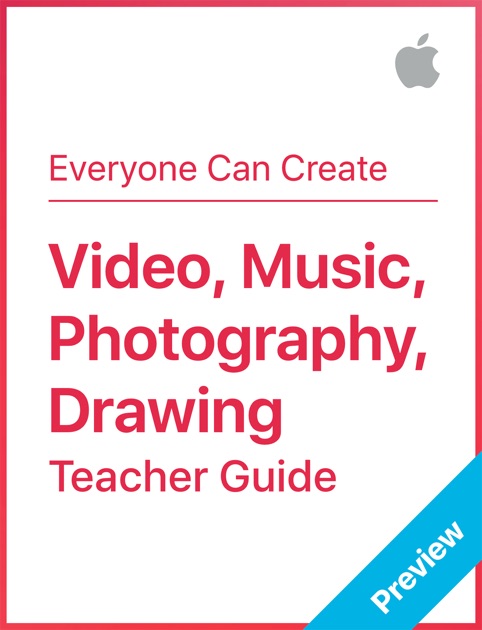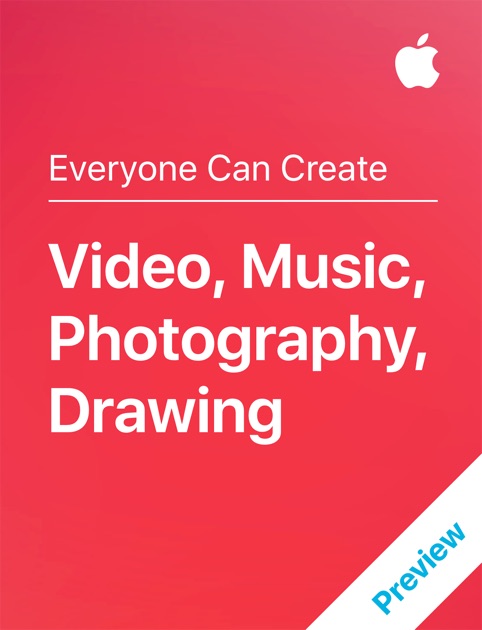W6-P2 & W7-P1: Everyone Can Create
EDCI 318 Technology for Teaching & Learning SUMMER 2018
Do Schools Kill Creativity?
Ken Robinson: The Element: How Finding your Passion Changes Everything. Within the book, he explains that we all have talents and gifts. When those talents and gifts work in concert with our passions, we are functioning within a productive, sweet spot called The Element.
He firmly believes that we are all capable of being creative, and he reaffirms that within this book. He also criticizes schools (that often separate arts from core subjects) and workplace environments that notoriously stifle the natural, creative juices we all possess.
Robinson suggests we need to know our own minds, realize our own potential talents, and allow ourselves to be stimulated by the work ideas and achievements of others. He suggests that if someone is not creative, it’s because they haven’t been allowed to be or haven’t been shown how to be. Most importantly, he believes that creativity, not standardization is the key to successful futures for individuals, schools and business organizations.
Read the Teachers Guide First
Next Read the Student Guide- there are projects to do in this one!
Everyone is born full of creativity
“Everyone is born full of creativity. And nurturing it is one of the most important things educators do. Creativity helps students become better communicators and problem solvers. It prepares them to thrive in today’s world, and to shape tomorrow’s.
For 40 years, we’ve worked alongside educators to understand how we can help unleash the creative potential in every student. Creative thinking leads to deeper engagement, so students take more ownership of their learning. Using that knowledge and our product expertise, we designed Everyone Can Create program to give every student the opportunity to develop the skills and techniques they need to become the next generation of innovators, artists, and creators.
Learn more about Everyone Can Create in the iBook.
Excerpt From: Apple Education. “Video, Music, Photography, Drawing.” Apple Inc. - Education, 2018. iBooks. https://itunes.apple.com/us/book/video-music-photography-drawing/id1357353934?mt=11
A new curriculum that brings creative expression to every subject.
Everyone Can Create
Everyone Can Create teaches students to develop and communicate ideas through video, photography, music, and drawing. And it gives teachers fun and meaningful ways to bring these skills into any lesson, topic, or assignment.
Why creativity matters.
After 40 years working alongside educators, we’ve seen — and research has shown — that creative thinking leads to deeper student engagement. And when students are more engaged, they take more ownership of their learning. Creative skills help students become better problem solvers, communicators, and collaborators. They explore more and experiment more. They tell richer stories and find their own unique voices. They stretch their imaginations and make connections they might not otherwise make — and carry all these skills through everything they’ll do in school. And beyond.
Easy, fun lessons for teaching creative skills and techniques.
Designed with the help of educators and creative professionals, Everyone Can Create introduces the fundamental skills and techniques of video, photography, music, and drawing. Students will use free apps available on any iPad, like Clips and GarageBand, taking advantage of the built-in camera, microphone, speakers, Multi-Touch display, and support for Apple Pencil. The curriculum also offers materials to help teachers infuse these skills into the subjects they teach every day. So students can use musical rhythm to make a math equation more memorable, produce a video to re-create a turning point in history, or use drawing to illustrate a city’s changes in architecture over time.
Video
Video gives students a powerful means of interpreting existing ideas and expressing their own. Learning about composition, lighting, camera angles, pacing, and how to establish setting helps students construct strong narratives, which they can do right away with Clips, iMovie, and the built-in camera.
Photography
By examining and capturing photos, students can better understand the realities of the world around them. Using the iPad camera and the Photos app, they’ll learn to identify and frame compelling subjects, experiment with light and shadow, and explore all aspects of composition — from point of view to depth to symmetry.
Music
Songs enrich and tell stories. Understanding rhythm, melody, and harmony gives students the building blocks to make music of their own. GarageBand helps students learn to create and sample beats, arrange tracks, record vocals, capture sound, and mix audio — opening up more ways to convey themes and ideas in their storytelling.
Drawing
Drawing encourages the mind to observe the world more closely, considering how things are put together and how they work. It lets students articulate concepts that exist only in their imaginations, in ways words just can’t. Using Apple Pencil with apps like Tayasui Sketches School, they’ll explore balance and symmetry, different types of lines, shapes, shading, color, and texture.
These Preview guides contain a sampling of lessons to explore, with many more coming this fall in each of the creative disciplines.
A little app smashing will take place
Put ALL your projects (Activities, Think about & Try this) from the 4 chapters together into ONE project using another app. Include reflections explaining your process and learning for each chapter.
It is your choice which app you choose to use to consolidate all projects into one spot. I suggest choosing one of the following......
Reflect and Create
This begins Week 6 Part 2 and finishes Week 7 Part 1. Wednesday thru Wednesday.
Just so you know: There is one additional assignment Week 7-Part 2.
- Read the Teachers Guide thoroughly, don't just skim it!! Take notes on your thoughts and ideas during your reading. This will make writing your reflection much easier. Make sure you view the examples contained in the guides.
- Activities are designed so that they can be applied to any subject or grade. A list of guiding steps is provided so you can see how they can be shared with (your) students.
- As a teacher, it is important to create sample projects so you completely understand what your students will be doing. After you have completed the Teacher Guide.......
- Move to the Student Guide, And begin working through the activities. Drawing, Photography, Music & Video and do it just like your students would do the project in your class. Show all your work!!
- Do all the projects in the 4 chapters-Drawing or Photography, or Music or Video, show ALL YOUR work!!
- You will need to choose a way to put your projects together so everything can be viewed in one place. For Example, I would suggest using Spark Page, Spark Video or Keynote, etc. Think outside the box!!!
- Show all your work, put ALL your examples together in a project using another app of your choosing along with your reflection explaining your process and learning.
- Lastly, thinking like a teacher, add a reflection about what you learned an discovered reading the teachers guide and the student guide as well as completing the projects. Be very specific and detailed in your reflection of learning.
- A few sentences are not going to cut it. Dig deep, think like a teacher how are you going to implement projects like this in your own classroom. Discuss what you did and how it could apply to your content area.
- Add the final project created in one of the other apps that consolidates all your work from the four chapters to Seesaw and padlet https://padlet.com/ded318/everyonecancreatesummer2018
HINT: for the GarageBand chapter, use SoundCloud to get your music online https://soundcloud.com/mobile
NOTE: NO need to buy an Apple Pencil as discussed in the Drawing Chapter, your COE iPad is NOT an iPad Pro and the Apple Pencil will NOT work on your iPad, use your finger or any Stylus you have access too.
These are explained in step-by-step detail in the Student iBook, and from the Teachers perspective in the Teachers Guide
Video Chapter: Things to do...
- Activity 1: Ready, Set…Record and Edit: “Create a personalized video that expresses who you are and what you like to do.”
- Think about this: What other kinds of stories can you tell with Clips? Think about who you’d like to share the story with and what message you’re trying to convey. Then choose a subject, shoot, add effects, and share. Include your thoughts-WRITE!
- Try this. Now make the same kind of short video, but this time about a friend and their favorite things to do.
- Activity 2: Picture This: Use establishing shots, filters, music, and labels to create the setting and mood for your video.
- Think about this: How can you apply these simple storytelling techniques with Clips to document an event, conduct an interview, or create a tutorial? What story will you tell next? Include your thoughts-WRITE!
- Try this. Add stickers or emoji to your shots. Cameo appearances from animated characters are a great way to add humor to your video! Then share your video with a peer and ask for constructive feedback on how you can improve your video.
- Activity 3: Who, Where, What, and How: Take your hobby or activity video one step further and transform it into a compelling story with characters, setting and mood, and a plot.
- Think about this: How can you apply these simple storytelling techniques with Clips to document an event, conduct an interview, or create a tutorial? What story will you tell next? Include your thoughts-WRITE!
- Try this. Create a video story about someone who inspires you. Introduce your hero, what they did to inspire you, and how their words or actions motivated you to practice more, take action, or try something new. Consider using your own sketches, Keynote slides, or public domain photographs, adding them to your Photos library, and using them in your video.
MUSIC: This to complete in the chapter
- Activity 1: Be the Producer: Let’s get started creating your Live Loops performance!
- Try this. Open different Live Loops templates and experiment with different combinations of loops. You can also tap the FX button in the control bar to open Remix DJ Effects.
- Activity 2: Let Your Voice Be Heard-With the Audio Recorder, you can use the microphone on your iPad to record your voice, an instrument,
or any other sound, then play it back in GarageBand. - Activity 3: Set the Stage-Here you’ll build the background music for your project using the Chill template in Live Loops. This template has clear beginning and end sections if you choose to use them. Experiment with different combinations.
- Try this. Open different Live Loops templates and make arrangements of different lengths. Then use different sources for audio tracks to record over them.
PHOTOGRAPHY: Things to complete in the Chapter
- Activity 1: Go Ahead. Make a Scene- Find a subject and experiment with the composition techniques to make an image you like. All you need is an iPad and whatever is around you.
- Think about this-Compare your photos. Did experimenting with composition improve them? Can you improve any by getting closer to your subject? If you took a photo with lines in it, think about the angle of the lines. Where do they lead the eye, and is that the emphasis you wanted? Include your thoughts-WRITE!
- Try this. Select another subject, like a friend, your pet, the sidewalk, anything. Take 20 photos of it, each with a different composition. Review the photos to find the best ones. What makes your favorite ones special?
- Activity 2: Focus and Depth-Subjects can be close to or far from the camera. This is called “depth.” Selecting a specific focus allows you to control which depth will appear most clearly in your photo.
- Activity 1: There’s Not Always a Light Switch-When it comes to lighting, there’s almost always something you can’t control. So start with what you can control: composition. It’s your first tool for improving lighting, and it’s often all you need.
- Activity 2: Exposure- Before taking a photo, your camera automatically adjusts the exposure to create even lighting. You can also set the exposure manually to create dramatic lighting and find just the look you want.
- Activity 1: Crop for Composition-Cropping can straighten a crooked photo, reposition your subject, bring it closer, or cut out something random from the background of your otherwise perfect image.
- Activity 2: See Things in a Different Light- Editing for even lighting is just like shooting for it. You start by making sure there’s enough light, then reduce extra-bright and dark spots. The bonus with editing is that you get to control color.
- Activity 3: Get Comfortable-Your iPad is packed with editing tools. Don’t worry, you don’t need to learn them all at once. You’ll become familiar with them over time, and start to intuitively know what each photo needs.
- Try this. Pick a photo you like, then duplicate it by tapping and choosing Duplicate. Add a filter to the first copy of the photo, notice what changed, and then try to recreate the filter’s look and feel using only light, color, and black-and-white adjustment tools.
DRAWING: Things to complete in the chapter
- Activity 1: Emojify Yourself-Create an emoji to express an emotion, feeling, or idea.
- Think about this-How did the lines help to express your emotion? What lines would you add to your emoji to communicate your expressions? Include your thoughts-WRITE!
- Activity 2: Expressive Line Art- Use different types of lines as you create a sketch of your name that reveals your emotions and feelings.
- Think about this-How do the various lines create emotion or feeling in your name art? Include your thoughts-WRITE!
- Activity 3: Sketch Journal-Every sketch you create helps build your skills. Start a daily sketch journal where you can use all of your senses and new skills to bring your sketches to life.
- Try this. If you see art that catches your eye, take photos, make new videos, or write ideas about those inspirational pieces and add them to your journal. Try to sketch something every day, even if it’s just something small. Experiment and have fun!
- Activity 1: Build a Bot- In this activity, you’ll use your knowledge of basic shapes and your imagination to build a robot character.
- Activity 2: Shape, Sketch, Form-Visualize and identify the shapes in things around you and learn how those shapes can be combined to form an illustration of those things.
- Think about this- How did marking up the photo help you visualize the shapes before you created your sketch? Include your thoughts-WRITE!
- Activity 3: Doodle Dictionary- All you need are basic lines and shapes, and you can draw all sorts of things. You can apply this idea to most any object. You’ll use basic shapes to create a collection of sketches that you can look at later to help you brainstorm thoughts, visualize ideas in school, or just have fun.
- Think about this-How does seeing the shapes in objects help you create quick sketches? What items do you like to draw the most? What comes easiest for you? What items are most challenging to sketch? Include your thoughts-WRITE!
- Try this. It might help to keep your doodles organized in boxes or a grid. You can even think of a theme for each row or even an entire page. Check out the gallery of sample Doodle Dictionaries for inspiration.
- Activity 1: What’s Your Point of View?-See how your point of view can alter the perspective and details of any object you sketch.
- Think about this- What point of view did you find most fun to draw? Which point of view was most challenging? How could taking a photo help to see different points of view? Include your thoughts-WRITE!
- Activity 2: What’s Your Perspective? -Use your observational skills and understanding of perspective to add depth in a landscape drawing.
- Think about this-Observe the progression of your sketch. How did the object and setting around it become more defined with each step you took?
Grading Checklist and requirements- worth 250 pinta plus 20 for padlet
- 50 points- Refection is detailed, well written and represents scholarly thought and writing.
- 50 points for each section - 200 points total
- Video, 50 points
- Music, 50 points
- Photography 50 points
- Drawing -50 points
Project Requirements
- Complete all the steps of the project as described in the Student Guide but make sure you create a project in your subject/content area.
- Do all the projects in each of the four chapters, including the Activities, Thing About This and Try This.-Drawing or Photography, or Music or Video
- Use another app like Spark PAGE or Video or Keynote to display all your projects and reflections in ONE PLACE. Consider it more of a presentation of your work. The collection of projects is what you submit in Seesaw and add to the Padlet.
Padlet
- Add your Project Collection to padlet: https://padlet.com/ded318/everyonecancreatesummer2018
- 20 points
This multi-part assignment is worth a total of 250 points plus 20 points for Padlet and you have through July 7th at 11:59pm to complete. But do not wait until the last minute to begin.
Cyndi Kuhn
Email: ded318@gmail.com
Website: http://cyndikuhn.info
Twitter: @cyndidannerkuhn