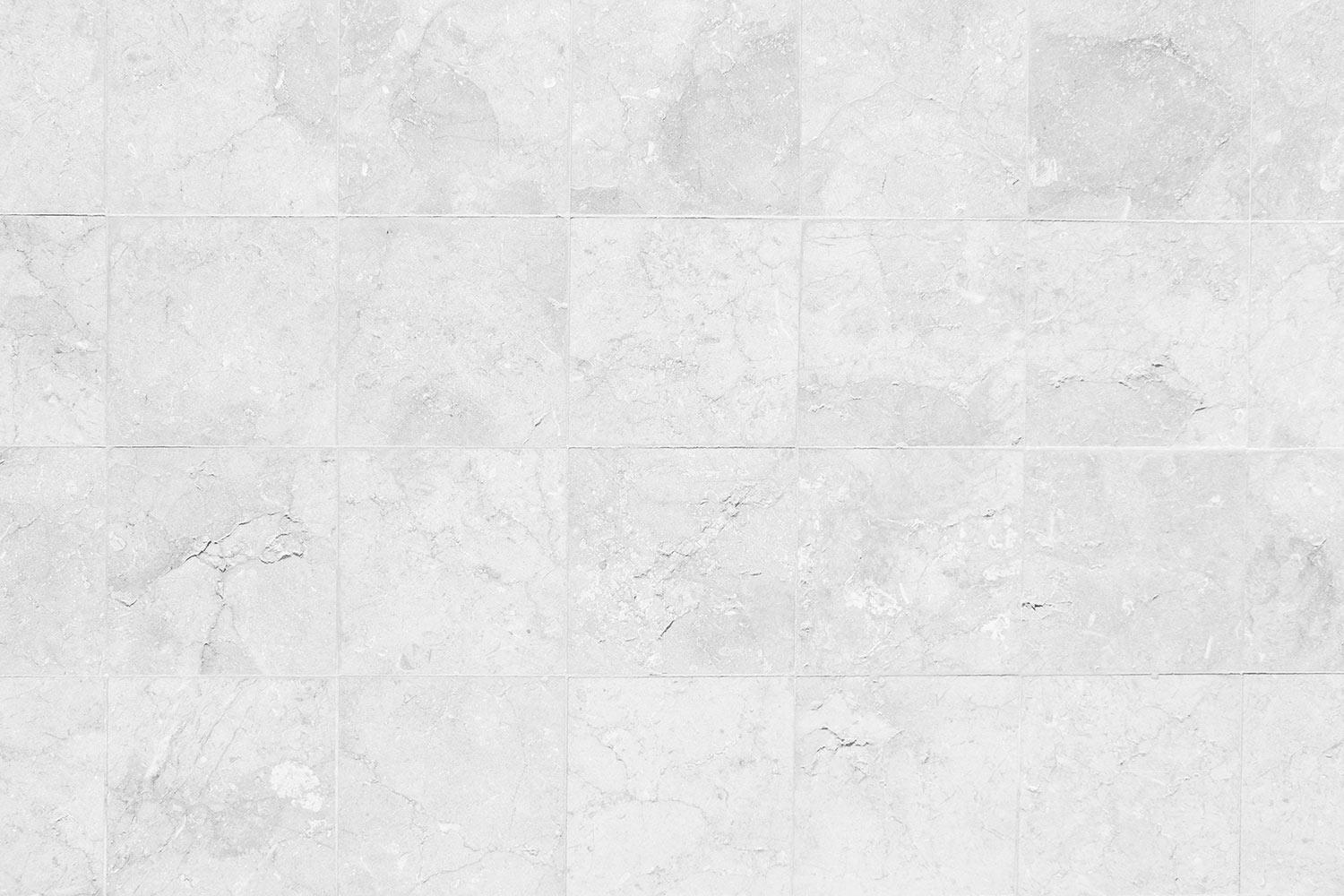
How to print Clever Badges
For the NS PreK-8 Technology Enhanced Classroom
What is Clever?
Clever itself is not a learning tool. It's an organization tool.
Think of it this way.
Students don't log into Clever. Students login through Clever.
Why Clever Badges?
Many K-3 students struggle to enter usernames and passwords into the login pages of various digital learning tools. The struggle cuts into instructional minutes, and it also leads to frustration among everyone in the classroom.
Clever Badges bypass the need for students to type a username and password. Students instead hold up a QR code to the device's camera for authentication. Teachers gain back instructional minutes. Less frustration from students when logging into digital learning tools.
How Clever Badges work
- Teachers will need to print a Class Set of Clever Badges. See directions below. Technology leaders within each building can assist with the steps.
- Students can use Clever instant login app on an iPad. On a laptop or desktop computer, the student will need to navigate to https://clever.com/in/noblesville.
- A student holds his or her Clever Badge up to the camera on their iPad or computer.
- Students get instant access to all of the learning applications connected to Clever. No typing required.
Directions to Print a Class Set of Clever Badges
Select Classes along the top menu bar
Choose a Class by clicking on its tile
It doesn't matter which section you choose unless you assess a different group of students than your homeroom for a subject such as math
Choose Download Class Set of Badges in upper right hand corner
Kristin Patrick
Noblesville Schools
Email: kristin_patrick@nobl.k12.in.us
Location: 18025 River Road, Noblesville, IN, United States
Phone: (317) 773-3171
Twitter: @krismarley12








