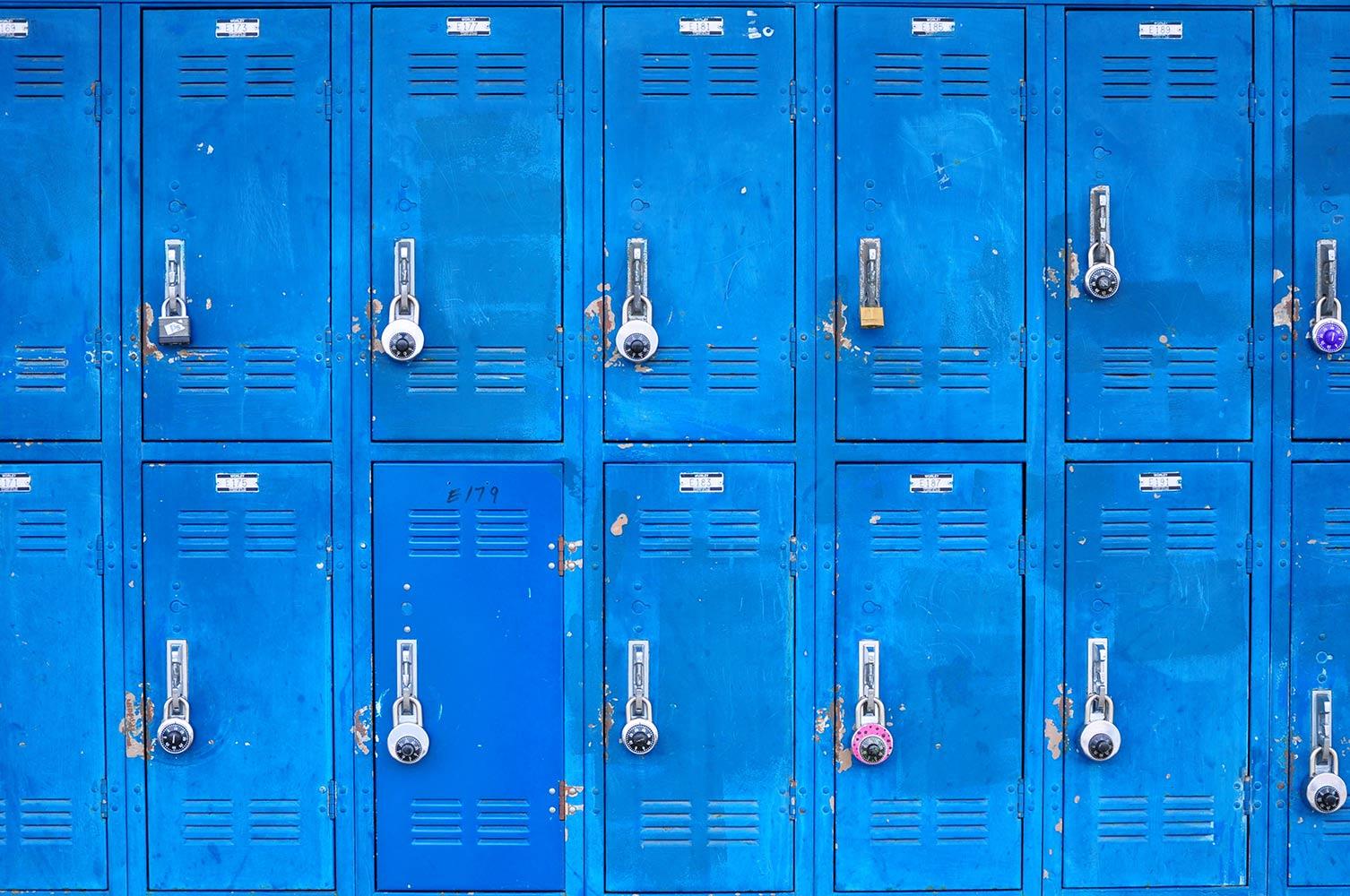
Bring Your Own Device (BYOD)
NRMS technology training
Why BYOD?
tIP #1
OBSERVE
To determine who has access to technology and who does not. Start by creating a lesson with two avenues to complete the assignment, one digital and one paper. Observe your students to see what their preferred method of completion is. This will tell you who has devices, who does not and who prefers paper.Tip #2
Make sure you communicate clear expectations to students about when and how it is appropriate to use their devices. Post these expectations! I’ve seen this done in several different ways. A few suggestions are below.
SIGNAGE
- Use signage to indicate when BYOD use is appropriate and when it is not. (See several examples in this YouTube Video –http://www.youtube.com/watch?v=zg-SnyuIrAE) Poster Examples –https://sites.google.com/a/friscoisd.org/itunes_project-inspire/classroom-management
- The Traffic Signal Approach The traffic light is posted in the front of the room (near the agenda). If it’s set to Red – there is absolutely no devices allowed that day (usually test days) – keep them in your pocket. If it’s on Yellow – they can bring their devices and if the need arises, they can ask permission to use them (just so that the teacher knows what they are doing on them) or the teacher may ask them to look something up, etc. If it’s set to Green, then if you got a device – get it out because we will definitely be using them. Link to site with posters
Post Expectations – (See P.R.I.D.E. example below from http://techcoachcarl.com/index.php/techcoachcarlblog/288-byod-classroom-strategies) P.R.I.D.E.
P – Purpose for using device is always educational
R – Responsible use of devices is always expected
I – Instructions for device use will always be followed
D – Devices must always be using the school’s WiFi network
E – Everyone will always conduct him or herself responsibly online
Have students help generate classroom rules regarding device use. (Example specific to cellphones – http://padlet.com/wall/cellphones)
Create a Digital Social Contract with Students. The example below was taken from a Powerpoint by Mark Ray from Vancouver Public Schools. www.edtech.wednet.edu/pdf/BYOD.ppt.
tIP #3
If you would like the students to have a particular app on their device, please make sure you give them plenty of notice so they can download it at home (and get their parents permission) and make sure you only ask them to download FREE apps. If you need to use an app that costs, please check with your campus tech facilitator about purchasing it for the campus.
tIP #4:
Have a sign in/out system in place for students who need to borrow school devices. Click here to see an example of a sign in/out sheet.
Tip #5:
MONITOR
Arrange the classroom to support easy monitoring. It is essential that the teacher be engaged in the same activities as the students (not sitting at their desk on a computer) and moving around the classroom frequently in order to see what students are doing. Use this time to conference with students.
Moving around the room and monitoring student use of devices sends a clear message that you intend for students to remain on task. Students need to use devices on the desktop not below.
tip #6:
Practice BYOD proceedures
At the beginning of each class that you are using BYOD, have the students get out their devices and turn them face down, in the top right corner on their desk. This will give you a bird's eye view of the devices and it will curb some of the "texting in their pockets".
Use easily understood verbal signals to indicate expectations along with the use of signage. For example: “Screens Down” or “Spot Check” to indicate all devices should be held up with screens on to see who is on task.
tip #7:
Have students set time specific goals of what they will accomplish in short bursts of time. Tasks should be specific. For example: In the next 10 minutes I will find 3 reputable web resources to use for my project. One suggestion is to have students write these goals on a slip of paper or post-it note, track their completion and then turn in as an exit slip at the end of the period. (See more information at http://1to1schools.net/2012/01/keeping-students-engaged-in-a-11-project-based-classroom-guest-post/
Tip #8:
Being social is part of life. Don’t fight it. Give students a few designated minutes to get personal conversations (tweets, emails, etc) out of the way. Giving students an opportunity to address their personal needs empowers both student and teacher. (And as adults, don’t we do the same thing?)
(http://thejournal.com/articles/2012/05/09/why-byod-not-banning-cell-phones-is-the-answer.aspx)
tIP #9:
sources
more ideas
Rashel Larson
Email: rashel.larson@birdvilleschools.net
Website: http://schools.birdvilleschools.net/Page/16345
Phone: 8175473933
Twitter: @birdville_dl














