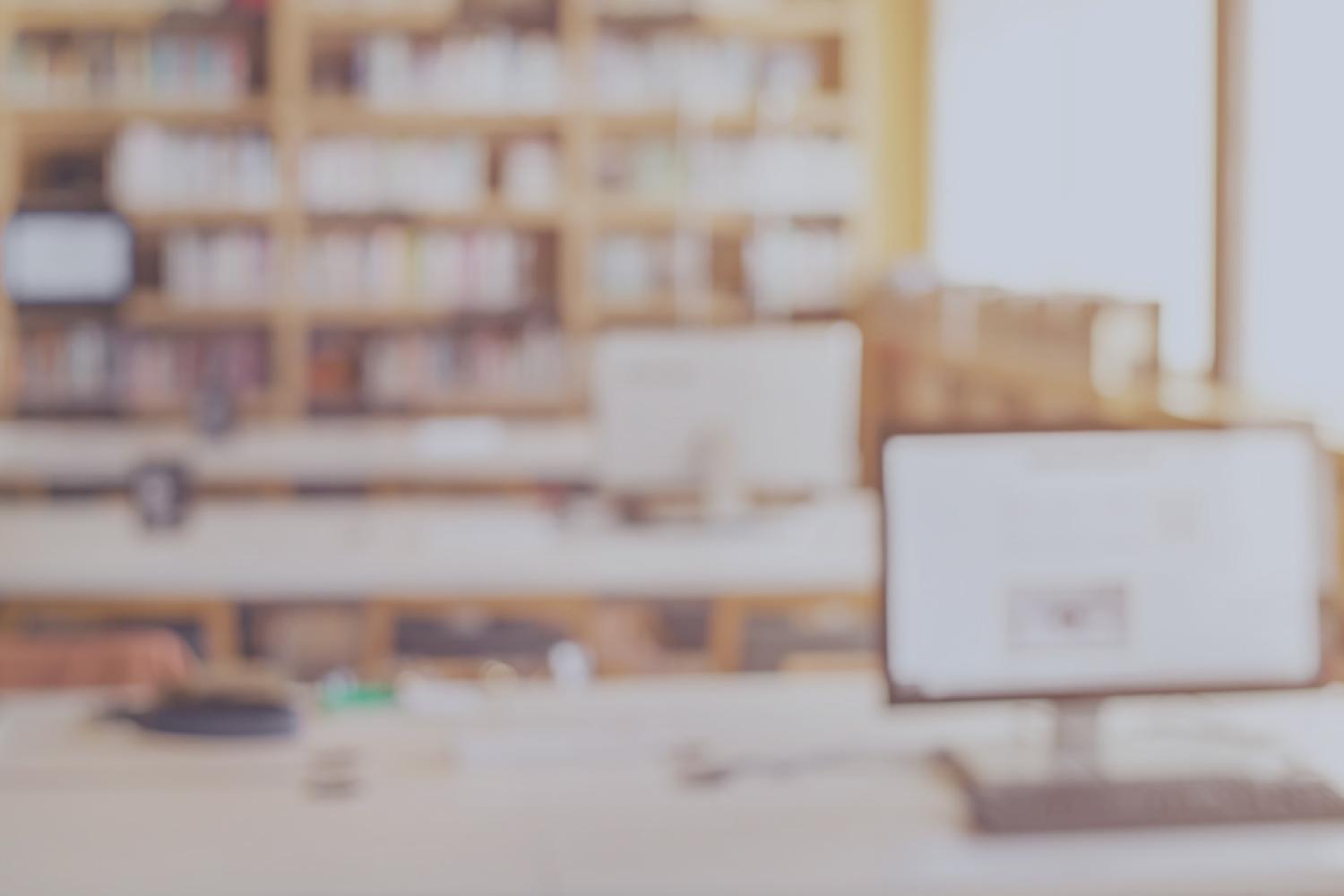
EdTech Newsletter

January 17, 2025
The Educational Technology division has identified the Top Technology Issues submitted through ServiceNow that affect Dallas ISD students, teachers, and staff. We have created the Helpful Tips page which will provide resources to address those issues.
If you were not able to resolve your issue with the resources provided, please make sure to submit a ServiceNow Ticket.
Want more Helpful Tips?
Visit Educational Technology's Helpful Tips page on your Dallas ISD Portal Dashboard for additional resources.
Educational Technology WAIPs
ATTENTION STAFF !
NOVEMBER
Information Security
Prohibited Sites on District Devices
- Several apps will be blocked on district issued devices.
ATTENTION PRINCIPALS❗
NOVEMBER
Enterprise Support Services (Customer Experience Team)
Spring 2025 Training Schedule and Course Catalog
The Application Training and Support (ATS) team has released the Spring 2025 Training Schedule and Course Catalog.
The Course Catalog is available on the ATS website under Quick Links. Training schedules are organized on each application’s Resource page by subject.
All interested or required campus staff can register for classes via Cornerstone.
OCTOBER
Information Security
SharePoint Cleanup: Deletion of SharePoint Sites Inactive Over 1 Year
- SharePoint sites not used for over a year will be deleted during Fall Break.
- This helps improve cybersecurity and saves money.
- If you need anything from these sites, please access them before the break.
- EdTech will provide a 4-week countdown as a reminder.
Enterprise Support Services
ATS Course Catalog - Spring 2025
The Application Training and Support team's Training Schedule and Course Catalog for Spring 2025 is available in Cornerstone.
All new secondary and elementary principals, assistant principals, data controllers, registrars, elementary data controllers, attendance clerks, and other support personnel are encouraged to take all PowerSchool or Schoolmint classes specific to their job functions. This will ensure accurate and timely data entry, which affects funding and accountability.
Oracle Finance Systems and Payroll classes are also available. Office managers, financial clerks, and other support personnel should enroll in classes specific to their job functions.
The course catalog is also linked under Quick Links on the ATS website. Training schedules, including times and locations, are organized on each application’s resource page, i.e. PowerSchool Resources, Oracle EBS Resources, etc., by subject.
Please register for any classes you are interested in through Cornerstone. If you have any questions or require further support, please reach out to the ATS team by submitting a ticket via ServiceNow.
If you have any questions or require further support, please reach out to the ATS team by submitting a ticket via ServiceNow.
Campus Asset Manager (CAM)
Review the 2024-2025 Technology Back to School WAIP that was shared with the Principals on August 1, 2024
Access CAM information through the Controllable Asset Management website - https://www.dallasisd.org/Page/38089
CAM Training - Click Here to register
CAM Guide - Click here to review
Review the 24-25 Technology Handbook
Review the Device Management Agreement (Selections were made in April 2024)
Lost or Stolen Devices?
- Do you have a lost or stolen device that needs to be locked or located?
- Has a student returned a device that needs to be unlocked?
- Is there a device that has been found outside of the district that needs to be returned?
The EdTech Fulfillment Asset Recovery Team can assist you with these scenarios.
Contact the Asset Recovery Team at DGFCDeviceRecovery@dallasisd.org
Enterprise Architecture and Operations
Dallas College - Dual Credit Students
ATTENTION COUNSELORS❗
Review the following instructions for accessing the Dallas College login for Dual Credit Students:
Microsoft Teams Resources
Dallas ISD has begun the process of upgrading the legacy phone system and voice network. The upgrade involves moving to a modernized Microsoft Teams solution.
To learn how to use Microsoft Teams or download the app, view the following resources:
- Windows Device using Teams
- MacBook Device using Teams
- Downloading the Teams App - iOS
- Downloading the Teams App - Android
These and other resources can be found on Educational Technology's Microsoft Teams Resources page.
Are you accessing your applications through Dallas ISD Portal?
If not, we recommend accessing your applications through the Dallas ISD portal to remain SSO enabled.
When you sign in to the Dallas ISD Portal, you are instantly signed in to all of your applications at once. You can switch between applications seamlessly, without having to sign in to each one separately.
How do I access my applications through Dallas ISD Portal?
Step 1:
Go to the Dallas ISD portal website, portal.dallasisd.org.
Step 2:
Login with your EAD username and password.
Step 3:
Click Dashboard, then select Applications from the drop-down menu.
Step 4:
A list of all of your applications will appear. You can open any application on this page without signing in again.
TIP! (Part 1)
Bookmark your most used apps to access them from the Dashboard.
From the Applications page, hover your mouse over the application, then click the ribbon in the bottom left corner.
TIP! (Part 2)
Return back to the Dashboard by clicking Applications in the navigation bar, then select Dashboard from the drop-down menu.
The selected application is now a bookmark on your Dashboard.
Enterprise Applications
Substitutes assigned to org 000 now have automatic access to HMH Apps Ed: your friend in learning, MyHrw and ThinkCentral via Clever!
Little SIS for Google Classroom
Little SIS Premium is a web app add-on to Little SIS Classroom that can create and sync Google Classroom classes with student information system (SIS) data. For more information, please see the attached FAQ and document.
How to Create an Incident Ticket
Follow these instructions to create an incident ticket.
1. Access ServiceNow using Dallas ISD Portal https://portal.dallasisd.org/. Once logged in, select the Report an Issue icon.
2. Next, the Report an Issue from will appear. Fill in all the required fields indicated by a red asterisk (*).
3. After completing the form, click Submit to create an Incident Ticket.
How to Report an Issue with a Xerox Printer
Dallas ISD staff can now report issues with Xerox Printers through ServiceNow.
Follow these steps to report the incident:
- Access ServiceNow using the Dallas ISD Portal https://portal.dallasisd.org/.
- Click Report an Issue.
- Enter your Location, Office Number and Phone Number.
- From the Affected Service dropdown, select Hardware.
- From the Service Offering dropdown, select Xerox Printer.
Give the Model number and Serial number of the defective devices in your issue description.
If you would like to move your printer to a new location or if you are having issues with your printer badge, please contact copierinfo@dallasisd.org.
Glossary of ServiceNow - Service Offerings for Portal Users
This comprehensive glossary details services and service offerings for Portal Users.
Information Security
New Cybersecurity Challenge: Can You Spot the Safe Link?
Dear Dallas ISD Team,
Get ready to put your cybersecurity skills to the test! 🚨 Starting today, you’ve probably noticed a new cybersecurity challenge in your email inbox designed to keep you (and our district) safer from online threats. It’s a simple, quick challenge that turns cybersecurity awareness into a game — and it’s YOU vs. the bad guys!
Here’s how it works:
🔗 When you click a link in an email, you may see a prompt asking:
“Do you think this link is safe?”
🎯 Your job is to decide if the link is Safe or Harmful.
Think of it like a pop quiz for your security awareness skills! The more careful and accurate you are, the fewer challenges you’ll receive. But if you get a few wrong, you’ll see more challenges to help sharpen your instincts.
Why are we doing this?
Hackers try to trick people into clicking dangerous links every day. By pausing to think before you click, you’re making life much harder for the bad guys. This challenge is a way to keep our district safer — and help you become a cybersecurity pro!
Can you beat the bad guys?
We believe you can. 💪 Take each challenge seriously, and let’s show cybercriminals that Dallas ISD doesn’t fall for tricks!
Catch a Phish with a Click!
Starting in December Dallas ISD team members will see a new tool in Outlook to help keep inboxes safe.
The Information Security Department will be working on adding this tool during the Thanksgiving break.
Team members will see a button with a red fish icon that says, "Submit Email." This button, powered by PhishNotify, lets you quickly report suspicious emails that might be phishing attempts.
Remember that keeping district networks secure is as easy as clicking on a red fish: "To report a phish, click the red fish!"
Cybersecurity Hygiene Reminders
Reframe from using the same password for personal and work accounts.
Don't leave devices unattended. Lock your device before walking away from it.
Routinely transfer teaching curriculum to the cloud (OneDrive or Google Drive).
Shut down your computer at least once per week to ensure latest updates are installed.
Only contact DISD IT Department or Help Desk if you need any technical assistance such as passwords Contact Info: 972-925-5630 orITServiceDesk@Dallasisd.org






















