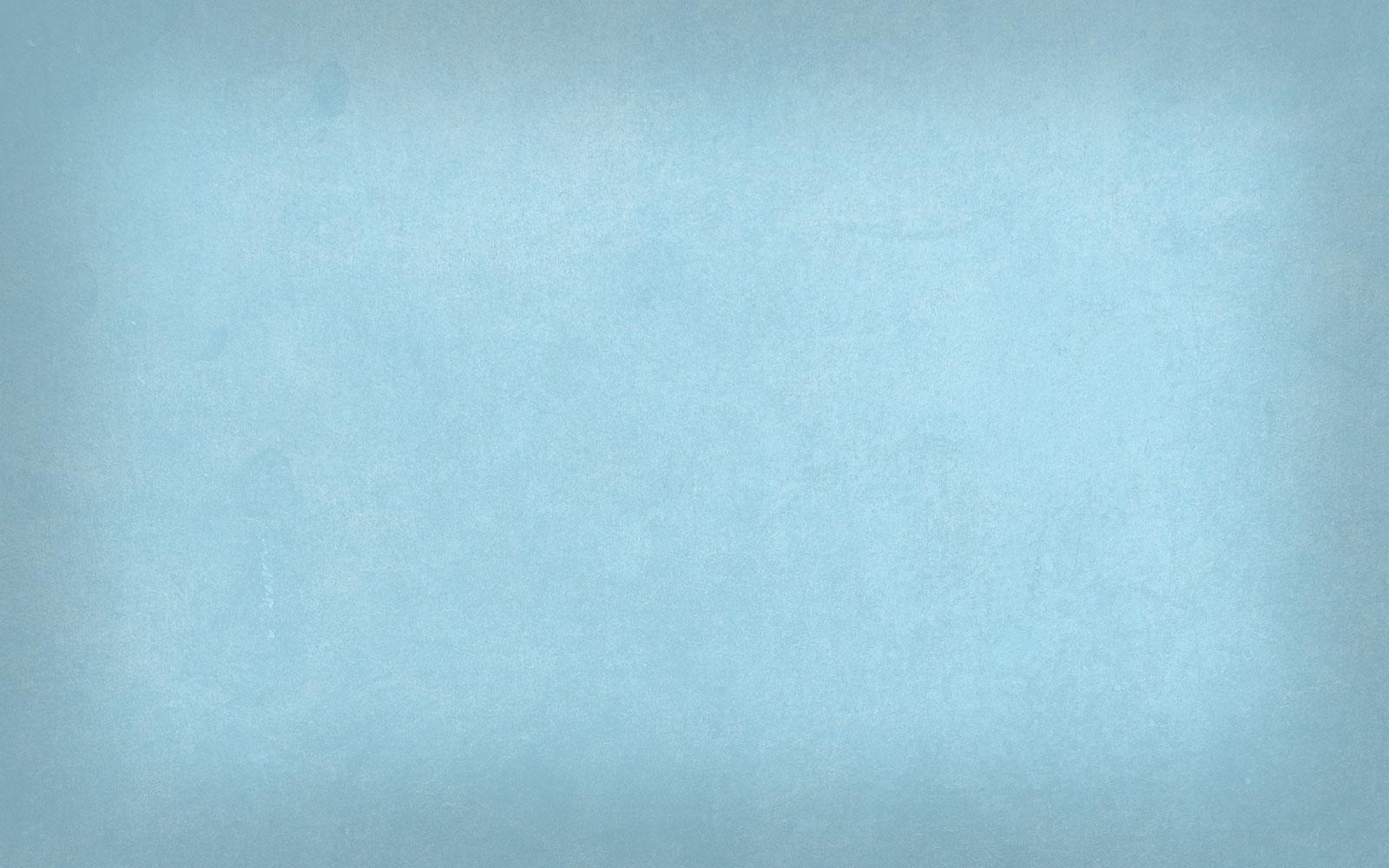
Adding Docs and Syllabus to RenWeb
The Woodlands Christian Academy Technology
To upload your syllbus to a class:
2. Click Web Configuration (in left margin).
3. Click Syllabus button.
4. Open one of your classes (if you choose ‘Global’ at the bottom of the page, it will post the syllabus to all of your classes).
5. Click New (bottom of white page).
6. In the thin text box of the white page, type a title for the document (e.g., ‘Algebra I Syllabus’).
7. In the large text box of the white page, copy and paste your syllabus. At this point, none of the formatting will carry over, and everything is left justified. You haven’t messed up! You must delete some things you don’t want or at least add some spaces to make it look nice. Unfortunately, Renweb won’t keep the formatting from a pdf, either.
8. Click SAVE.
To upload a document to a class:
1. Open Renweb.
2. Click Web Configurations (left margin).
3. Click Web Documents.
4. Click Add New Document and choose your file will that you wish to upload from your computer. Follow the prompts to complete the upload process.
5. Once the document has loaded and appears in the list within the upper field, double-click on it.
-Now your document information will appear in the lower fields.
-You are going to be able to adjust the settings for this document in the lower portion of the screen.
4. In the lower half of the page, create a caption for your document. A caption is the title of the document; this is what parents and students will see (see pic below.)
5. Make sure you change the dates the document will be available for viewing by the parents and students (see pic below.)
6. Click Save.
8. Click ‘Preview’ and see what it really looks like when your parents and students open the document!
Here's a screenshot of the steps once you've uploaded your document to RenWeb...
(If the screen below is gray, just hit the PLAY button. It should still play for you.)
International Society for Technology in Education Standards
- 3.a, b, c
Coaches:
- 3.e, f
- 5.a

