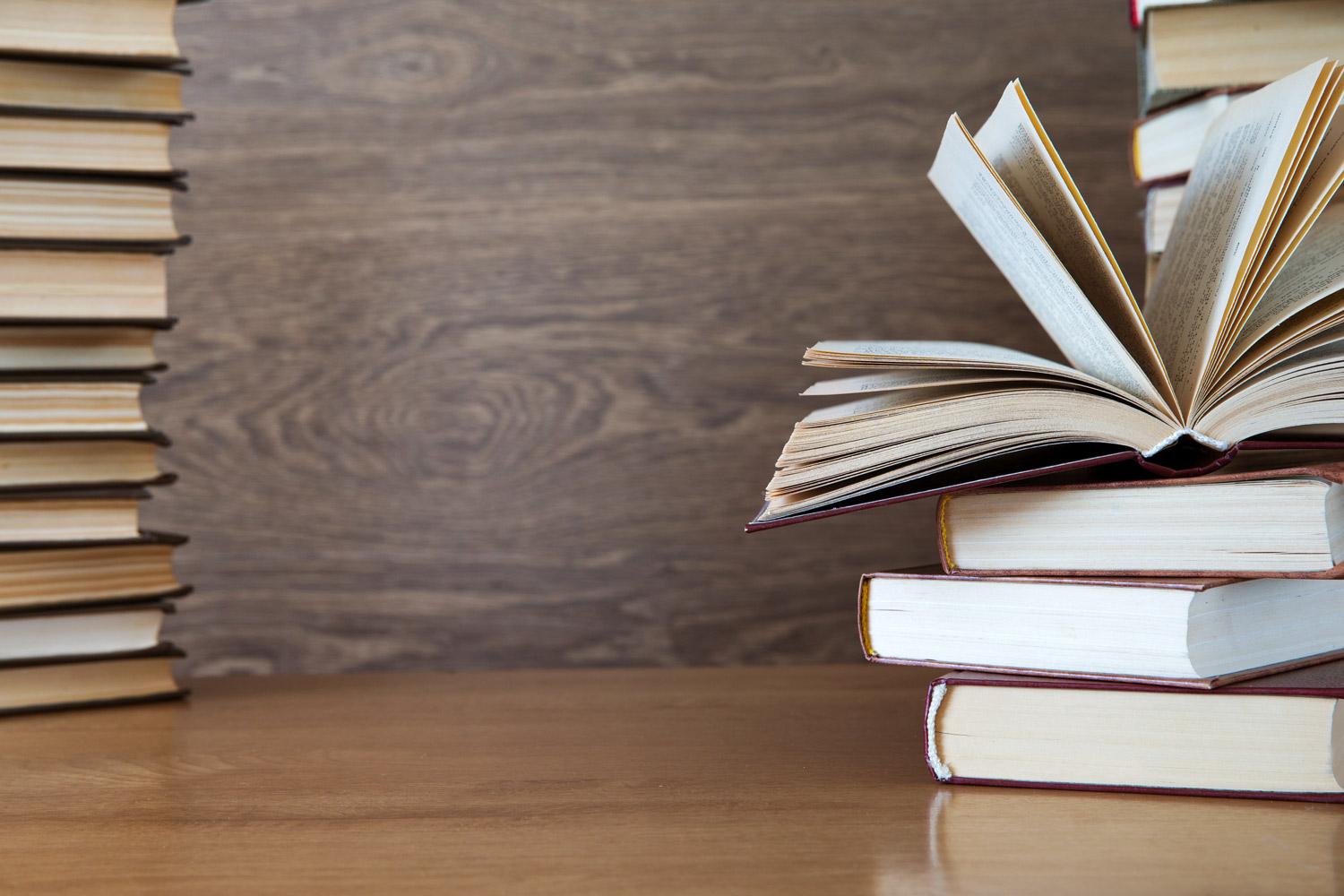
Installing Printers
(in Windows 11)
Long time, no see! Friendly-Neighborhood Instructional Technician, here!
If in the course of year/semester/update/upgrade changes you "lose" your printer or if you find yourself with no printers for any reason, we have simplified the steps to add a printer to your device, shown below:
Step 1)
Find the "Click to Install Printer" icon on your desktop...
Step 2)
Step 3)
All DONE!
Do note: If you receive a message indicating an error, contacting HelpDesk@HudsonISD.org is the BEST course of action
Most likely, you may have either accidentally selected a printer that you do not have access to or we were not made aware that you would need access to a printer that you are intentionally trying to add. It only takes a couple of minutes for us to fix that if you have been approved to print to the printer that you are selecting.
AGAIN, if you use multiple computers, each one will need to have this process completed for each printer that you need installed.
If you have any questions or concerns, you can always contact HelpDesk@HudsonISD.org for the quickest path to consistent assistance!
THANKS!!
Hudson Infotech & Virtual Enterprise
Email: HelpDesk@HudsonISD.org
Website: www.HudsonISD.org
Phone: (936) 875-9267



