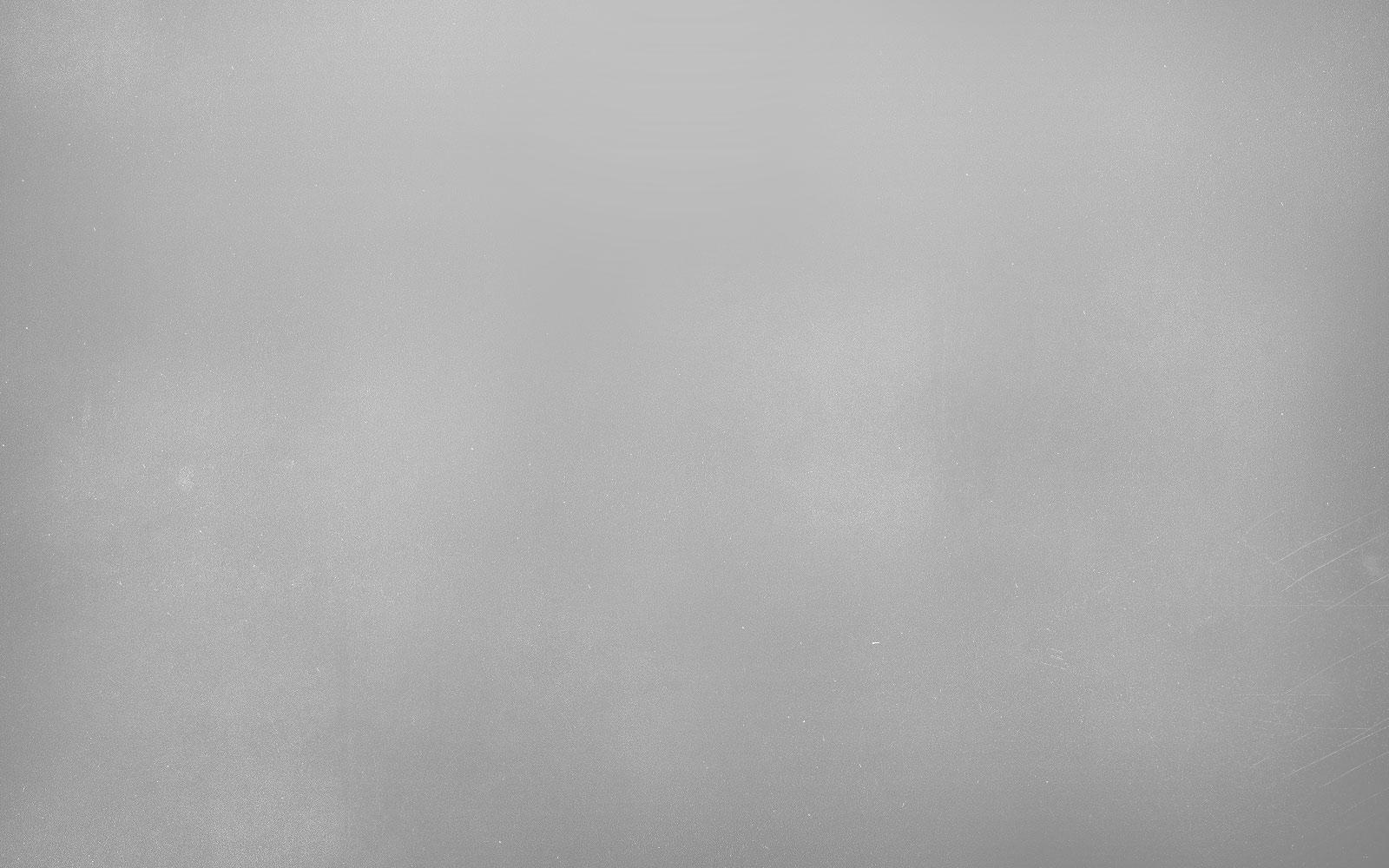
Screenshotting
Tech Tip Tuesday (February 7, 2023)

Why should I learn as a teacher?
Best way to share what's going on!
A picture is worth a thousand words is an age-old adage that still rings true in the digital age.
Screenshotting is something many of us use regularly on our phones (if you want some quick help on iPhone or Android, click those links), and we can definitely use it in our professional and teaching lives!
Windows Screenshot Tutorial
Windows has the Snipping Tool that allows you to choose how you want to take a screenshot!
To activate it, you can pull up the program from your Start menu or hit Windows+Shift+S to trigger the shortcut.
You can even edit and insert directions/explanations into the captured images to explain it even more.
There are few modes of screenshotting.
Free-form snip-Draw a free-form shape around an object.
Rectangular snip (my favorite)- Drag the cursor around an object to form a rectangle.
Window snip-Select a window, such as a dialog box, that you want to capture.
Full-screen snip-Capture the entire screen.
Uses as a teacher:
Showing someone what's wrong with your device, explaining directions visually,
or even proof of completion of a required course!
How can students use it?
See Chromebook shortcut below!
Teach students to take screenshots to explain their reasoning!
Sometimes, it's easy to take a quick snap of the screen rather than type out what they are intending.
Chromebooks have it even easier than Windows or Macs for students to record video on their screen to explain their reason both visually and verbally with the built-in screen recorder!
Click the corner time menu and find the Screen Capture icon there!
Program or assignment not working like it's supposed to?
The student can attach a screenshot to an email or a digital classroom assignment!
For example, you might assign a Kami assignment, but there might be an error that's out of the norm. Teach students to take a quick screenshot of their screen so they can communicate the issue to you easily via assignment attachment of email!
Check to see if you could use these in your classroom tomorrow!
Check here for some resources about holidays coming up!
Black History Month-February 1-28
- Celebrate Black History, Culture & Identity with Google Applied Digital Skills
- Teaching for Black Lives Campaign from Zinn Education Project
- Common Sense BHM Resources
- Wonderopolis BHM Videos and Activities
- Black History Month Exploration Room
- Black History Month Calendar of Digital Activities
- BHM Choice Board
- Seesaw BHM Activities (great selections on Amanda Gorman, Chadwick Boseman, and many more!)
National School Counseling Week-February 6-10
Safer Internet Day-February 7
Valentine's Day-February 14
- Hearts and Charts Google Sheets Math Activity
- Google Drawings Valentine's Day Cards
- Scratch off Valentine's Card Template
- Val the Valentine Google Drawing
- How Many Hearts? Seesaw Activity
- Candy Heart Maker
- Digital Valentine's Day Word Search
- Wakelet Collection of Valentine's Day Activities
Digital Learning Day-February 23
Winter Activities-Use them until it's above freezing!
- 8 Google-y Wintertime Activities
- Holiday Stop-Motion Video Creation
- Build a Snowman with Google Slides
Want a peek at what's ahead? Check these updated calendars!
Did you hear about the racing snail who got rid of his shell?
He thought it would make him faster, but it just made him sluggish.
Brian Krause, Instructional Technology Coach
Email: bkrause@ltcillinois.org
Website: https://calendly.com/bkrauseltc
Phone: (815) 362-4791
Twitter: @bmkeducation
Want to catch up on the old tips?
Click the newsletter blasts on Smore!






