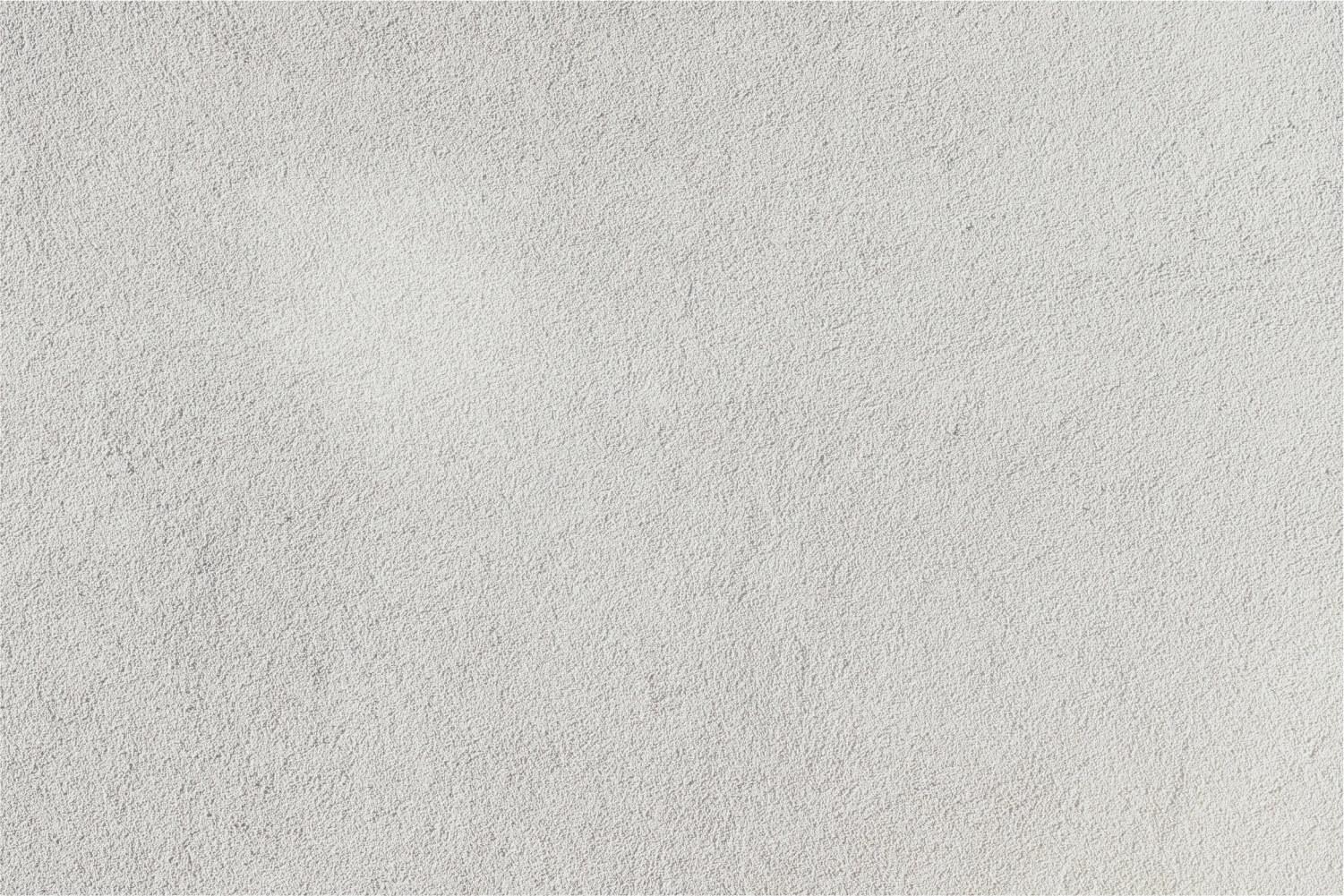
Absence Management
Unit A
Q: Can I use my personal days consecutively?
A: Currently, all FTA contracts provide that personal days cannot abut a holiday and/or long weekend except in an emergency or good cause, as determined by the Office of Human Resources. In addition, personal days cannot be taken back-to-back except in certain cases. As a result, for the 2019-2020 school year, despite contractual limitations to the contrary, the Office of Human Resources will allow all FTA employees the ability to take accrued back-to-back personal days since we concede that life events often force you to be out for more than one day at a time. Except in rare circumstances, requests to take personal days abutting a holiday or vacation will continue to be denied.
Q: Can I request a “No Pay” day?
A: Starting July 1, 2019, we will eliminate the option of “No Pay” absences, except with the approval of the Assistant Superintendent for Human Resources, whom you can contact via email. With the exception of specific circumstances covered by either collective bargaining agreements or statutes, a “No Pay” absence in essence legally amounts to job abandonment. We hope that employees recognize that unforeseen circumstances may require them to utilize accrued personal days later on in the year, and, therefore, we strongly encourage employees to exercise caution when exhausting all personal days early on in the school year. We don’t want anyone to find themselves seeking a “No Pay” absence. An employee who takes a “No Pay” day without approval will be subject to progressive discipline. Please remember that all unused personal days convert to sick days.
Q: As a new employee, where should I start?
A: Once you access your application, you can begin to set up your system preferences! Reference this QuickStart Guide to learn about the absence creation process, your credential management, and how to access absence management on the phone. You can also review the Getting Started page to learn more about your system preferences and how to set up your preferred substitutes list.
Q: How can I request a personal/sick day?
A: Please log-in to your AESOP/Frontline account to create your absence. If you do not have an account set up, please email Marios Adamakis. Please watch the video below to learn how to create an absence in Frontline, formerly AESOP, or continue to read through the FAQs.
Q: How do I create a basic absence?
A: In most cases, you can create an absence directly from your home page under the "Create Absence" tab:
- Select the date (or dates) from the calendar
- Enter the absence details (absence reason, timeframe, etc.); and
- Click Create Absence to complete the process.
Q: How do I edit or cancel an absence?
- A: Go to your "Schedule Absences" tab;
- Click View Details;
- Click Edit Absence in the upper left.
Q: How far in advance can I create an absence?
A: There are two methods for entering your absences. If you enter your absence over the phone, it can be done up to one month in advance. If you enter the absence online, it can be entered up to one year in advance.
Q: Why can't I select today's date when entering an absence?
A: You may need a school or district administrator to enter a same-day absence on your behalf.
Q: How can I schedule a specific substitute for an absence?
A: You may have the ability to assign a specific substitute to your absence, provided they are available. If you have this permission, you will see a button to "Save"/"Save and Assign" when creating your absence. Click Save and Assign to view an option to search for available substitutes or select them from the preferred substitutes list. Keep in mind, we recommend you always communicate with your substitutes prior to assigning them to an absence.
Q: How do I create and manage my preferred subs list?
A: Select the Account option on your homepage and click the Preferred Substitutes tab. From here, you can click Add Substitute(s) to add an additional user to your list. This opens the substitute selection page where you can search for and locate the substitute. Once located, click the checkbox beside the user's name and click Add to Preferred Substitutes to complete the process. You can also select a preferred sub from your created list and click Remove Selected Substitute(s) to remove them.
Q: Why didn't my preferred substitute get the job?
A: Preference lists are one of a variety of factors that come into play when substitutes are offered assignments. A preferred substitutes list provides the best chance at selecting your favorite substitutes, but the list does not serve as a guarantee. Even if you already made arrangements with a qualified and available sub to fill in for you, we recommend you still assign the substitute to a job (or ask an administrator to do so if permissions do not allow). This indicator serves as a best practice for job assignments.
Q: What is this heart icon on my preference list?
A: When setting up your preferred substitutes list, you’ll see a small heart icon next to each name. While you’re able to add any number of substitutes to your preference list, the system allows you to rank five substitutes on that list to receive advanced notification of your absence. All of the substitutes on your list can log in to see the absence at the same time, but your “favorite five” substitutes will be notified by email and phone that there is an absence available to them.
Q: What if there is a substitute that I never want in my classroom?
A: To prohibit a substitute from working in your classroom, you will need to add them to your excluded substitutes list. In your account settings, you will see this tab right below the preferred substitutes list. Simply click Add Substitutes and find the names you need to exclude. This prevents the substitute(s) from ever seeing jobs for your classroom.
Q: How do I attach a file to all my absences? What types of files can be attached?
A: With each absence you create, you have the option to upload a single file to that absence. However, you can also have the absence and substitute management system automatically attach a file to each absence you create within a specified date range. To upload this file, simply navigate to the "Account" tab and click Shared Attachments. Here, you can choose a file from your computer or drag and drop a file for upload. Files that can be uploaded must be in .doc, .docx, .pdf, .xls, .xlsx, .ppt, .pptx and must be less than 256 kb in size. (Psst, super helpful tip: Be sure to not include a comma in the title of your file.)
Q: How can I request a personal/sick day?
A: Please log-in to your AESOP/Frontline account to create your absence. If you do not have an account set up, please email Marios Adamakis.
Please see the video below to learn how to create an absence in Frontline, formerly AESOP.
Q: Can I use my personal days consecutively?
A: Currently, all FTA contracts provide that personal days cannot abut a holiday and/or long weekend except in an emergency or good cause, as determined by the Office of Human Resources. In addition, personal days cannot be taken back-to-back except in certain cases. As a result, for the 2019-2020 school year, despite contractual limitations to the contrary, the Office of Human Resources will allow all FTA employees the ability to take accrued back-to-back personal days since we concede that life events often force you to be out for more than one day at a time. Except in rare circumstances, requests to take personal days abutting a holiday or vacation will continue to be denied.
Q: Can I request a “No Pay” day?
A: Starting July 1, 2019, we will eliminate the option of “No Pay” absences, except with the approval of the Assistant Superintendent for Human Resources, whom you can contact via email. With the exception of specific circumstances covered by either collective bargaining agreements or statutes, a “No Pay” absence in essence legally amounts to job abandonment. We hope that employees recognize that unforeseen circumstances may require them to utilize accrued personal days later on in the year, and, therefore, we strongly encourage employees to exercise caution when exhausting all personal days early on in the school year. We don’t want anyone to find themselves seeking a “No Pay” absence. An employee who takes a “No Pay” day without approval will be subject to progressive discipline. Please remember that all unused personal days convert to sick days