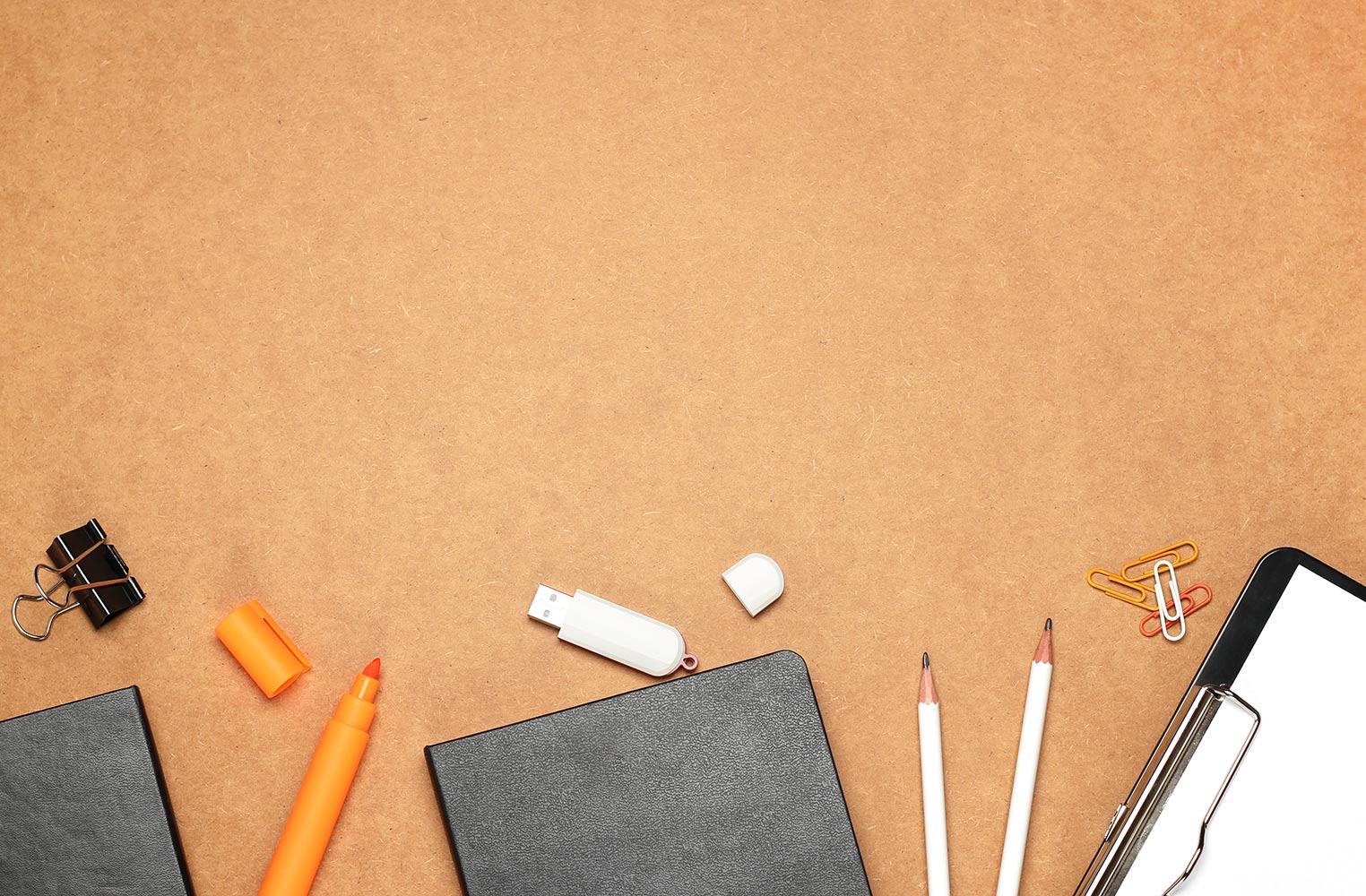
Let's Create an Booktrailer/iMovie
use iMovie to create a booktrailer
#1. Create a StoryBoard
Today you will create a booktrailer video using the iMovie app on the iPad. The goal of an iMovie is to "persuade the viewer", give information about the character and their problem and show it all in an entertaining way.
Let's Get Started:in
- you will write a summary of a book that you have recently read for your storyboard.
- Storyboard-Identify the problem(s); the solution; the character makes a decision; excitement of resolution; slogan/find out what happens or if the character solves their problem
- Find a iMovie Trailer Planner that agrees with your story's plot or genre from LearninginHands.com
Idea Help-Sample Booktrailers
Make a booktrailer in 10 minutes. Watch this video to learn or use this Google Slideshow too.
Rump
Rump by Liesl Shurtliff
Gingersnap
Gingersnap by Patricia Reilly Giff
Gaby
Gaby Lost and Found by Angela Cervantes
Out of My Mind
Out of My Mind by Sharon Draper
Mighty Miss Malone
Mighty Miss Malone by Christopher Paul Curtis
Zane and the Hurricane
Zane and the Hurricane video
#2- Pictures
Create a Album in your Photos of your iPad and call it Booktrailer photos.
Begin to search for pictures to use in your movie:
- Use copyright free images/clipart from these websites: 1) Photos for Class; Pics4Learning or Pixabay; Unsplash
- use google images (be sure to choose pictures that are not watermarked)
Save these pictures in the Booktrailer folder you created
You will need AT LEAST 10 pictures.
#3. Begin in iMovie (found in apps/finder)
iMovie Interface
#4- Add pictures/Title/Transitions
Adding titles to iMovie
Maps and Backgrounds
Adding transitions
#5- Add Sound/Voice over or video
Audio and voice overs in iMovie
Splitting Clips
#6- Finalize & Save Movie
Click Share-
Check to make sure it is in your Google Drive (Booktrailer folder)
wait till it's done then we will watch them and they will be put on Youtube.







