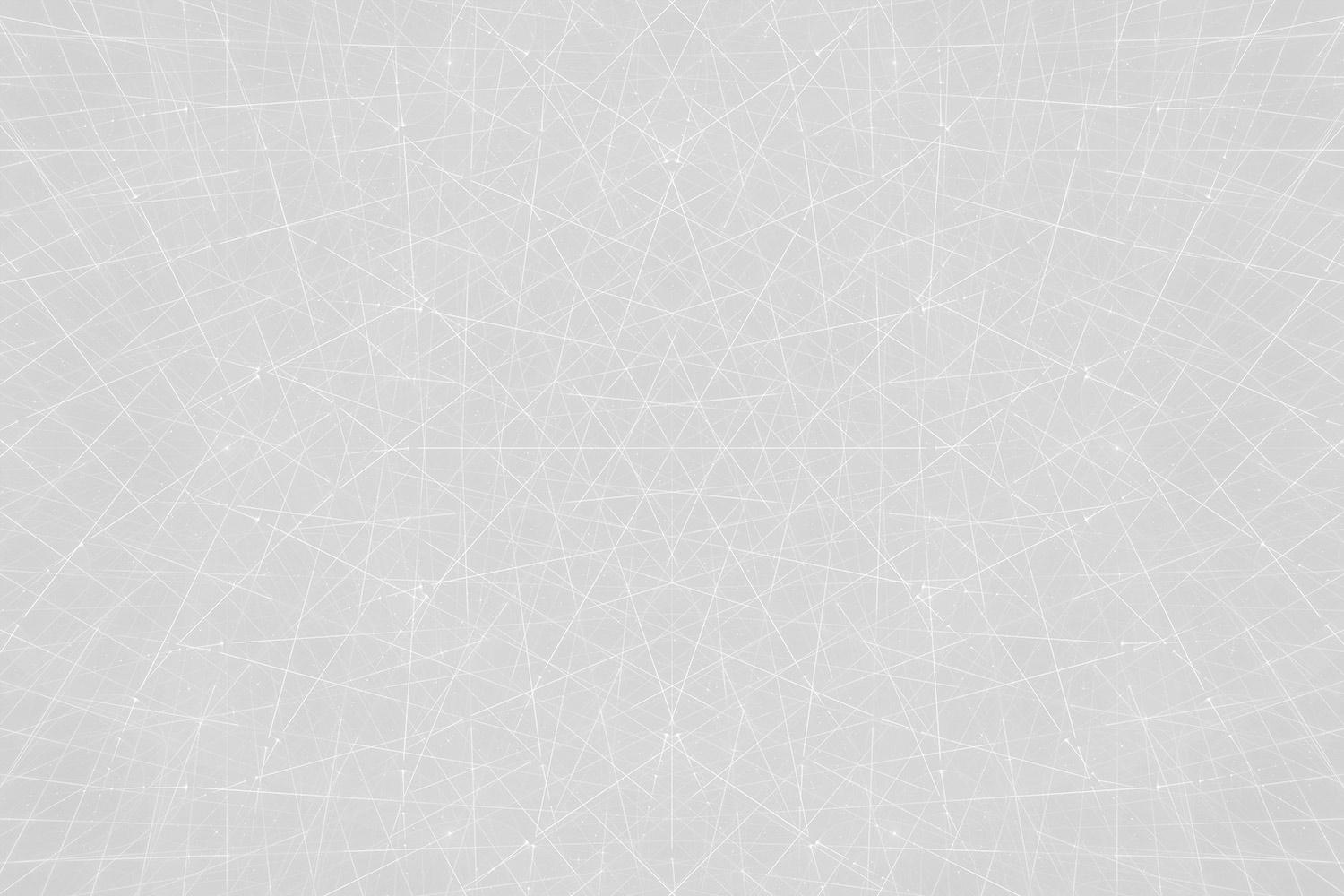

Google Slides
Self-Paced Professional Development Course

What is Google Slides?
How can I use it to enhance & transform my classroom?
Take collaboration to a whole new level!
Create presentations and share them with your students or colleagues, choosing whether they can edit, just comment on it, or only view it.
Students can create presentations individually, collaborate with classmates on a presentation in real-time, and/or share them with you for review.
Eliminate compatibility frustrations caused by differences in software programs and devices. Everyone can use Google Slides.
Access from any internet-capable device any time.
Ensure all collaborators are doing their part by referencing the revision history of the presentation.
Make presentation creation more efficient with built-in tools for adding images, videos, content from the web, etc.
Automatically links content to source url for attribution and aids in citing sources
What are other educators saying about it?
“Slides permits seamless group presentation, but teachers need to monitor student interaction” Nathan L. (read full review)
“Google Slides helps students collaborate.” Melinda B .(read full review)
Fundamentals of Creating Presentations
Super Quick Intro
Just over 2 minutes on the very first things you need to know about Google Slides.
Creating Teaching Slides
The 20 minute tutorial below shows how this enthusiastic teacher makes her own teaching slides. She not only gives you some great ideas for things you can do with teaching slides, but also demonstrates many of the basic skills of Slides in the process!
- Resizing slides for printability
- Slide backgrounds
- Color-filled shapes
- Text Boxes
- Hyperlinking a table of contents
- Changing font style and size
- Arranging elements on the side
Creating Drag & Drop Slides
Here's another great tutorial from Michelle, that shows how to turn your slides into a drag & drop activity for students! This is great for student interaction with your lesson or for eLearning if you make a copy for each student with Google Classroom. This video will show some additional features such as:
- Inserting an image
- Making an image of a slide & using it as the background so students can't move certain elements
- Making text boxes or movable images that students can drag to other parts of the screen
- Tables
- duplicating textboxes
- etc.
Sharing Slides
With Students
The best way to share slides with students is through Google Classroom. This will give you the ability to let them view only or make a copy for each student if they will use your slides as a template or for an assignment where they will interact with the slides.
With Colleagues
Give anyone access to view or edit your slides! These share settings are the same for all Google files and Drive, so this is a general tutorial for all of those apps!
Working Offline
Learn More and Get a Badge!
A Little More Advanced...
Make a Virtual Classroom!
Great for eLearning!
Slides with Students
Here are some videos geared toward students to help them learn how to use Google Slides. Use these to get your students making awesome presentations to show what they've learned - individually or collaboratively!
👉 Hint... these might be helpful for you too with another presenter's demonstration of features.
Additional Resources
eLearning
More Video Tutorials
More Helpful Links & Info
Documents & Templates
Google Docs Cheat Sheet (Kasey Bell)
You can now access common templates from the slides.google.com
Find more templates here
Sharing Ideas
Digital Curriculum Integration Specialist
Southwest Parke Community School Corporation
765-569-2073 x2004

